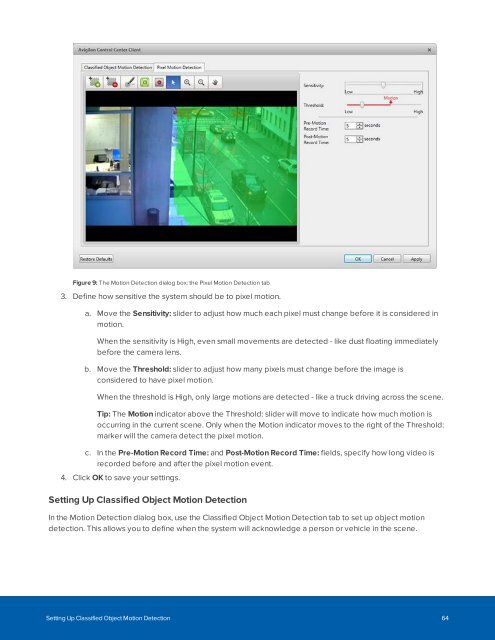You also want an ePaper? Increase the reach of your titles
YUMPU automatically turns print PDFs into web optimized ePapers that Google loves.
Figure 9: The Motion Detection dialog box: the Pixel Motion Detection tab<br />
3. Define how sensitive the system should be to pixel motion.<br />
a. Move the Sensitivity: slider to adjust how much each pixel must change before it is considered in<br />
motion.<br />
When the sensitivity is High, even small movements are detected - like dust floating immediately<br />
before the camera lens.<br />
b. Move the Threshold: slider to adjust how many pixels must change before the image is<br />
considered to have pixel motion.<br />
When the threshold is High, only large motions are detected - like a truck driving across the scene.<br />
Tip: The Motion indicator above the Threshold: slider will move to indicate how much motion is<br />
occurring in the current scene. Only when the Motion indicator moves to the right of the Threshold:<br />
marker will the camera detect the pixel motion.<br />
c. In the Pre-Motion Record Time: and Post-Motion Record Time: fields, specify how long video is<br />
recorded before and after the pixel motion event.<br />
4. Click OK to save your settings.<br />
Setting Up Classified Object Motion Detection<br />
In the Motion Detection dialog box, use the Classified Object Motion Detection tab to set up object motion<br />
detection. This allows you to define when the system will acknowledge a person or vehicle in the scene.<br />
Setting Up Classified Object Motion Detection 64