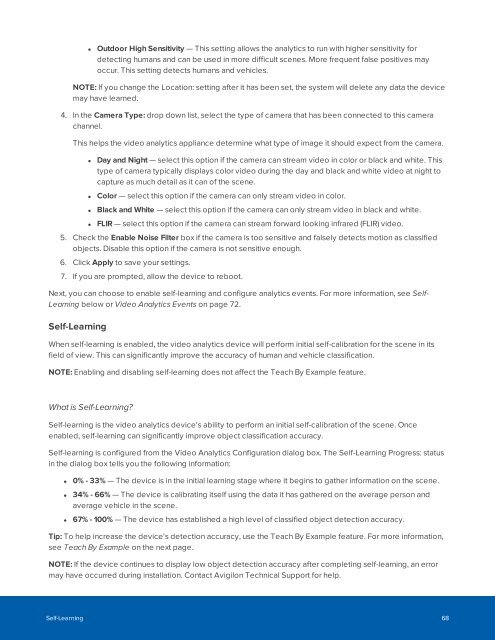Create successful ePaper yourself
Turn your PDF publications into a flip-book with our unique Google optimized e-Paper software.
• Outdoor High Sensitivity — This setting allows the analytics to run with higher sensitivity for<br />
detecting humans and can be used in more difficult scenes. More frequent false positives may<br />
occur. This setting detects humans and vehicles.<br />
NOTE: If you change the Location: setting after it has been set, the system will delete any data the device<br />
may have learned.<br />
4. In the Camera Type: drop down list, select the type of camera that has been connected to this camera<br />
channel.<br />
This helps the video analytics appliance determine what type of image it should expect from the camera.<br />
• Day and Night — select this option if the camera can stream video in color or black and white. This<br />
type of camera typically displays color video during the day and black and white video at night to<br />
capture as much detail as it can of the scene.<br />
• Color — select this option if the camera can only stream video in color.<br />
• Black and White — select this option if the camera can only stream video in black and white.<br />
• FLIR — select this option if the camera can stream forward looking infrared (FLIR) video.<br />
5. Check the Enable Noise Filter box if the camera is too sensitive and falsely detects motion as classified<br />
objects. Disable this option if the camera is not sensitive enough.<br />
6. Click Apply to save your settings.<br />
7. If you are prompted, allow the device to reboot.<br />
Next, you can choose to enable self-learning and configure analytics events. For more information, see Self-<br />
Learning below or Video Analytics Events on page 72.<br />
Self-Learning<br />
When self-learning is enabled, the video analytics device will perform initial self-calibration for the scene in its<br />
field of view. This can significantly improve the accuracy of human and vehicle classification.<br />
NOTE: Enabling and disabling self-learning does not affect the Teach By Example feature.<br />
What is Self-Learning?<br />
Self-learning is the video analytics device's ability to perform an initial self-calibration of the scene. Once<br />
enabled, self-learning can significantly improve object classification accuracy.<br />
Self-learning is configured from the Video Analytics Configuration dialog box. The Self-Learning Progress: status<br />
in the dialog box tells you the following information:<br />
• 0% - 33% — The device is in the initial learning stage where it begins to gather information on the scene.<br />
• 34% - 66% — The device is calibrating itself using the data it has gathered on the average person and<br />
average vehicle in the scene.<br />
• 67% - 100% — The device has established a high level of classified object detection accuracy.<br />
Tip: To help increase the device's detection accuracy, use the Teach By Example feature. For more information,<br />
see Teach By Example on the next page.<br />
NOTE: If the device continues to display low object detection accuracy after completing self-learning, an error<br />
may have occurred during installation. Contact Avigilon Technical Support for help.<br />
Self-Learning 68