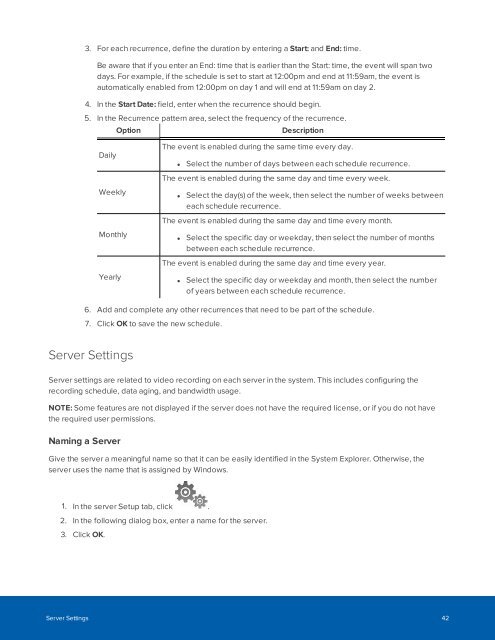Create successful ePaper yourself
Turn your PDF publications into a flip-book with our unique Google optimized e-Paper software.
3. For each recurrence, define the duration by entering a Start: and End: time.<br />
Be aware that if you enter an End: time that is earlier than the Start: time, the event will span two<br />
days. For example, if the schedule is set to start at 12:00pm and end at 11:59am, the event is<br />
automatically enabled from 12:00pm on day 1 and will end at 11:59am on day 2.<br />
4. In the Start Date: field, enter when the recurrence should begin.<br />
5. In the Recurrence pattern area, select the frequency of the recurrence.<br />
Option<br />
Description<br />
Daily<br />
The event is enabled during the same time every day.<br />
• Select the number of days between each schedule recurrence.<br />
The event is enabled during the same day and time every week.<br />
Weekly<br />
Monthly<br />
Yearly<br />
• Select the day(s) of the week, then select the number of weeks between<br />
each schedule recurrence.<br />
The event is enabled during the same day and time every month.<br />
• Select the specific day or weekday, then select the number of months<br />
between each schedule recurrence.<br />
The event is enabled during the same day and time every year.<br />
• Select the specific day or weekday and month, then select the number<br />
of years between each schedule recurrence.<br />
6. Add and complete any other recurrences that need to be part of the schedule.<br />
7. Click OK to save the new schedule.<br />
Server Settings<br />
Server settings are related to video recording on each server in the system. This includes configuring the<br />
recording schedule, data aging, and bandwidth usage.<br />
NOTE: Some features are not displayed if the server does not have the required license, or if you do not have<br />
the required user permissions.<br />
Naming a Server<br />
Give the server a meaningful name so that it can be easily identified in the System Explorer. Otherwise, the<br />
server uses the name that is assigned by Windows.<br />
1. In the server Setup tab, click .<br />
2. In the following dialog box, enter a name for the server.<br />
3. Click OK.<br />
Server Settings 42