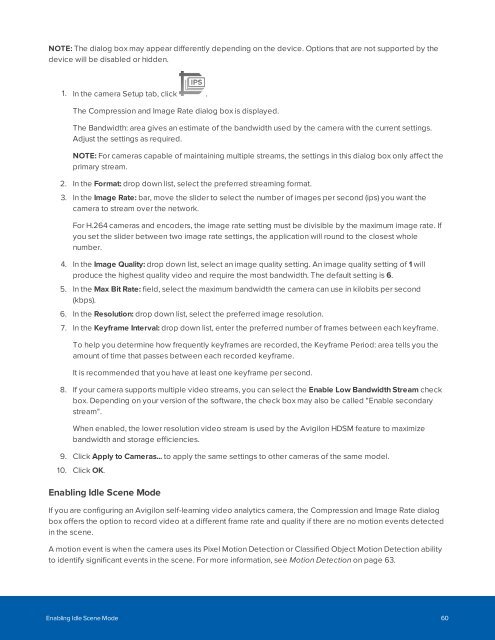Create successful ePaper yourself
Turn your PDF publications into a flip-book with our unique Google optimized e-Paper software.
NOTE: The dialog box may appear differently depending on the device. Options that are not supported by the<br />
device will be disabled or hidden.<br />
1. In the camera Setup tab, click .<br />
The Compression and Image Rate dialog box is displayed.<br />
The Bandwidth: area gives an estimate of the bandwidth used by the camera with the current settings.<br />
Adjust the settings as required.<br />
NOTE: For cameras capable of maintaining multiple streams, the settings in this dialog box only affect the<br />
primary stream.<br />
2. In the Format: drop down list, select the preferred streaming format.<br />
3. In the Image Rate: bar, move the slider to select the number of images per second (ips) you want the<br />
camera to stream over the network.<br />
For H.264 cameras and encoders, the image rate setting must be divisible by the maximum image rate. If<br />
you set the slider between two image rate settings, the application will round to the closest whole<br />
number.<br />
4. In the Image Quality: drop down list, select an image quality setting. An image quality setting of 1 will<br />
produce the highest quality video and require the most bandwidth. The default setting is 6.<br />
5. In the Max Bit Rate: field, select the maximum bandwidth the camera can use in kilobits per second<br />
(kbps).<br />
6. In the Resolution: drop down list, select the preferred image resolution.<br />
7. In the Keyframe Interval: drop down list, enter the preferred number of frames between each keyframe.<br />
To help you determine how frequently keyframes are recorded, the Keyframe Period: area tells you the<br />
amount of time that passes between each recorded keyframe.<br />
It is recommended that you have at least one keyframe per second.<br />
8. If your camera supports multiple video streams, you can select the Enable Low Bandwidth Stream check<br />
box. Depending on your version of the software, the check box may also be called "Enable secondary<br />
stream".<br />
When enabled, the lower resolution video stream is used by the Avigilon HDSM feature to maximize<br />
bandwidth and storage efficiencies.<br />
9. Click Apply to Cameras... to apply the same settings to other cameras of the same model.<br />
10. Click OK.<br />
Enabling Idle Scene Mode<br />
If you are configuring an Avigilon self-learning video analytics camera, the Compression and Image Rate dialog<br />
box offers the option to record video at a different frame rate and quality if there are no motion events detected<br />
in the scene.<br />
A motion event is when the camera uses its Pixel Motion Detection or Classified Object Motion Detection ability<br />
to identify significant events in the scene. For more information, see Motion Detection on page 63.<br />
Enabling Idle Scene Mode 60