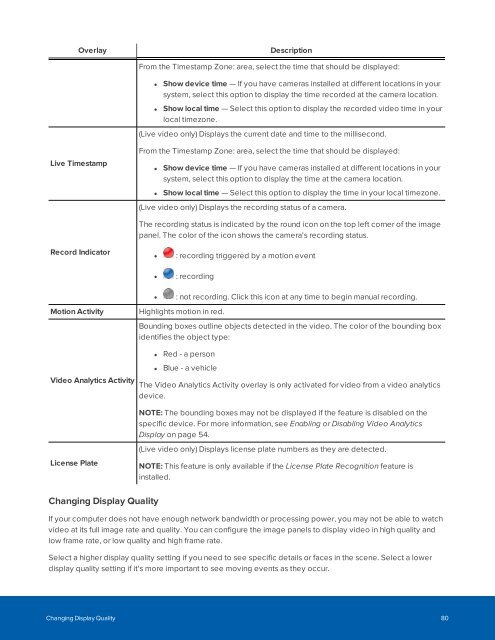You also want an ePaper? Increase the reach of your titles
YUMPU automatically turns print PDFs into web optimized ePapers that Google loves.
Overlay<br />
Description<br />
From the Timestamp Zone: area, select the time that should be displayed:<br />
• Show device time — If you have cameras installed at different locations in your<br />
system, select this option to display the time recorded at the camera location.<br />
• Show local time — Select this option to display the recorded video time in your<br />
local timezone.<br />
(Live video only) Displays the current date and time to the millisecond.<br />
Live Timestamp<br />
From the Timestamp Zone: area, select the time that should be displayed:<br />
• Show device time — If you have cameras installed at different locations in your<br />
system, select this option to display the time at the camera location.<br />
• Show local time — Select this option to display the time in your local timezone.<br />
(Live video only) Displays the recording status of a camera.<br />
The recording status is indicated by the round icon on the top left corner of the image<br />
panel. The color of the icon shows the camera's recording status.<br />
Record Indicator<br />
• : recording triggered by a motion event<br />
• : recording<br />
• : not recording. Click this icon at any time to begin manual recording.<br />
Motion Activity<br />
Highlights motion in red.<br />
Bounding boxes outline objects detected in the video. The color of the bounding box<br />
identifies the object type:<br />
Video Analytics Activity<br />
• Red - a person<br />
• Blue - a vehicle<br />
The Video Analytics Activity overlay is only activated for video from a video analytics<br />
device.<br />
License Plate<br />
NOTE: The bounding boxes may not be displayed if the feature is disabled on the<br />
specific device. For more information, see Enabling or Disabling Video Analytics<br />
Display on page 54.<br />
(Live video only) Displays license plate numbers as they are detected.<br />
NOTE: This feature is only available if the License Plate Recognition feature is<br />
installed.<br />
Changing Display Quality<br />
If your computer does not have enough network bandwidth or processing power, you may not be able to watch<br />
video at its full image rate and quality. You can configure the image panels to display video in high quality and<br />
low frame rate, or low quality and high frame rate.<br />
Select a higher display quality setting if you need to see specific details or faces in the scene. Select a lower<br />
display quality setting if it's more important to see moving events as they occur.<br />
Changing Display Quality 80