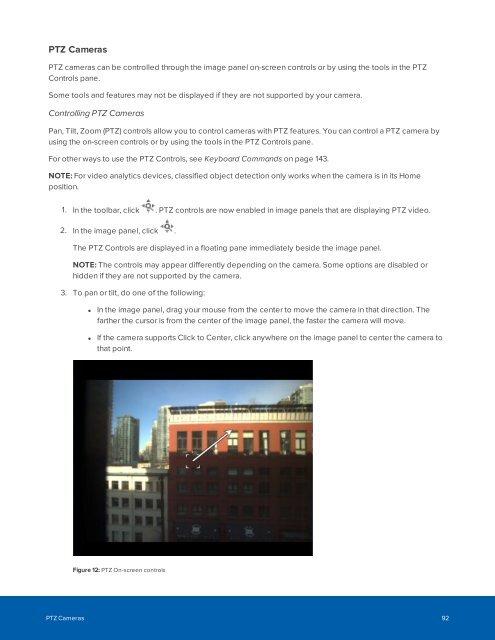Create successful ePaper yourself
Turn your PDF publications into a flip-book with our unique Google optimized e-Paper software.
PTZ Cameras<br />
PTZ cameras can be controlled through the image panel on-screen controls or by using the tools in the PTZ<br />
Controls pane.<br />
Some tools and features may not be displayed if they are not supported by your camera.<br />
Controlling PTZ Cameras<br />
Pan, Tilt, Zoom (PTZ) controls allow you to control cameras with PTZ features. You can control a PTZ camera by<br />
using the on-screen controls or by using the tools in the PTZ Controls pane.<br />
For other ways to use the PTZ Controls, see Keyboard Commands on page 143.<br />
NOTE: For video analytics devices, classified object detection only works when the camera is in its Home<br />
position.<br />
1. In the toolbar, click . PTZ controls are now enabled in image panels that are displaying PTZ video.<br />
2. In the image panel, click .<br />
The PTZ Controls are displayed in a floating pane immediately beside the image panel.<br />
NOTE: The controls may appear differently depending on the camera. Some options are disabled or<br />
hidden if they are not supported by the camera.<br />
3. To pan or tilt, do one of the following:<br />
• In the image panel, drag your mouse from the center to move the camera in that direction. The<br />
farther the cursor is from the center of the image panel, the faster the camera will move.<br />
• If the camera supports Click to Center, click anywhere on the image panel to center the camera to<br />
that point.<br />
Figure 12: PTZ On-screen controls<br />
PTZ Cameras 92