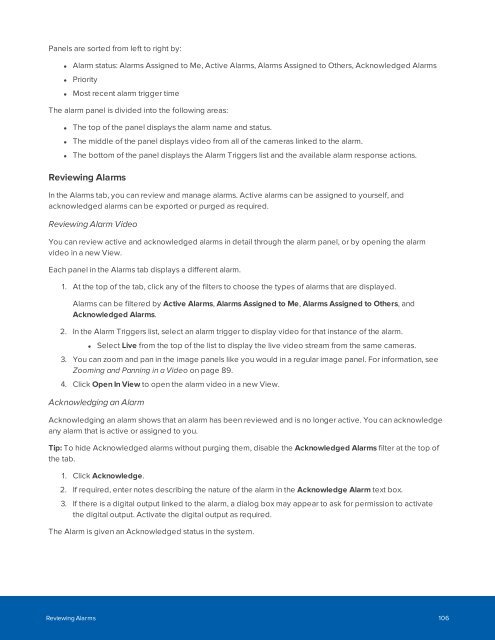You also want an ePaper? Increase the reach of your titles
YUMPU automatically turns print PDFs into web optimized ePapers that Google loves.
Panels are sorted from left to right by:<br />
• Alarm status: Alarms Assigned to Me, Active Alarms, Alarms Assigned to Others, Acknowledged Alarms<br />
• Priority<br />
• Most recent alarm trigger time<br />
The alarm panel is divided into the following areas:<br />
• The top of the panel displays the alarm name and status.<br />
• The middle of the panel displays video from all of the cameras linked to the alarm.<br />
• The bottom of the panel displays the Alarm Triggers list and the available alarm response actions.<br />
Reviewing Alarms<br />
In the Alarms tab, you can review and manage alarms. Active alarms can be assigned to yourself, and<br />
acknowledged alarms can be exported or purged as required.<br />
Reviewing Alarm Video<br />
You can review active and acknowledged alarms in detail through the alarm panel, or by opening the alarm<br />
video in a new View.<br />
Each panel in the Alarms tab displays a different alarm.<br />
1. At the top of the tab, click any of the filters to choose the types of alarms that are displayed.<br />
Alarms can be filtered by Active Alarms, Alarms Assigned to Me, Alarms Assigned to Others, and<br />
Acknowledged Alarms.<br />
2. In the Alarm Triggers list, select an alarm trigger to display video for that instance of the alarm.<br />
• Select Live from the top of the list to display the live video stream from the same cameras.<br />
3. You can zoom and pan in the image panels like you would in a regular image panel. For information, see<br />
Zooming and Panning in a Video on page 89.<br />
4. Click Open In View to open the alarm video in a new View.<br />
Acknowledging an Alarm<br />
Acknowledging an alarm shows that an alarm has been reviewed and is no longer active. You can acknowledge<br />
any alarm that is active or assigned to you.<br />
Tip: To hide Acknowledged alarms without purging them, disable the Acknowledged Alarms filter at the top of<br />
the tab.<br />
1. Click Acknowledge.<br />
2. If required, enter notes describing the nature of the alarm in the Acknowledge Alarm text box.<br />
3. If there is a digital output linked to the alarm, a dialog box may appear to ask for permission to activate<br />
the digital output. Activate the digital output as required.<br />
The Alarm is given an Acknowledged status in the system.<br />
Reviewing Alarms 106