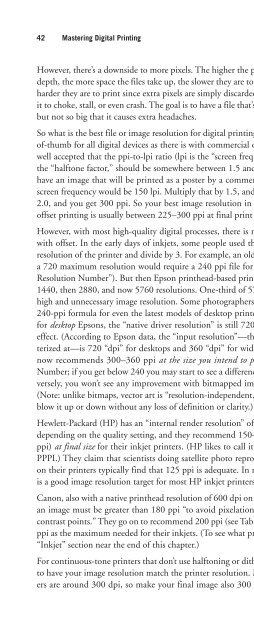- Page 2:
MASTERING Digital Printing Second E
- Page 6:
All trademarks are the property of
- Page 10:
Foreword In early 1989, I was facin
- Page 14:
About the Author Harald Johnson has
- Page 18:
2 3 4 Understanding Digital Printin
- Page 22:
7 8 8. What About Printer Software,
- Page 26:
PART III : BEYOND THE BASICS 10 11
- Page 30:
Whom This Book Is For Written for p
- Page 34:
This page intentionally left blank
- Page 42:
1 Navigating the Digital Landscape
- Page 46:
manager, would always hit the local
- Page 50:
Wehrenberg was already familiar wit
- Page 54:
Chapter 1 ■ Navigating the Digita
- Page 58:
Computers, Art, and Printmaking: A
- Page 62:
element, the basic unit of image in
- Page 66:
Photographic Prints Photographers h
- Page 70: Liquid emulsions, image transfers,
- Page 74: Printing Cousins: Offset and Digita
- Page 78: Larger Sizes Size is not much of an
- Page 82: Some of the photographers who are e
- Page 86: New Mexico artist Ursula Freer has
- Page 90: Schools are also promoting digital
- Page 94: Disadvantages of Self-Printing ■
- Page 98: Print Council of America’s defini
- Page 102: One problem, of course, is that whe
- Page 106: This page intentionally left blank
- Page 112: 38 Mastering Digital Printing That
- Page 116: 40 Mastering Digital Printing Digit
- Page 122: Table 2.1 The Magic Numbers of Inkj
- Page 126: as each dot or spot having its own
- Page 130: Dots, Drops, & Spots If all this ta
- Page 134: What About Type? Any type or text t
- Page 138: Visual Acuity & Maximum Resolving P
- Page 142: the cloudy smoothness of the C-prin
- Page 146: Commercial digital printing systems
- Page 150: Printer Drivers and Printing Softwa
- Page 154: After you’ve made your selections
- Page 158: Chapter 2 ■ Understanding Digital
- Page 162: Digital Photo Print: For What and f
- Page 166: Fuji Pictrography Many top photo la
- Page 170:
Electrophotography: For What and fo
- Page 174:
Wide-format, thermal inkjet printer
- Page 178:
Chapter 2 ■ Understanding Digital
- Page 182:
Solid Ink: For What and for Whom? W
- Page 188:
76 Mastering Digital Printing Scann
- Page 192:
78 Mastering Digital Printing they
- Page 196:
80 Mastering Digital Printing ■ B
- Page 200:
82 Mastering Digital Printing the n
- Page 204:
84 Mastering Digital Printing I agr
- Page 208:
86 Mastering Digital Printing Drum
- Page 212:
88 Mastering Digital Printing VueSc
- Page 216:
90 Mastering Digital Printing “Sc
- Page 220:
92 Mastering Digital Printing The o
- Page 224:
94 Mastering Digital Printing While
- Page 228:
96 Mastering Digital Printing You b
- Page 232:
98 Mastering Digital Printing Paint
- Page 236:
100 Mastering Digital Printing Natu
- Page 240:
102 Mastering Digital Printing vari
- Page 244:
104 Mastering Digital Printing Pain
- Page 248:
106 Mastering Digital Printing ■
- Page 252:
108 Mastering Digital Printing file
- Page 256:
110 Mastering Digital Printing Imag
- Page 260:
112 Mastering Digital Printing If y
- Page 266:
4 Understanding and Managing Color
- Page 270:
The subtractive primary colors are
- Page 274:
Color Attributes One way of definin
- Page 278:
color geeky, you’ll want to explo
- Page 282:
ColorMatch RGB Originally designed
- Page 286:
2. If you’re using a print-servic
- Page 290:
Welcome to ICC Color Management In
- Page 294:
What Is Your Intent? Monitor profil
- Page 298:
Hardware-based profile-generating p
- Page 302:
it is not. In the context of color
- Page 306:
Here’s what happens behind the sc
- Page 310:
Chapter 4 ■ Understanding and Man
- Page 314:
Custom, remote profiles can be purc
- Page 318:
1. Open and Convert A color-managed
- Page 322:
■ The validity and quality of thi
- Page 328:
146 Mastering Digital Printing Digi
- Page 332:
148 Mastering Digital Printing The
- Page 336:
150 Mastering Digital Printing What
- Page 340:
152 Mastering Digital Printing Cata
- Page 344:
154 Mastering Digital Printing What
- Page 348:
156 Mastering Digital Printing Visu
- Page 352:
158 Mastering Digital Printing The
- Page 356:
160 Mastering Digital Printing Acce
- Page 360:
162 Mastering Digital Printing Sinc
- Page 364:
164 Mastering Digital Printing extr
- Page 368:
166 Mastering Digital Printing Tabl
- Page 372:
168 Mastering Digital Printing Tabl
- Page 376:
170 Mastering Digital Printing Koda
- Page 380:
172 Mastering Digital Printing Stud
- Page 384:
174 Mastering Digital Printing Reme
- Page 388:
176 Mastering Digital Printing Coat
- Page 394:
Part II The Main Event: Inkjet Prin
- Page 400:
182 Mastering Digital Printing Tabl
- Page 404:
184 Mastering Digital Printing What
- Page 408:
186 Mastering Digital Printing 2. H
- Page 412:
188 Mastering Digital Printing Six,
- Page 416:
190 Mastering Digital Printing For
- Page 420:
192 Mastering Digital Printing The
- Page 424:
194 Mastering Digital Printing Base
- Page 428:
196 Mastering Digital Printing Most
- Page 432:
198 Mastering Digital Printing For
- Page 436:
200 Mastering Digital Printing Conn
- Page 440:
202 Mastering Digital Printing Simi
- Page 444:
204 Mastering Digital Printing 9. W
- Page 448:
206 Mastering Digital Printing Wide
- Page 452:
208 Mastering Digital Printing OEM
- Page 456:
210 Mastering Digital Printing Mima
- Page 462:
7 Choosing Your Consumables Anyone
- Page 466:
The reason I say “in most cases
- Page 470:
the inks tend to get lost in the pa
- Page 474:
Warning: Putting third-party inks i
- Page 478:
You can also buy virgin, empty cart
- Page 482:
MediaStreet Niagara II and III Cont
- Page 486:
Bulk Ink for Wide-Format Third-Part
- Page 490:
seemingly identical ink cartridges
- Page 494:
What sets uncoated fine-art papers
- Page 498:
There are so many coated inkjet pap
- Page 502:
Deciding on Paper Choosing among al
- Page 506:
Chapter 7 ■ Choosing Your Consuma
- Page 510:
Color: The whiter the substrate, th
- Page 514:
Brightness: Brightness is usually g
- Page 518:
Cost: I’ve already described ink
- Page 522:
Exotic Papers: There are lots of sp
- Page 526:
major manufacturer/distributor webs
- Page 530:
This page intentionally left blank
- Page 536:
250 Mastering Digital Printing Phot
- Page 540:
252 Mastering Digital Printing Conn
- Page 544:
254 Mastering Digital Printing Besi
- Page 548:
256 Mastering Digital Printing RIPs
- Page 552:
258 Mastering Digital Printing Step
- Page 556:
260 Mastering Digital Printing Maki
- Page 560:
262 Mastering Digital Printing A mo
- Page 564:
264 Mastering Digital Printing Step
- Page 568:
266 Mastering Digital Printing give
- Page 572:
268 Mastering Digital Printing The
- Page 576:
270 Mastering Digital Printing Medi
- Page 580:
272 Mastering Digital Printing Step
- Page 584:
274 Mastering Digital Printing to p
- Page 588:
276 Mastering Digital Printing A We
- Page 594:
9 Finishing and Displaying Your Pri
- Page 598:
Gas Ghosting In 2003, photographers
- Page 602:
Signing and Numbering If you’re p
- Page 606:
Coating Prints The decision of whet
- Page 610:
Other reasons to coat prints includ
- Page 614:
Table 9.1 Sample Liquid/Spray Coati
- Page 618:
into the tray and then pass your pr
- Page 622:
Mounting and Framing Prints Mountin
- Page 626:
Mats: If loose or hanging edges are
- Page 630:
Another problem for photographers i
- Page 634:
specific place (Paris, Hong Kong, M
- Page 638:
Storing and Shipping Prints After p
- Page 642:
the print had turned a bright yello
- Page 646:
Display Permanence We covered print
- Page 650:
The print finishing points made abo
- Page 658:
10 Using a Print Service There are
- Page 662:
A seasoned printing professional ha
- Page 666:
Size and Practicality If you need l
- Page 670:
Experience? How long have they been
- Page 674:
providing a digital file. If it’s
- Page 678:
Basic Print Cost: Digital printmake
- Page 682:
As you can imagine, this is a very
- Page 686:
Disagreeing with me on this is digi
- Page 690:
“To keep the cost per print to a
- Page 694:
Step 7: Shipping and Storing The jo
- Page 698:
Johnson explains that “while the
- Page 702:
D-Lab, LightJet, Lambda, and Chromi
- Page 706:
Pictage offers a similar service fo
- Page 712:
338 Mastering Digital Printing ■
- Page 716:
340 Mastering Digital Printing What
- Page 720:
342 Mastering Digital Printing Gimp
- Page 724:
344 Mastering Digital Printing Appl
- Page 728:
346 Mastering Digital Printing Chea
- Page 732:
348 Mastering Digital Printing Look
- Page 736:
350 Mastering Digital Printing and
- Page 740:
352 Mastering Digital Printing same
- Page 744:
354 Mastering Digital Printing RGB
- Page 748:
356 Mastering Digital Printing Usin
- Page 752:
358 Mastering Digital Printing Beyo
- Page 756:
360 Mastering Digital Printing Cust
- Page 760:
362 Mastering Digital Printing Bind
- Page 764:
364 Mastering Digital Printing Digi
- Page 768:
366 Mastering Digital Printing Clea
- Page 772:
368 Mastering Digital Printing The
- Page 776:
370 Mastering Digital Printing Fabr
- Page 780:
372 Mastering Digital Printing Digi
- Page 786:
Appendix
- Page 790:
Courtesy of Bogdanoff Gallery/www.b
- Page 794:
This page intentionally left blank
- Page 798:
Blackwell, Benjamin, 97 Blue Wool L
- Page 802:
Creo EverSmart scanner, 91 Creo iQs
- Page 806:
dye sublimation printers, 43, 58-59
- Page 810:
Gottsegen, Mark, 161, 174, 287 Gova
- Page 814:
OEM, 218-227 pigment-based inks, 18
- Page 818:
dumb (non-calibrator), 130 gamma, 1
- Page 822:
ppi-to-lpi ratio, 41 PPPI (pixels p
- Page 826:
prints, 14. See also digital prints
- Page 830:
Staples Fine Art, 33, 322 Stein, Ba