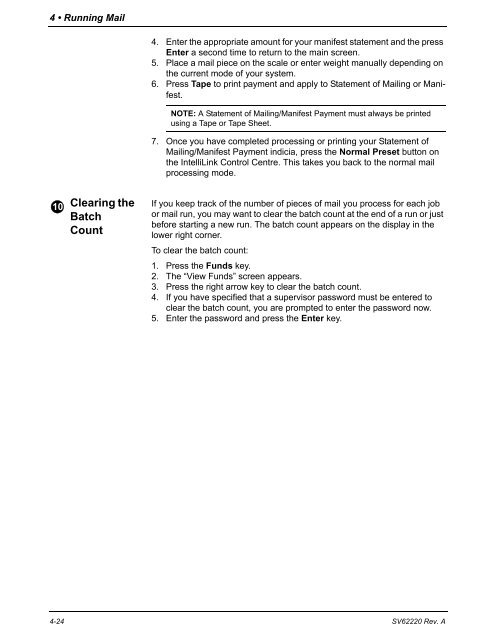DM1100™ DM Series™ Digital Mailing System Operator Guide
DM1100™ DM Series™ Digital Mailing System Operator Guide
DM1100™ DM Series™ Digital Mailing System Operator Guide
Create successful ePaper yourself
Turn your PDF publications into a flip-book with our unique Google optimized e-Paper software.
4 • Running Mail<br />
10<br />
Clearing the<br />
Batch<br />
Count<br />
4. Enter the appropriate amount for your manifest statement and the press<br />
Enter a second time to return to the main screen.<br />
5. Place a mail piece on the scale or enter weight manually depending on<br />
the current mode of your system.<br />
6. Press Tape to print payment and apply to Statement of <strong>Mailing</strong> or Manifest.<br />
NOTE: A Statement of <strong>Mailing</strong>/Manifest Payment must always be printed<br />
using a Tape or Tape Sheet.<br />
7. Once you have completed processing or printing your Statement of<br />
<strong>Mailing</strong>/Manifest Payment indicia, press the Normal Preset button on<br />
the IntelliLink Control Centre. This takes you back to the normal mail<br />
processing mode.<br />
If you keep track of the number of pieces of mail you process for each job<br />
or mail run, you may want to clear the batch count at the end of a run or just<br />
before starting a new run. The batch count appears on the display in the<br />
lower right corner.<br />
To clear the batch count:<br />
1. Press the Funds key.<br />
2. The “View Funds” screen appears.<br />
3. Press the right arrow key to clear the batch count.<br />
4. If you have specified that a supervisor password must be entered to<br />
clear the batch count, you are prompted to enter the password now.<br />
5. Enter the password and press the Enter key.<br />
4-24 SV62220 Rev. A