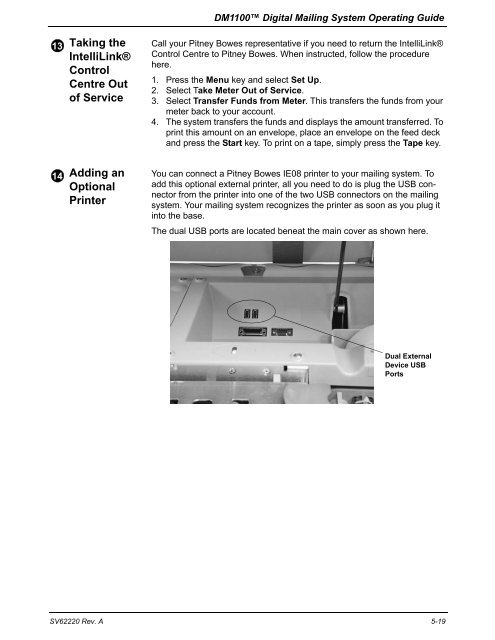DM1100™ DM Series™ Digital Mailing System Operator Guide
DM1100™ DM Series™ Digital Mailing System Operator Guide
DM1100™ DM Series™ Digital Mailing System Operator Guide
Create successful ePaper yourself
Turn your PDF publications into a flip-book with our unique Google optimized e-Paper software.
13<br />
14<br />
Taking the<br />
IntelliLink®<br />
Control<br />
Centre Out<br />
of Service<br />
Adding an<br />
Optional<br />
Printer<br />
<strong>DM</strong>1100 <strong>Digital</strong> <strong>Mailing</strong> <strong>System</strong> Operating <strong>Guide</strong><br />
Call your Pitney Bowes representative if you need to return the IntelliLink®<br />
Control Centre to Pitney Bowes. When instructed, follow the procedure<br />
here.<br />
1. Press the Menu key and select Set Up.<br />
2. Select Take Meter Out of Service.<br />
3. Select Transfer Funds from Meter. This transfers the funds from your<br />
meter back to your account.<br />
4. The system transfers the funds and displays the amount transferred. To<br />
print this amount on an envelope, place an envelope on the feed deck<br />
and press the Start key. To print on a tape, simply press the Tape key.<br />
You can connect a Pitney Bowes IE08 printer to your mailing system. To<br />
add this optional external printer, all you need to do is plug the USB connector<br />
from the printer into one of the two USB connectors on the mailing<br />
system. Your mailing system recognizes the printer as soon as you plug it<br />
into the base.<br />
The dual USB ports are located beneat the main cover as shown here.<br />
Dual External<br />
Device USB<br />
Ports<br />
SV62220 Rev. A 5-19