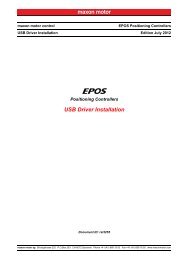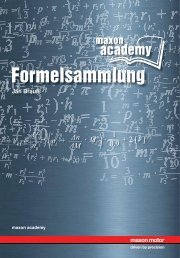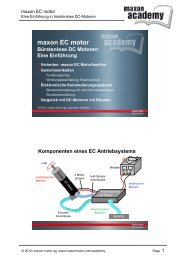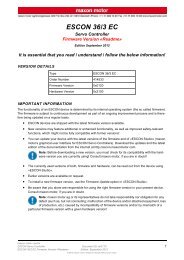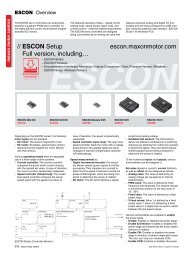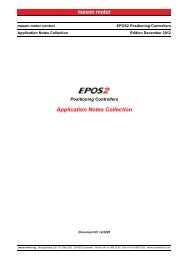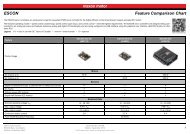- Page 1 and 2:
maxon motor control Application Not
- Page 3 and 4:
TABLE OF CONTENTS 1 About this Docu
- Page 5 and 6:
8 Device Programming 101 8.1 In Bri
- Page 7 and 8:
11 USB or RS232 to CAN Gateway 161
- Page 9 and 10:
About this Document 1 About this Do
- Page 11 and 12:
About this Document 1.5 Trademarks
- Page 13 and 14:
Digital Inputs & Outputs In Brief 2
- Page 15 and 16:
Digital Inputs & Outputs Functional
- Page 17 and 18:
Digital Inputs & Outputs Functional
- Page 19 and 20:
Digital Inputs & Outputs Connection
- Page 21 and 22:
Digital Inputs & Outputs Connection
- Page 23 and 24:
Digital Inputs & Outputs Connection
- Page 25 and 26:
Digital Inputs & Outputs Connection
- Page 27 and 28:
Digital Inputs & Outputs Connection
- Page 29 and 30:
Digital Inputs & Outputs Connection
- Page 31 and 32:
Digital Inputs & Outputs Connection
- Page 33 and 34:
Digital Inputs & Outputs Configurat
- Page 35 and 36:
Digital Inputs & Outputs Wiring Exa
- Page 37 and 38:
Digital Inputs & Outputs Wiring Exa
- Page 39 and 40:
Digital Inputs & Outputs Wiring Exa
- Page 41 and 42:
Digital Inputs & Outputs Wiring Exa
- Page 43 and 44:
Analog Inputs & Outputs In Brief 3
- Page 45 and 46:
Analog Inputs & Outputs Functionali
- Page 47 and 48:
Analog Inputs & Outputs Connection
- Page 49 and 50:
Analog Inputs & Outputs Connection
- Page 51 and 52:
Analog Inputs & Outputs Connection
- Page 53 and 54:
Analog Inputs & Outputs Connection
- Page 55 and 56:
Analog Inputs & Outputs Configurati
- Page 57 and 58:
Master Encoder Mode In Brief 4 Mast
- Page 59 and 60:
Master Encoder Mode System Structur
- Page 61 and 62:
Master Encoder Mode Configuration 4
- Page 63 and 64:
Master Encoder Mode Application Exa
- Page 65 and 66:
Step/Direction Mode In Brief 5 Step
- Page 67 and 68:
Step/Direction Mode System Structur
- Page 69 and 70:
Step/Direction Mode Configuration 5
- Page 71 and 72:
Step/Direction Mode Application Exa
- Page 73 and 74:
Interpolated Position Mode In Brief
- Page 75 and 76:
Interpolated Position Mode In Detai
- Page 77 and 78:
Interpolated Position Mode IPM Impl
- Page 79 and 80:
Interpolated Position Mode IPM Impl
- Page 81 and 82:
Interpolated Position Mode IPM Impl
- Page 83 and 84:
Interpolated Position Mode IPM Impl
- Page 85 and 86:
Interpolated Position Mode IPM Impl
- Page 87 and 88:
Interpolated Position Mode IPM Impl
- Page 89 and 90:
Interpolated Position Mode Configur
- Page 91 and 92:
Interpolated Position Mode Configur
- Page 93 and 94:
Regulation Tuning In Brief 7 Regula
- Page 95 and 96:
Regulation Tuning Working Principle
- Page 97 and 98:
Regulation Tuning Tuning Modes 7.5
- Page 99 and 100:
Regulation Tuning Tuning Modes 7.5.
- Page 101 and 102:
Device Programming In Brief 8 Devic
- Page 103 and 104:
Device Programming Homing Mode 8.3
- Page 105 and 106:
Device Programming Profile Position
- Page 107 and 108:
Device Programming Profile Velocity
- Page 109 and 110:
Device Programming Position Mode 8.
- Page 111 and 112:
Device Programming Velocity Mode 8.
- Page 113 and 114:
Device Programming Current Mode 8.9
- Page 115 and 116:
Device Programming Motion Info 8.11
- Page 117 and 118:
Controller Architecture In Brief 9
- Page 119 and 120:
Controller Architecture Regulation
- Page 121 and 122:
Controller Architecture Regulation
- Page 123 and 124:
Controller Architecture Dual Loop R
- Page 125 and 126:
Controller Architecture Dual Loop R
- Page 127 and 128: Controller Architecture Application
- Page 129 and 130: Controller Architecture Application
- Page 131 and 132: Controller Architecture Application
- Page 133 and 134: With incorrect Feedforward (acceler
- Page 135 and 136: Controller Architecture Application
- Page 137 and 138: Controller Architecture Application
- Page 139 and 140: Controller Architecture Application
- Page 141 and 142: CANopen Basic Information In Brief
- Page 143 and 144: 10.3 Configuration Follow below ste
- Page 145 and 146: CANopen Basic Information Configura
- Page 147 and 148: CANopen Basic Information Configura
- Page 149 and 150: CANopen Basic Information SDO Commu
- Page 151 and 152: 10.4.2 SDO Communication Examples R
- Page 153 and 154: CANopen Basic Information PDO Commu
- Page 155 and 156: CANopen Basic Information PDO Commu
- Page 157 and 158: CANopen Basic Information Node Guar
- Page 159 and 160: CANopen Basic Information Heartbeat
- Page 161 and 162: USB or RS232 to CAN Gateway In Brie
- Page 163 and 164: USB or RS232 to CAN Gateway Communi
- Page 165 and 166: USB or RS232 to CAN Gateway Communi
- Page 167 and 168: USB or RS232 to CAN Gateway Command
- Page 169 and 170: USB or RS232 to CAN Gateway Conclus
- Page 171 and 172: Data Recording In Brief 12 Data Rec
- Page 173 and 174: Data Recording Overview 12.2.2 Cont
- Page 175 and 176: Data Recording Data Recorder Config
- Page 177: 12.4 Example: Data Recording in “
- Page 181 and 182: Data Recording Data Recorder Specif
- Page 183 and 184: Data Recording Data Recorder Specif
- Page 185 and 186: Data Recording Data Recorder Specif
- Page 187 and 188: Extended Encoders Configuration In
- Page 189 and 190: Extended Encoders Configuration Har
- Page 191 and 192: Extended Encoders Configuration Sen
- Page 193 and 194: 13.3.1.3 Choice of Manufacturers fo
- Page 195 and 196: Extended Encoders Configuration Sen
- Page 197 and 198: Extended Encoders Configuration Sen
- Page 199 and 200: Extended Encoders Configuration Con
- Page 201 and 202: Extended Encoders Configuration Con
- Page 203 and 204: Extended Encoders Configuration Con
- Page 205 and 206: Extended Encoders Configuration App
- Page 207 and 208: Extended Encoders Configuration App
- Page 209 and 210: LIST OF FIGURES Figure 2-1 Digital
- Page 211 and 212: Figure 9-88 Example1 - Position Con
- Page 213 and 214: LIST OF TABLES Table 1-1 Notations
- Page 215 and 216: Table 8-88 Device Programming - cov
- Page 217 and 218: Table 13-178 Extended Encoders Conf
- Page 219 and 220: INDEX A acceleration feedforward 12
- Page 221 and 222: Buffer Position 86 COB-ID Time Stam