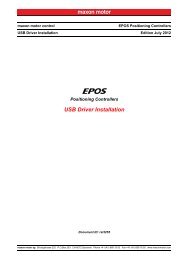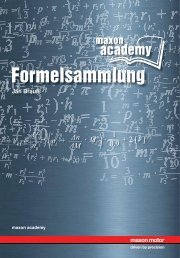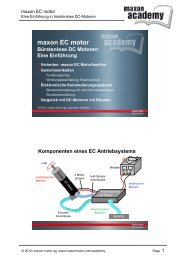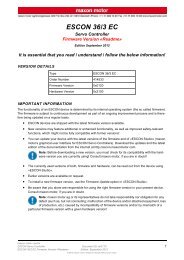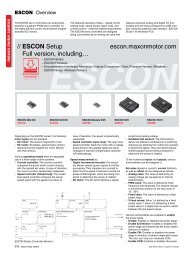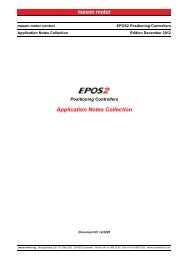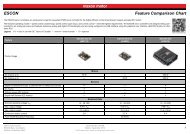EPOS2 Application Notes Collection - Maxon Motor
EPOS2 Application Notes Collection - Maxon Motor
EPOS2 Application Notes Collection - Maxon Motor
Create successful ePaper yourself
Turn your PDF publications into a flip-book with our unique Google optimized e-Paper software.
Analog Inputs & Outputs<br />
Configuration<br />
3.4 Configuration<br />
Configuration is handled by a dynamic wizard assisting you in selecting desired functions and assigning<br />
them to inputs and outputs of you choice.<br />
Note<br />
The following explanations show you how to initiate the Configuration Wizard. Its further coarse will then<br />
depend on the functions and options you will actually chose. The stated figures are thereby meant as<br />
examples.<br />
3.4.1 Step A: Open I/O Configuration Wizard<br />
1) Complete standard system configuration (Startup Wizard) in «EPOS Studio».<br />
2) Doubleclick ¤I/O Configuration Wizard¤ to commence configuration.<br />
Figure 3-37<br />
Open I/O Configuration Wizard<br />
3) A screen will appear showing the number of I/Os available for configuration.<br />
4) Click ¤Next¤ to continue.<br />
Figure 3-38<br />
Configuration Wizard – Introduction<br />
5) Click ¤Next¤ several times to skip configuration of digital I/Os.<br />
3.4.2 Step B: Configure Analog Inputs<br />
1) Select predefined functions you wish to use by ticking respective check boxes. An available analog<br />
input will automatically be assigned to your selection.<br />
2) If you wish to assign a particular analog input to a given function, select desired input from the<br />
¤Dropdown menu¤ in column “Input”.<br />
maxon motor control<br />
3-54 Document ID: rel3956 <strong>EPOS2</strong> Positioning Controllers<br />
Edition: April 2013<br />
<strong>EPOS2</strong> <strong>Application</strong> <strong>Notes</strong> <strong>Collection</strong><br />
© 2013 maxon motor. Subject to change without prior notice.