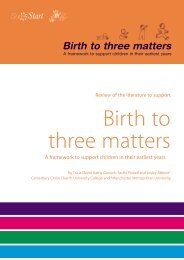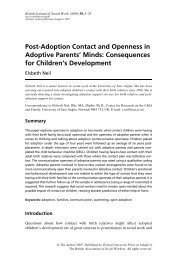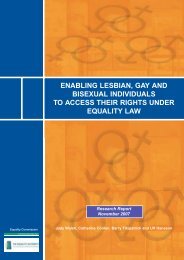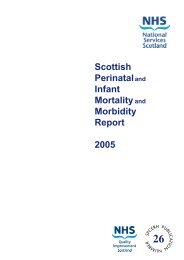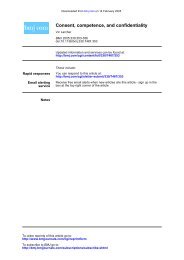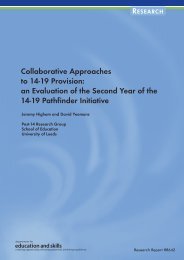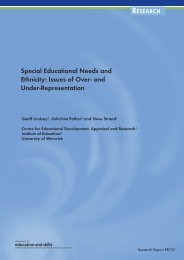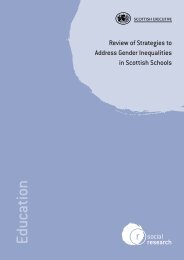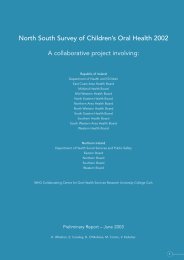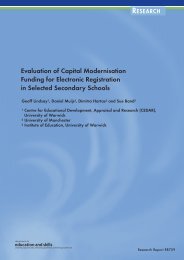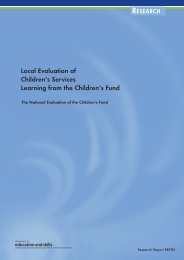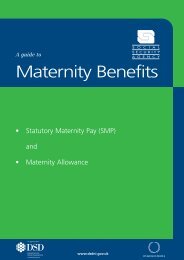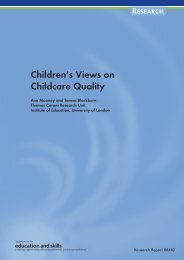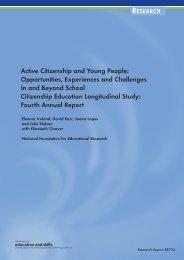Prospective crime mapping in operational context Final report
Prospective crime mapping in operational context Final report
Prospective crime mapping in operational context Final report
- No tags were found...
Create successful ePaper yourself
Turn your PDF publications into a flip-book with our unique Google optimized e-Paper software.
Step 5:Once the prospective map has been generated, navigational controls <strong>in</strong> the bottom right of the w<strong>in</strong>dow(shown <strong>in</strong> Figure A5.4) allow further user <strong>in</strong>terrogation of the map. Brief descriptions of the functionsare shown below.Figure A5.4: Map navigational options• The control allows the user to navigate the map at the current level of magnification,mov<strong>in</strong>g the map <strong>in</strong> comb<strong>in</strong>ations of East/West and North/South.• The button zooms <strong>in</strong>to the map w<strong>in</strong>dow provid<strong>in</strong>g more detail for a specific area. Thiscan be done by click<strong>in</strong>g at a particular po<strong>in</strong>t on the map or dragg<strong>in</strong>g a box around the area toview. Promap will dynamically switch between the relevant Ordnance Survey map layers forthe level of zoom selected.• The magnify<strong>in</strong>g glass zooms out of the map w<strong>in</strong>dow.Figure A5.5: <strong>Prospective</strong> map magnified to neighbourhood level.© Crown Copyright. All rights reserved. Derbyshire Constabulary 100021015.97