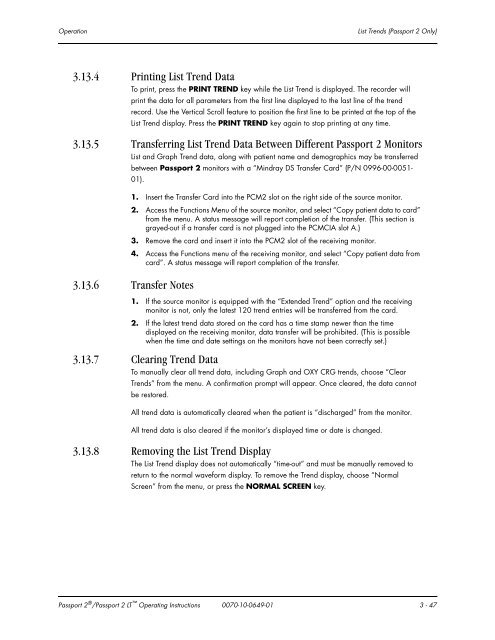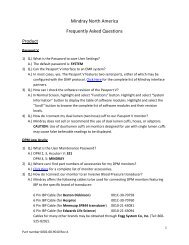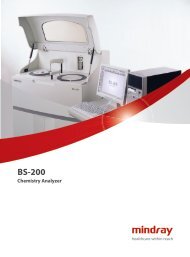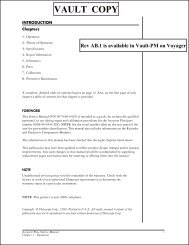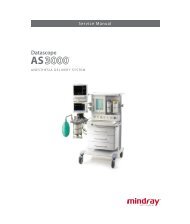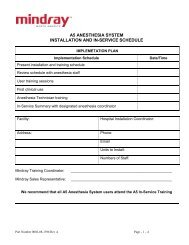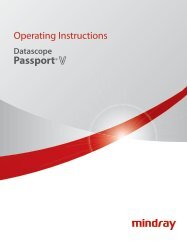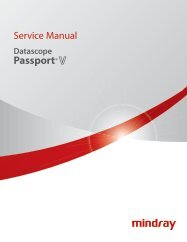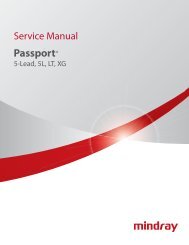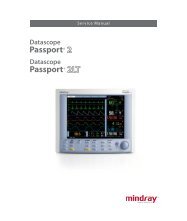Datascope Passport - Mindray
Datascope Passport - Mindray
Datascope Passport - Mindray
You also want an ePaper? Increase the reach of your titles
YUMPU automatically turns print PDFs into web optimized ePapers that Google loves.
Operation List Trends (<strong>Passport</strong> 2 Only)<br />
3.13.4 Printing List Trend Data<br />
To print, press the PRINT TREND key while the List Trend is displayed. The recorder will<br />
print the data for all parameters from the first line displayed to the last line of the trend<br />
record. Use the Vertical Scroll feature to position the first line to be printed at the top of the<br />
List Trend display. Press the PRINT TREND key again to stop printing at any time.<br />
3.13.5 Transferring List Trend Data Between Different <strong>Passport</strong> 2 Monitors<br />
List and Graph Trend data, along with patient name and demographics may be transferred<br />
between <strong>Passport</strong> 2 monitors with a “<strong>Mindray</strong> DS Transfer Card” (P/N 0996-00-0051-<br />
01).<br />
1. Insert the Transfer Card into the PCM2 slot on the right side of the source monitor.<br />
2. Access the Functions Menu of the source monitor, and select “Copy patient data to card”<br />
from the menu. A status message will report completion of the transfer. (This section is<br />
grayed-out if a transfer card is not plugged into the PCMCIA slot A.)<br />
3. Remove the card and insert it into the PCM2 slot of the receiving monitor.<br />
4. Access the Functions menu of the receiving monitor, and select “Copy patient data from<br />
card”. A status message will report completion of the transfer.<br />
3.13.6 Transfer Notes<br />
1. If the source monitor is equipped with the “Extended Trend” option and the receiving<br />
monitor is not, only the latest 120 trend entries will be transferred from the card.<br />
2. If the latest trend data stored on the card has a time stamp newer than the time<br />
displayed on the receiving monitor, data transfer will be prohibited. (This is possible<br />
when the time and date settings on the monitors have not been correctly set.)<br />
3.13.7 Clearing Trend Data<br />
To manually clear all trend data, including Graph and OXY CRG trends, choose “Clear<br />
Trends” from the menu. A confirmation prompt will appear. Once cleared, the data cannot<br />
be restored.<br />
All trend data is automatically cleared when the patient is “discharged” from the monitor.<br />
All trend data is also cleared if the monitor’s displayed time or date is changed.<br />
3.13.8 Removing the List Trend Display<br />
The List Trend display does not automatically “time-out” and must be manually removed to<br />
return to the normal waveform display. To remove the Trend display, choose “Normal<br />
Screen” from the menu, or press the NORMAL SCREEN key.<br />
<strong>Passport</strong> 2 ® /<strong>Passport</strong> 2 LT Operating Instructions 0070-10-0649-01 3 - 47