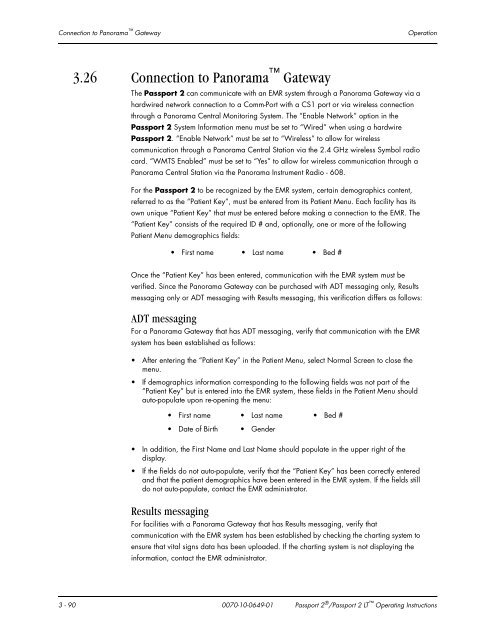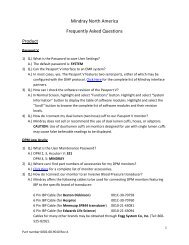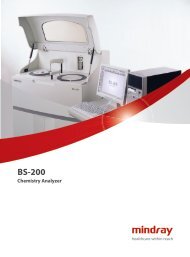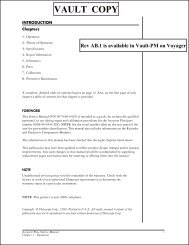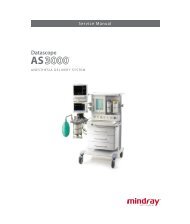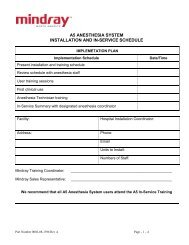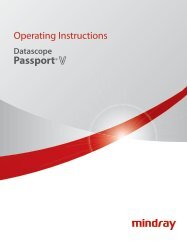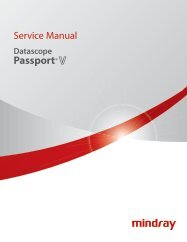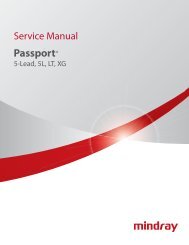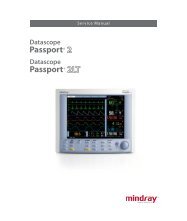Datascope Passport - Mindray
Datascope Passport - Mindray
Datascope Passport - Mindray
You also want an ePaper? Increase the reach of your titles
YUMPU automatically turns print PDFs into web optimized ePapers that Google loves.
Connection to Panorama Gateway Operation<br />
3.26 Connection to Panorama Gateway<br />
The <strong>Passport</strong> 2 can communicate with an EMR system through a Panorama Gateway via a<br />
hardwired network connection to a Comm-Port with a CS1 port or via wireless connection<br />
through a Panorama Central Monitoring System. The “Enable Network” option in the<br />
<strong>Passport</strong> 2 System Information menu must be set to “Wired” when using a hardwire<br />
<strong>Passport</strong> 2. “Enable Network” must be set to “Wireless” to allow for wireless<br />
communication through a Panorama Central Station via the 2.4 GHz wireless Symbol radio<br />
card. “WMTS Enabled” must be set to “Yes” to allow for wireless communication through a<br />
Panorama Central Station via the Panorama Instrument Radio - 608.<br />
For the <strong>Passport</strong> 2 to be recognized by the EMR system, certain demographics content,<br />
referred to as the “Patient Key”, must be entered from its Patient Menu. Each facility has its<br />
own unique “Patient Key” that must be entered before making a connection to the EMR. The<br />
“Patient Key” consists of the required ID # and, optionally, one or more of the following<br />
Patient Menu demographics fields:<br />
Once the “Patient Key” has been entered, communication with the EMR system must be<br />
verified. Since the Panorama Gateway can be purchased with ADT messaging only, Results<br />
messaging only or ADT messaging with Results messaging, this verification differs as follows:<br />
ADT messaging<br />
For a Panorama Gateway that has ADT messaging, verify that communication with the EMR<br />
system has been established as follows:<br />
After entering the “Patient Key” in the Patient Menu, select Normal Screen to close the<br />
menu.<br />
If demographics information corresponding to the following fields was not part of the<br />
“Patient Key” but is entered into the EMR system, these fields in the Patient Menu should<br />
auto-populate upon re-opening the menu:<br />
In addition, the First Name and Last Name should populate in the upper right of the<br />
display.<br />
If the fields do not auto-populate, verify that the “Patient Key” has been correctly entered<br />
and that the patient demographics have been entered in the EMR system. If the fields still<br />
do not auto-populate, contact the EMR administrator.<br />
Results messaging<br />
First name Last name Bed #<br />
First name Last name Bed #<br />
Date of Birth Gender<br />
For facilities with a Panorama Gateway that has Results messaging, verify that<br />
communication with the EMR system has been established by checking the charting system to<br />
ensure that vital signs data has been uploaded. If the charting system is not displaying the<br />
information, contact the EMR administrator.<br />
3 - 90 0070-10-0649-01 <strong>Passport</strong> 2 ® /<strong>Passport</strong> 2 LT Operating Instructions