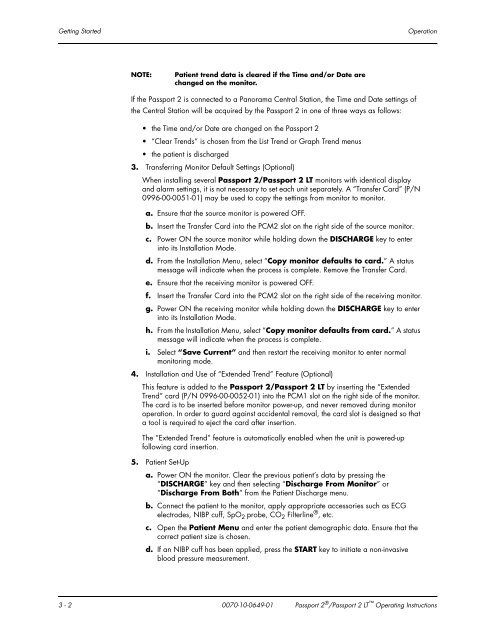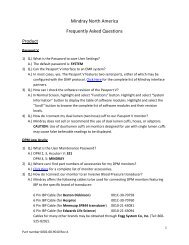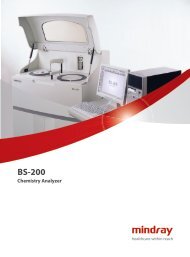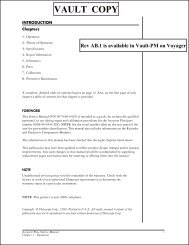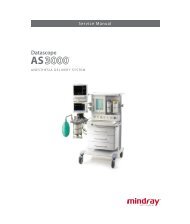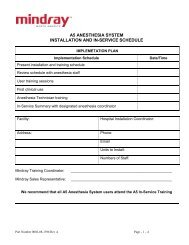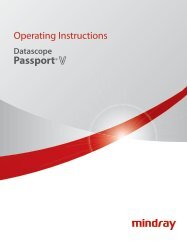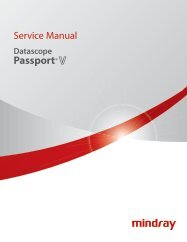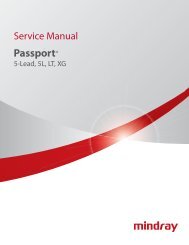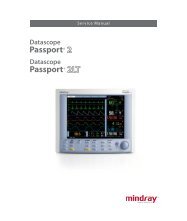Datascope Passport - Mindray
Datascope Passport - Mindray
Datascope Passport - Mindray
Create successful ePaper yourself
Turn your PDF publications into a flip-book with our unique Google optimized e-Paper software.
Getting Started Operation<br />
NOTE: Patient trend data is cleared if the Time and/or Date are<br />
changed on the monitor.<br />
If the <strong>Passport</strong> 2 is connected to a Panorama Central Station, the Time and Date settings of<br />
the Central Station will be acquired by the <strong>Passport</strong> 2 in one of three ways as follows:<br />
the Time and/or Date are changed on the <strong>Passport</strong> 2<br />
“Clear Trends” is chosen from the List Trend or Graph Trend menus<br />
the patient is discharged<br />
3. Transferring Monitor Default Settings (Optional)<br />
When installing several <strong>Passport</strong> 2/<strong>Passport</strong> 2 LT monitors with identical display<br />
and alarm settings, it is not necessary to set each unit separately. A “Transfer Card” (P/N<br />
0996-00-0051-01) may be used to copy the settings from monitor to monitor.<br />
a. Ensure that the source monitor is powered OFF.<br />
b. Insert the Transfer Card into the PCM2 slot on the right side of the source monitor.<br />
c. Power ON the source monitor while holding down the DISCHARGE key to enter<br />
into its Installation Mode.<br />
d. From the Installation Menu, select “Copy monitor defaults to card.” A status<br />
message will indicate when the process is complete. Remove the Transfer Card.<br />
e. Ensure that the receiving monitor is powered OFF.<br />
f. Insert the Transfer Card into the PCM2 slot on the right side of the receiving monitor.<br />
g. Power ON the receiving monitor while holding down the DISCHARGE key to enter<br />
into its Installation Mode.<br />
h. From the Installation Menu, select “Copy monitor defaults from card.” A status<br />
message will indicate when the process is complete.<br />
i. Select “Save Current” and then restart the receiving monitor to enter normal<br />
monitoring mode.<br />
4. Installation and Use of “Extended Trend” Feature (Optional)<br />
This feature is added to the <strong>Passport</strong> 2/<strong>Passport</strong> 2 LT by inserting the “Extended<br />
Trend” card (P/N 0996-00-0052-01) into the PCM1 slot on the right side of the monitor.<br />
The card is to be inserted before monitor power-up, and never removed during monitor<br />
operation. In order to guard against accidental removal, the card slot is designed so that<br />
a tool is required to eject the card after insertion.<br />
The “Extended Trend” feature is automatically enabled when the unit is powered-up<br />
following card insertion.<br />
5. Patient Set-Up<br />
a. Power ON the monitor. Clear the previous patient’s data by pressing the<br />
“DISCHARGE” key and then selecting “Discharge From Monitor” or<br />
“Discharge From Both” from the Patient Discharge menu.<br />
b. Connect the patient to the monitor, apply appropriate accessories such as ECG<br />
electrodes, NIBP cuff, SpO2 probe, CO2 Filterline ® , etc.<br />
c. Open the Patient Menu and enter the patient demographic data. Ensure that the<br />
correct patient size is chosen.<br />
d. If an NIBP cuff has been applied, press the START key to initiate a non-invasive<br />
blood pressure measurement.<br />
3 - 2 0070-10-0649-01 <strong>Passport</strong> 2 ® /<strong>Passport</strong> 2 LT Operating Instructions