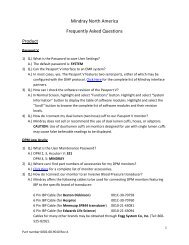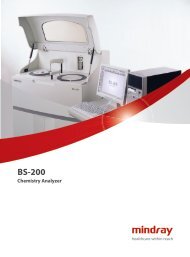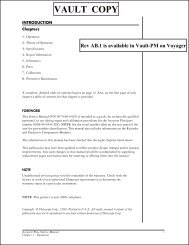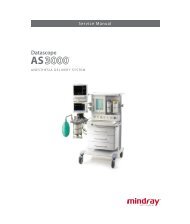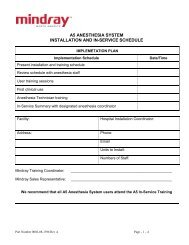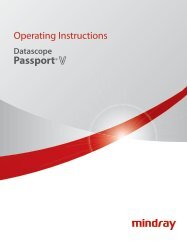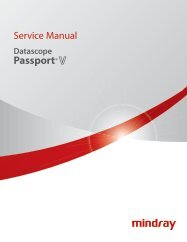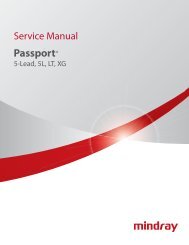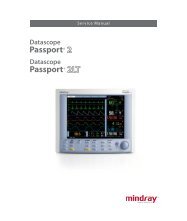Datascope Passport - Mindray
Datascope Passport - Mindray
Datascope Passport - Mindray
You also want an ePaper? Increase the reach of your titles
YUMPU automatically turns print PDFs into web optimized ePapers that Google loves.
List Trends (<strong>Passport</strong> 2 Only) Operation<br />
If data for a parameter was not available at the time of the trend entry, the data field will be<br />
dashed. If an NIBP reading could not be obtained or an invasive pressure channel was not<br />
zeroed at the time of the trend entry, the data field will contain “xxx”.<br />
3.13.1 Modification of Parameters Displayed<br />
The parameters displayed always include the currently active parameters and any others<br />
used since the time the patient was “admitted” to the monitoring system. The default order of<br />
parameters displayed from left to right is: HR, NIBP, SpO2, Resp, CO2, IBP1, IBP2, T1, O2, Agent, N2O, and PVC. To change the order of the parameters displayed, select “Setup” from<br />
the List trend menu. Once in the Setup Menu, change the Format selection from “Auto” to<br />
“Manual”. The parameters to be displayed in each of the first 6 columns may then be<br />
specified.<br />
3.13.2 Modification of Trend Entry Conditions<br />
Trend entry conditions may be modified via the Advanced Setup Menu. The Advanced Setup<br />
Menu is accessed from the Monitor Setup Menu. Any combination of Trend Input triggers<br />
may be used.<br />
TREND ENTRY TRIGGER DEFAULT COMMENT<br />
Interval Off Trend entries will occur at the selected time<br />
interval<br />
Alarm Off Trend entries will occur when an alarm violation<br />
occurs<br />
NIBP On Trend entries will occur whenever an NIBP<br />
measurement is made<br />
Pressing the MARK EVENT key will always cause a Trend entry.<br />
3.13.3 Filtering of List Trend Data Displayed<br />
Data corresponding to MARK EVENT keypresses will always be included in the displayed<br />
data. If the Trend Entry Triggers for Alarms and/or NIBP have been set to “On”, this data will<br />
also always be included.<br />
Trend entries triggered by the Interval setting above may be filtered out from the displayed<br />
List trend data. To change the amount of interval entries displayed, select “Setup” from the<br />
List trend menu. Once in the Setup Menu, select “Display Interval” and set as desired. The<br />
choices available for the “Display Interval” depend on the setting of the “Trend Entry<br />
Interval” setting above. (If the “Trend Entry Interval” is set to “Off”, there will be no choices<br />
available for “Display Interval”.)<br />
NOTE: If the “Display Interval” remains set to “Off” while the<br />
“Trend Entry Interval” has been set to something other than<br />
“Off”, the trend may appear to clear itself or to have<br />
disappeared. This is because the trend has reached it’s<br />
maximum number of entries and new interval data<br />
(although not displayed) is causing older trend entries to be<br />
deleted from the database.<br />
3 - 46 0070-10-0649-01 <strong>Passport</strong> 2 ® /<strong>Passport</strong> 2 LT Operating Instructions