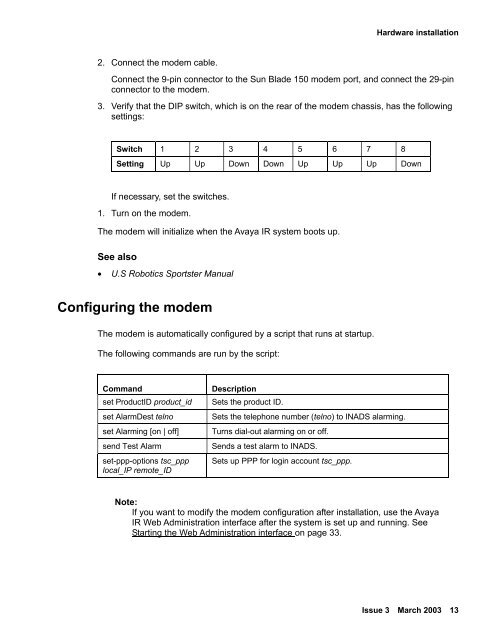Avaya IR Install and Troubleshooting Guide - Avaya Support
Avaya IR Install and Troubleshooting Guide - Avaya Support
Avaya IR Install and Troubleshooting Guide - Avaya Support
You also want an ePaper? Increase the reach of your titles
YUMPU automatically turns print PDFs into web optimized ePapers that Google loves.
Hardware installation2. Connect the modem cable.Connect the 9-pin connector to the Sun Blade 150 modem port, <strong>and</strong> connect the 29-pinconnector to the modem.3. Verify that the DIP switch, which is on the rear of the modem chassis, has the followingsettings:Switch 1 2 3 4 5 6 7 8Setting Up Up Down Down Up Up Up DownIf necessary, set the switches.1. Turn on the modem.The modem will initialize when the <strong>Avaya</strong> <strong>IR</strong> system boots up.See also• U.S Robotics Sportster ManualConfiguring the modemThe modem is automatically configured by a script that runs at startup.The following comm<strong>and</strong>s are run by the script:Comm<strong>and</strong>set ProductID product_idset AlarmDest telnoset Alarming [on | off]send Test Alarmset-ppp-options tsc_ppplocal_IP remote_IDDescriptionSets the product ID.Sets the telephone number (telno) to INADS alarming.Turns dial-out alarming on or off.Sends a test alarm to INADS.Sets up PPP for login account tsc_ppp.Note:If you want to modify the modem configuration after installation, use the <strong>Avaya</strong><strong>IR</strong> Web Administration interface after the system is set up <strong>and</strong> running. SeeStarting the Web Administration interface on page 33.Issue 3 March 2003 13