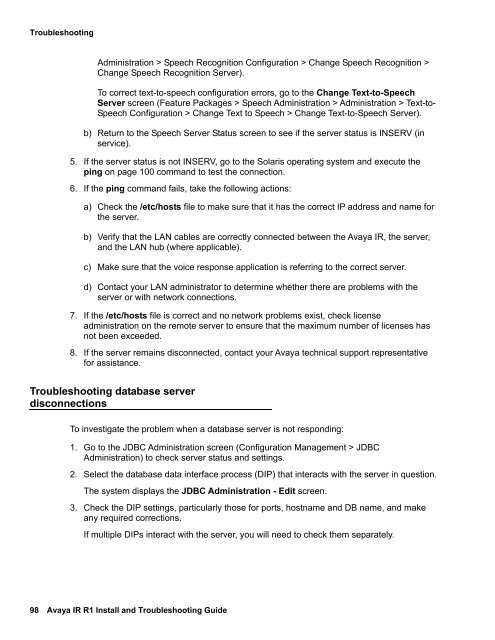Avaya IR Install and Troubleshooting Guide - Avaya Support
Avaya IR Install and Troubleshooting Guide - Avaya Support
Avaya IR Install and Troubleshooting Guide - Avaya Support
Create successful ePaper yourself
Turn your PDF publications into a flip-book with our unique Google optimized e-Paper software.
<strong>Troubleshooting</strong>Administration > Speech Recognition Configuration > Change Speech Recognition >Change Speech Recognition Server).To correct text-to-speech configuration errors, go to the Change Text-to-SpeechServer screen (Feature Packages > Speech Administration > Administration > Text-to-Speech Configuration > Change Text to Speech > Change Text-to-Speech Server).b) Return to the Speech Server Status screen to see if the server status is INSERV (inservice).5. If the server status is not INSERV, go to the Solaris operating system <strong>and</strong> execute theping on page 100 comm<strong>and</strong> to test the connection.6. If the ping comm<strong>and</strong> fails, take the following actions:a) Check the /etc/hosts file to make sure that it has the correct IP address <strong>and</strong> name forthe server.b) Verify that the LAN cables are correctly connected between the <strong>Avaya</strong> <strong>IR</strong>, the server,<strong>and</strong> the LAN hub (where applicable).c) Make sure that the voice response application is referring to the correct server.d) Contact your LAN administrator to determine whether there are problems with theserver or with network connections.7. If the /etc/hosts file is correct <strong>and</strong> no network problems exist, check licenseadministration on the remote server to ensure that the maximum number of licenses hasnot been exceeded.8. If the server remains disconnected, contact your <strong>Avaya</strong> technical support representativefor assistance.<strong>Troubleshooting</strong> database serverdisconnectionsTo investigate the problem when a database server is not responding:1. Go to the JDBC Administration screen (Configuration Management > JDBCAdministration) to check server status <strong>and</strong> settings.2. Select the database data interface process (DIP) that interacts with the server in question.The system displays the JDBC Administration - Edit screen.3. Check the DIP settings, particularly those for ports, hostname <strong>and</strong> DB name, <strong>and</strong> makeany required corrections.If multiple DIPs interact with the server, you will need to check them separately.98 <strong>Avaya</strong> <strong>IR</strong> R1 <strong>Install</strong> <strong>and</strong> <strong>Troubleshooting</strong> <strong>Guide</strong>