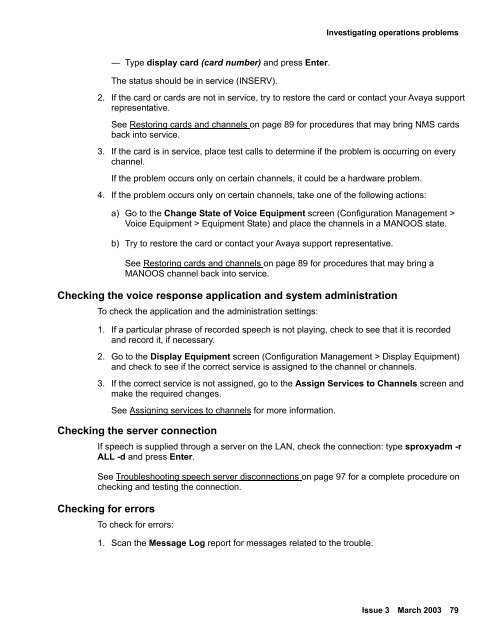Avaya IR Install and Troubleshooting Guide - Avaya Support
Avaya IR Install and Troubleshooting Guide - Avaya Support
Avaya IR Install and Troubleshooting Guide - Avaya Support
You also want an ePaper? Increase the reach of your titles
YUMPU automatically turns print PDFs into web optimized ePapers that Google loves.
Investigating operations problems― Type display card (card number) <strong>and</strong> press Enter.The status should be in service (INSERV).2. If the card or cards are not in service, try to restore the card or contact your <strong>Avaya</strong> supportrepresentative.See Restoring cards <strong>and</strong> channels on page 89 for procedures that may bring NMS cardsback into service.3. If the card is in service, place test calls to determine if the problem is occurring on everychannel.If the problem occurs only on certain channels, it could be a hardware problem.4. If the problem occurs only on certain channels, take one of the following actions:a) Go to the Change State of Voice Equipment screen (Configuration Management >Voice Equipment > Equipment State) <strong>and</strong> place the channels in a MANOOS state.b) Try to restore the card or contact your <strong>Avaya</strong> support representative.See Restoring cards <strong>and</strong> channels on page 89 for procedures that may bring aMANOOS channel back into service.Checking the voice response application <strong>and</strong> system administrationTo check the application <strong>and</strong> the administration settings:1. If a particular phrase of recorded speech is not playing, check to see that it is recorded<strong>and</strong> record it, if necessary.2. Go to the Display Equipment screen (Configuration Management > Display Equipment)<strong>and</strong> check to see if the correct service is assigned to the channel or channels.3. If the correct service is not assigned, go to the Assign Services to Channels screen <strong>and</strong>make the required changes.See Assigning services to channels for more information.Checking the server connectionIf speech is supplied through a server on the LAN, check the connection: type sproxyadm -rALL -d <strong>and</strong> press Enter.See <strong>Troubleshooting</strong> speech server disconnections on page 97 for a complete procedure onchecking <strong>and</strong> testing the connection.Checking for errorsTo check for errors:1. Scan the Message Log report for messages related to the trouble.Issue 3 March 2003 79