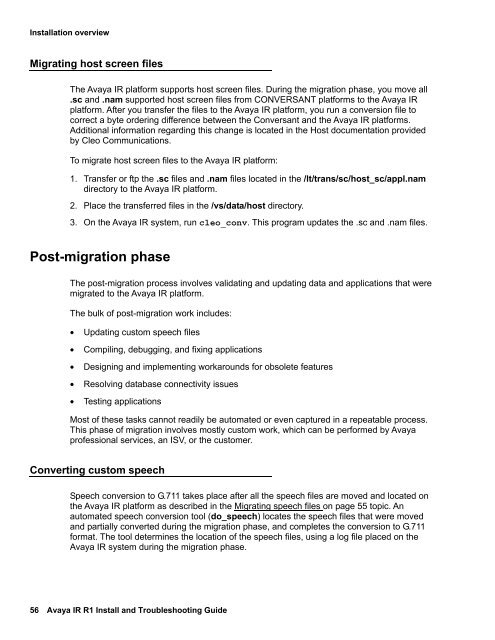Avaya IR Install and Troubleshooting Guide - Avaya Support
Avaya IR Install and Troubleshooting Guide - Avaya Support
Avaya IR Install and Troubleshooting Guide - Avaya Support
You also want an ePaper? Increase the reach of your titles
YUMPU automatically turns print PDFs into web optimized ePapers that Google loves.
<strong>Install</strong>ation overviewMigrating host screen filesThe <strong>Avaya</strong> <strong>IR</strong> platform supports host screen files. During the migration phase, you move all.sc <strong>and</strong> .nam supported host screen files from CONVERSANT platforms to the <strong>Avaya</strong> <strong>IR</strong>platform. After you transfer the files to the <strong>Avaya</strong> <strong>IR</strong> platform, you run a conversion file tocorrect a byte ordering difference between the Conversant <strong>and</strong> the <strong>Avaya</strong> <strong>IR</strong> platforms.Additional information regarding this change is located in the Host documentation providedby Cleo Communications.To migrate host screen files to the <strong>Avaya</strong> <strong>IR</strong> platform:1. Transfer or ftp the .sc files <strong>and</strong> .nam files located in the /lt/trans/sc/host_sc/appl.namdirectory to the <strong>Avaya</strong> <strong>IR</strong> platform.2. Place the transferred files in the /vs/data/host directory.3. On the <strong>Avaya</strong> <strong>IR</strong> system, run cleo_conv. This program updates the .sc <strong>and</strong> .nam files.Post-migration phaseThe post-migration process involves validating <strong>and</strong> updating data <strong>and</strong> applications that weremigrated to the <strong>Avaya</strong> <strong>IR</strong> platform.The bulk of post-migration work includes:• Updating custom speech files• Compiling, debugging, <strong>and</strong> fixing applications• Designing <strong>and</strong> implementing workarounds for obsolete features• Resolving database connectivity issues• Testing applicationsMost of these tasks cannot readily be automated or even captured in a repeatable process.This phase of migration involves mostly custom work, which can be performed by <strong>Avaya</strong>professional services, an ISV, or the customer.Converting custom speechSpeech conversion to G.711 takes place after all the speech files are moved <strong>and</strong> located onthe <strong>Avaya</strong> <strong>IR</strong> platform as described in the Migrating speech files on page 55 topic. Anautomated speech conversion tool (do_speech) locates the speech files that were moved<strong>and</strong> partially converted during the migration phase, <strong>and</strong> completes the conversion to G.711format. The tool determines the location of the speech files, using a log file placed on the<strong>Avaya</strong> <strong>IR</strong> system during the migration phase.56 <strong>Avaya</strong> <strong>IR</strong> R1 <strong>Install</strong> <strong>and</strong> <strong>Troubleshooting</strong> <strong>Guide</strong>