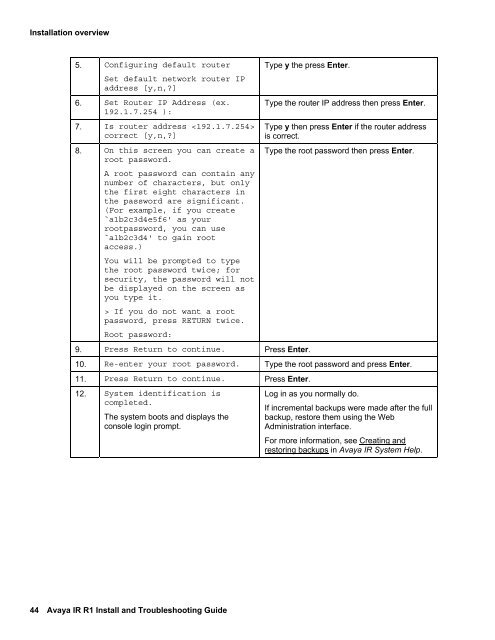Avaya IR Install and Troubleshooting Guide - Avaya Support
Avaya IR Install and Troubleshooting Guide - Avaya Support
Avaya IR Install and Troubleshooting Guide - Avaya Support
You also want an ePaper? Increase the reach of your titles
YUMPU automatically turns print PDFs into web optimized ePapers that Google loves.
<strong>Install</strong>ation overview5. Configuring default routerSet default network router IPaddress [y,n,?]6. Set Router IP Address (ex.192.1.7.254 ):7. Is router address correct [y,n,?]8. On this screen you can create aroot password.A root password can contain anynumber of characters, but onlythe first eight characters inthe password are significant.(For example, if you create`a1b2c3d4e5f6' as yourrootpassword, you can use`a1b2c3d4' to gain rootaccess.)You will be prompted to typethe root password twice; forsecurity, the password will notbe displayed on the screen asyou type it.> If you do not want a rootpassword, press RETURN twice.Root password:Type y the press Enter.9. Press Return to continue. Press Enter.Type the router IP address then press Enter.Type y then press Enter if the router addressis correct.Type the root password then press Enter.10. Re-enter your root password. Type the root password <strong>and</strong> press Enter.11. Press Return to continue. Press Enter.12. System identification iscompleted.The system boots <strong>and</strong> displays theconsole login prompt.Log in as you normally do.If incremental backups were made after the fullbackup, restore them using the WebAdministration interface.For more information, see Creating <strong>and</strong>restoring backups in <strong>Avaya</strong> <strong>IR</strong> System Help.44 <strong>Avaya</strong> <strong>IR</strong> R1 <strong>Install</strong> <strong>and</strong> <strong>Troubleshooting</strong> <strong>Guide</strong>