- Page 1 and 2:
Table of Contents Title Page Copyri
- Page 3 and 4:
Chapter 6 - Planning Capital Expend
- Page 5 and 6:
For Further Reading Part IV - Manag
- Page 7 and 8:
Successful Postmerger Implementatio
- Page 10 and 11:
This book is printed on acid-free p
- Page 12 and 13:
Syllabus How Chapter Topics in This
- Page 14 and 15:
Some of these experts are full-time
- Page 16 and 17:
About the Contributors Richard T. B
- Page 18 and 19:
Advances in Quantitative Analysis o
- Page 20 and 21:
enterprise development. Dr. Zachara
- Page 22 and 23:
The left side shows Nutrimin‟s in
- Page 24 and 25:
Gail, let‟s go over this balance
- Page 26 and 27:
Gail, do you have any questions abo
- Page 28 and 29:
11. Not all expenses are cash outfl
- Page 30 and 31:
Financial Statements: Who Uses Them
- Page 32 and 33:
profitability to keep investing for
- Page 34 and 35:
Financial Accounting Standards It i
- Page 36 and 37:
Downloadable Resources for this cha
- Page 38 and 39:
Next, we explain each of these thre
- Page 40 and 41:
liquidity. Or, more simply, achievi
- Page 42 and 43:
If these ratios are seriously defic
- Page 44 and 45:
The debt-to-equity ratio is evaluat
- Page 46 and 47:
year 1 to year 3. The net effect wa
- Page 48 and 49:
to rate of return on the equity. Th
- Page 50 and 51:
Other types of comparisons of finan
- Page 52 and 53:
income/sales), asset turnover (sale
- Page 54 and 55:
successful businesspeople should ha
- Page 58 and 59:
More than a decade ago, a special c
- Page 60 and 61:
companies is used for illustration.
- Page 62 and 63:
The identification of nonrecurring
- Page 64 and 65:
The Dow Chemical single-step income
- Page 66 and 67:
is a pretax measure, but income fro
- Page 68 and 69:
Sources: Companies‟ annual report
- Page 70 and 71:
Exhibit 3.11 Examples of discontinu
- Page 72 and 73:
amortization purposes, the Company
- Page 74 and 75:
Examples of nonrecurring items disc
- Page 76 and 77: During Fiscal 2006, inventory quant
- Page 78 and 79: The nonrecurring items of Boston Sc
- Page 80 and 81: The disclosure presented earlier in
- Page 82 and 83: gains or losses that appear as part
- Page 84 and 85: ecurring as for Kimberly-Clark, the
- Page 86: Summarizing Nonrecurring Items and
- Page 89 and 90: This example of using the SEB works
- Page 92 and 93: Exhibit 3.27 Other income (expense)
- Page 97 and 98: Source: Pfizer, Inc., annual report
- Page 99 and 100: Exhibit 3.30 Acquisitions note: Pfi
- Page 101 and 102: Source: Pfizer, Inc., annual report
- Page 103 and 104: Exhibit 3.33 Cost-reduction initiat
- Page 105 and 106: Exhibit 3.36 Share-based payment no
- Page 107: The Pfizer Worksheet Analysis: Down
- Page 110 and 111: Some Further Points on the Pfizer W
- Page 112 and 113: • It is common to treat items as
- Page 114 and 115: FedEx Corporation (2007) First Sola
- Page 116 and 117: 1 The American Institute of Certifi
- Page 118 and 119: 28 These alternative translation me
- Page 120 and 121: If you need some instruction in Exc
- Page 122 and 123: To solve using Excel, open your Exc
- Page 124 and 125: As you can see from the previous ex
- Page 128 and 129: Ordinary Annuity An ordinary annuit
- Page 130 and 131: To confirm that the number of payme
- Page 132 and 133: The FV of this first payment into t
- Page 134 and 135: Exhibit 4.15 Finding the future val
- Page 136 and 137: Exhibit 4.18 Finding the present va
- Page 138 and 139: From Exhibit 4.20, we see that as t
- Page 140 and 141: Exhibit 4.22 Amortization schedule
- Page 142 and 143: Exhibit 4.25 Regular cash flows wit
- Page 144: Internet Links For Further Reading
- Page 148 and 149: Investors who are risk averse will
- Page 150 and 151: considering the risk of a single as
- Page 152 and 153: Portfolio Risk Stand-alone risk is
- Page 154 and 155: In spite of unique or diversifiable
- Page 156 and 157: If a particular stock is highly sus
- Page 158 and 159: The formula tells us that, to begin
- Page 160 and 161: for the entire market of stocks sin
- Page 162 and 163: The dividend per share for preferre
- Page 164 and 165: If you are able to determine the cu
- Page 166 and 167: Debt finance is the lower-cost meth
- Page 168 and 169: We don‟t observe many firms whose
- Page 170 and 171: Capital Structure in Practice Finan
- Page 172 and 173: are able to observe regularities in
- Page 174 and 175: dividends and capital gains. We wil
- Page 176 and 177:
where EBIT is earnings before inter
- Page 178 and 179:
Since long-term debt holders have a
- Page 180 and 181:
accept more investment projects. Re
- Page 184 and 185:
A beer company is considering build
- Page 186 and 187:
accounts receivable, and tabulates
- Page 188 and 189:
profit by the tax rate determines t
- Page 190 and 191:
Accounting profit often mixes varia
- Page 192 and 193:
The concept that future cash flows
- Page 194 and 195:
Like project A, project C also cost
- Page 196 and 197:
The after-tax interest rate is the
- Page 198 and 199:
equal mix of debt and equity, its d
- Page 200 and 201:
The payback period rule stipulates
- Page 202 and 203:
The IRR rule is appealing in that i
- Page 204 and 205:
complete with its real options is g
- Page 208 and 209:
What does it matter that one invest
- Page 210 and 211:
Exhibit 7.3 Time line in dollars an
- Page 212 and 213:
There are a number of countries in
- Page 214 and 215:
eturn of 10% on its investments in
- Page 216 and 217:
Exhibit 7.12 Summary of exchange ra
- Page 218 and 219:
and so will the value of the liabil
- Page 220 and 221:
Source: CIA, World Factbook, availa
- Page 222 and 223:
Exhibit 7.18 Net present value of c
- Page 224 and 225:
equired interest payments to be pai
- Page 226 and 227:
So if the assistant treasurer was r
- Page 228 and 229:
This theory is far from perfect, as
- Page 230 and 231:
The Consulting Firm Jennifer, Jean,
- Page 232 and 233:
part by a statute, the Uniform Limi
- Page 234 and 235:
formation in Delaware (or any state
- Page 236 and 237:
purpose of requiring qualification.
- Page 238 and 239:
Phil‟s death may terminate the bu
- Page 240 and 241:
the transfer. This means that if Br
- Page 242 and 243:
These rules extend to tort liabilit
- Page 244 and 245:
In the absence of a meeting, stockh
- Page 246 and 247:
A more detailed discussion on the b
- Page 248 and 249:
Partnerships If possible, the resul
- Page 250 and 251:
associated with this arrangement ar
- Page 252 and 253:
Partnerships are also not separate
- Page 254 and 255:
For most start-up businesses, howev
- Page 256 and 257:
form, even at the risk of some unli
- Page 258 and 259:
likely that our consultants will be
- Page 260 and 261:
Thus, the corporation and LLC, with
- Page 264 and 265:
It is not possible to fully describ
- Page 266 and 267:
usiness corporation for all purpose
- Page 268 and 269:
a cash-basis taxpayer to be taxed a
- Page 270 and 271:
The Tax Reform Act of 1986 substant
- Page 272 and 273:
limit is the product of the value o
- Page 274 and 275:
he would have spent anyway. In fact
- Page 276 and 277:
protect Brad from the scenario of h
- Page 278 and 279:
paying for the privilege. If the st
- Page 280 and 281:
The second tax scenario attaches to
- Page 282 and 283:
include that nullity in his taxable
- Page 284 and 285:
then the capital gain to be taxed h
- Page 286 and 287:
Most relevant to Morris is Section
- Page 288 and 289:
To begin with, the ESOP will have t
- Page 290 and 291:
general partner of a limited partne
- Page 292 and 293:
small businesses) is also subject t
- Page 294 and 295:
oth Lisa and Brad would be free to
- Page 296 and 297:
Assume that a limited liability com
- Page 298 and 299:
corporations, and had been audited
- Page 300 and 301:
There is plenty of blame from the c
- Page 302 and 303:
• An important study about top ma
- Page 304 and 305:
• The federal government made at
- Page 306 and 307:
$79.7 million for other services, a
- Page 308 and 309:
Budgets offer a variety of benefits
- Page 310 and 311:
determine the impact of specific pr
- Page 312 and 313:
Exhibit 11.2 Budget variance report
- Page 314 and 315:
udget, we just add more to it next
- Page 316:
income statement. The financial bud
- Page 319 and 320:
For a manufacturing company, cost o
- Page 321 and 322:
C&G‟s Gift Shop has a policy to m
- Page 323 and 324:
Meeting cash obligations as they co
- Page 325 and 326:
was unusually low, say, due to the
- Page 327 and 328:
A fixed budget, sometimes called a
- Page 329 and 330:
A large part of the budget selling
- Page 331 and 332:
• Centralized resource allocation
- Page 333:
Merewitz, Leonard, and Stephen H. S
- Page 337 and 338:
This chapter starts with a discussi
- Page 339 and 340:
Interestingly the numbers for quart
- Page 341 and 342:
Exhibit 12.4 Scenarion analysis.
- Page 343 and 344:
Pitfalls Although this analytic tec
- Page 345 and 346:
Exhibit 12.6 Variable cost element
- Page 347 and 348:
Variable Cost as a Function of Outp
- Page 349 and 350:
If scenario 2 yields a lower profit
- Page 351 and 352:
Microsoft certainly does not price
- Page 353 and 354:
If it is determined that dumping ha
- Page 357 and 358:
Leaving government agencies and not
- Page 359 and 360:
transaction processing. Each proces
- Page 361 and 362:
Exhibit 13.3 E-commerce transaction
- Page 363 and 364:
To summarize the analysis, the busi
- Page 365 and 366:
Capacity costs are probably the mos
- Page 367 and 368:
which it was, but for the inventory
- Page 369 and 370:
They called this strategic cost man
- Page 371 and 372:
A closer study, however, revealed s
- Page 373 and 374:
the benefits of business planning.
- Page 375 and 376:
The last type of plan is called a d
- Page 377 and 378:
The Business Plan We will progress
- Page 379 and 380:
Hook the Reader That means having t
- Page 381 and 382:
Industry The goal of this section i
- Page 383 and 384:
upscale suburban client who wants p
- Page 385 and 386:
Company and Product Description Com
- Page 387 and 388:
Exhibit 14.8 shows the competitive
- Page 389 and 390:
Exhibit 14.9a Advertising schedule.
- Page 391 and 392:
Scope of Operations What is the pro
- Page 393 and 394:
Development Time Line A development
- Page 395 and 396:
By law, most organization types req
- Page 397 and 398:
As mentioned in the development pla
- Page 399 and 400:
that can be depreciated, you should
- Page 401 and 402:
1 Special thanks to Matt Feczko, Mi
- Page 405 and 406:
For better or worse, the business e
- Page 407 and 408:
Leeson bet and lost. Japanese stock
- Page 409 and 410:
Between February and April 1994, Da
- Page 411 and 412:
LTCM could be picky when it came to
- Page 413 and 414:
An investor who wished to invest in
- Page 415 and 416:
Similarly, the swaps market has rev
- Page 417 and 418:
speculator would suffer losses equa
- Page 419 and 420:
American manufacturer will suffer l
- Page 421 and 422:
The ease with which futures facilit
- Page 423 and 424:
Exhibit 15.1 Call option payoff dia
- Page 425 and 426:
Exhibit 15.2 Payoff diagram for a w
- Page 427 and 428:
Notice that the put option payoff r
- Page 429 and 430:
Bank, owns a large block of NASDAQ
- Page 431 and 432:
can be tailored so that the money r
- Page 433 and 434:
Finally, the last step is to choose
- Page 435:
3 Fischer Black, who co-invented th
- Page 439 and 440:
not include assets that the firm ha
- Page 441 and 442:
Thus, a business valuation will usu
- Page 443 and 444:
Negative • Acme is highly depende
- Page 445 and 446:
Exhibit 16.3 Acme Manufacturing, In
- Page 447 and 448:
Profitability ratios reflect the re
- Page 449 and 450:
When we talk about the value of a b
- Page 451 and 452:
This example illustrates that with
- Page 453 and 454:
Income Approach: Discounted Cash Fl
- Page 455 and 456:
Exhibit 16.5 Acme Manufacturing, In
- Page 457 and 458:
Victoria explains that the second p
- Page 459 and 460:
Victoria analyzes Acme‟s audited
- Page 461 and 462:
In summary, the discounted cash flo
- Page 463 and 464:
Adjustment for Illiquidity As previ
- Page 465 and 466:
51% position sells for a higher pri
- Page 467 and 468:
examples. The proper application of
- Page 471 and 472:
The subject of this chapter is grow
- Page 473 and 474:
Finally, an acquisition can be effe
- Page 475 and 476:
M&A activity has been the focus of
- Page 477 and 478:
companies continue to make the same
- Page 479 and 480:
equals was taking on a distinctive
- Page 481 and 482:
Anatomy of a Successful Acquirer: T
- Page 483 and 484:
employees kept their original jobs
- Page 485 and 486:
where ΔCF t is the incremental cas
- Page 487 and 488:
where it‟s ultimately buried. Suc
- Page 489 and 490:
The following example summarizes th
- Page 491 and 492:
make sure that you are at least awa
- Page 493 and 494:
acquisition, there is no immediate
- Page 495 and 496:
its vascular business, which was so
- Page 497 and 498:
While all employees should be part
- Page 499 and 500:
makes strategic and financial sense
- Page 501 and 502:
Bhagat, Sanjai, Ming Dong, David Hi
- Page 505 and 506:
The 2008 financial crisis underscor
- Page 507 and 508:
Source: Plunkett’s Outsourcing &
- Page 509 and 510:
To summarize: Trends • Large numb
- Page 511 and 512:
Companies are becoming increasingly
- Page 513 and 514:
What steps should a company follow
- Page 515 and 516:
• Results of meetings with vendor
- Page 517 and 518:
• Breach of contract and remedies
- Page 519 and 520:
Assuming the project or service rev
- Page 521 and 522:
The answer is: profits. The company
- Page 523:
19 Information Technology and You D
- Page 527 and 528:
People‟s lives have been turned u
- Page 529 and 530:
its self-contained rechargeable bat
- Page 531 and 532:
Random-Access Memory (RAM) Random-a
- Page 533 and 534:
On laptop computers and PDAs, the s
- Page 535 and 536:
Operating System An operating syste
- Page 537 and 538:
the spreadsheet software together w
- Page 539 and 540:
Exhibit 19.5 Pro forma sales and in
- Page 541 and 542:
Database Software A database is a c
- Page 543 and 544:
Internet e-mail addresses often con
- Page 545 and 546:
Personal Finance Software There are
- Page 547 and 548:
There are several different approac
- Page 549 and 550:
One of the major attractions of the
- Page 551 and 552:
While not a new version of the Web
- Page 553 and 554:
industrial revolution, and has occu
- Page 555:
Dummies Inc. has a series of books
- Page 559 and 560:
organization. This chapter is desig
- Page 561 and 562:
As technology has evolved, the term
- Page 563 and 564:
While the software mentioned earlie
- Page 565 and 566:
Most of the focus of the investor c
- Page 567 and 568:
Data Access and OLAP Before the lat
- Page 569 and 570:
Exhibit 20.5 illustrates a differen
- Page 571 and 572:
Productivity Tools Workers expect t
- Page 573 and 574:
Client-server technology is based o
- Page 575 and 576:
Today, most programmers write in C+
- Page 577 and 578:
Exhibit 20.6 is a model of a typica
- Page 579 and 580:
No treatment of relational database
- Page 581 and 582:
Online analytical processing (OLAP)
- Page 583 and 584:
server) and the rest on the users
- Page 585 and 586:
the other operational departments w
- Page 587:
The world of business has changed d
- Page 591:
Chaffey, Dave, E-Commerce and E-Com
- Page 595 and 596:
According to the results of the sur
- Page 597 and 598:
understand the financial situation
- Page 599 and 600:
MBA graduates who are hoping to ent
- Page 601 and 602:
Summary Financial services opportun
- Page 603 and 604:
Let‟s begin with the “I left it
- Page 605 and 606:
MBA student: “Well, I go to [Grea
- Page 607 and 608:
Aiming for Your Goals For career ch
- Page 609 and 610:
Networking is generally regarded as
- Page 611 and 612:
Let‟s begin with some key assumpt
- Page 613 and 614:
like, or moving ahead in the compan
- Page 618 and 619:
Accrual accounting: An accounting m
- Page 620 and 621:
Cash flow: Cash that is spent or re
- Page 622 and 623:
Distribution channel: A chain of in
- Page 624 and 625:
Goodwill: As it relates to valuatio
- Page 626 and 627:
Management’s discussion and analy
- Page 628 and 629:
Ordinary annuity: An annuity that p
- Page 630 and 631:
Securities and Exchange Commission
- Page 632 and 633:
Vertical merger: A merger in which
- Page 634 and 635:
about activity-based costing progre
- Page 636 and 637:
Application systems ARPAnet Arthur
- Page 638 and 639:
Bell Labs Benefit measurement Beta
- Page 640 and 641:
goal orientation legal and contract
- Page 642 and 643:
segment information note share-base
- Page 644 and 645:
process of purpose of real world us
- Page 646 and 647:
uy/build decision capital budget in
- Page 648 and 649:
written resume Careers in corporate
- Page 650 and 651:
Cell Center for Research in Securit
- Page 652 and 653:
Compensation and ownership Competit
- Page 654 and 655:
Corporate culture Corporate debt in
- Page 656 and 657:
profit planning from an internal pe
- Page 658 and 659:
Data Data access and OLAP Database
- Page 660 and 661:
Askin Capital Management Barings Ba
- Page 662 and 663:
market approach publicly traded gui
- Page 664 and 665:
Electronic data interchange (EDI) E
- Page 666 and 667:
Extensible markup language (XML) Ex
- Page 668 and 669:
short term liquidity users and uses
- Page 670 and 671:
Fourth generation programming (4GL)
- Page 672 and 673:
Going private Going private transac
- Page 674 and 675:
Hypertext links Hypertext markup la
- Page 676 and 677:
Information technology and the firm
- Page 678 and 679:
International Accounting Standards
- Page 680 and 681:
Last-in-first out (LIFO) vs. curren
- Page 682 and 683:
Long call option payoff Longer-term
- Page 684 and 685:
Market risks Market size and struct
- Page 686 and 687:
Motivation to outsource Multiple IR
- Page 688 and 689:
Nonrecurring items defined disclosu
- Page 690 and 691:
Operational complexity Operational
- Page 692 and 693:
Outsourcing metrics Overhead Over-t
- Page 694 and 695:
Personal end game Personal expense
- Page 696 and 697:
Price competition Price decreases P
- Page 698 and 699:
Projected cash flow statements Proj
- Page 700 and 701:
Relevant range Relevant range assum
- Page 702 and 703:
Risk sharing Risk transfer Risk vs.
- Page 704 and 705:
Short call option payoff Short part
- Page 706 and 707:
Spot price Spreadsheet software Spr
- Page 708 and 709:
Summarizing nonrecurring items and
- Page 710 and 711:
acquisition the business dividends
- Page 712 and 713:
Timmon‟s Model of Opportunity Rec
- Page 714 and 715:
U.S. immigration quotas U.S. Intern
- Page 716 and 717:
discounting with discount rate form


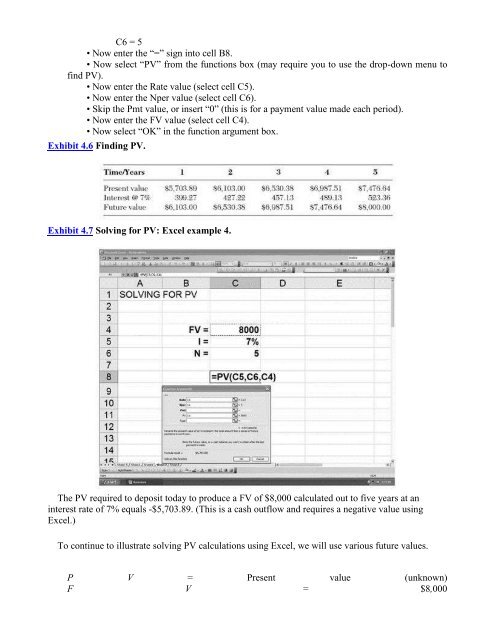







![Genki - An Integrated Course in Elementary Japanese II [Second Edition] (2011), WITH PDF BOOKMARKS!](https://img.yumpu.com/58322134/1/180x260/genki-an-integrated-course-in-elementary-japanese-ii-second-edition-2011-with-pdf-bookmarks.jpg?quality=85)
![Genki - An Integrated Course in Elementary Japanese I [Second Edition] (2011), WITH PDF BOOKMARKS!](https://img.yumpu.com/58322120/1/182x260/genki-an-integrated-course-in-elementary-japanese-i-second-edition-2011-with-pdf-bookmarks.jpg?quality=85)





