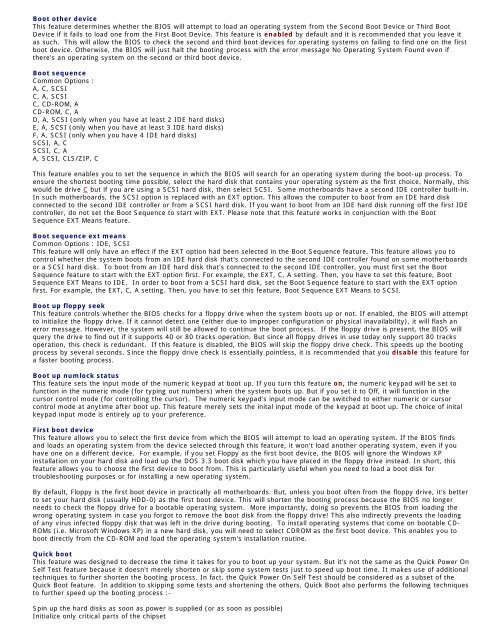Tweaking Optimizing Windows.pdf - GEGeek
Tweaking Optimizing Windows.pdf - GEGeek
Tweaking Optimizing Windows.pdf - GEGeek
You also want an ePaper? Increase the reach of your titles
YUMPU automatically turns print PDFs into web optimized ePapers that Google loves.
Boot other device<br />
This feature determines whether the BIOS will attempt to load an operating system from the Second Boot Device or Third Boot<br />
Device if it fails to load one from the First Boot Device. This feature is enabled by default and it is recommended that you leave it<br />
as such. This will allow the BIOS to check the second and third boot devices for operating systems on failing to find one on the first<br />
boot device. Otherwise, the BIOS will just halt the booting process with the error message No Operating System Found even if<br />
there's an operating system on the second or third boot device.<br />
Boot sequence<br />
Common Options :<br />
A, C, SCSI<br />
C, A, SCSI<br />
C, CD-ROM, A<br />
CD-ROM, C, A<br />
D, A, SCSI (only when you have at least 2 IDE hard disks)<br />
E, A, SCSI (only when you have at least 3 IDE hard disks)<br />
F, A, SCSI (only when you have 4 IDE hard disks)<br />
SCSI, A, C<br />
SCSI, C, A<br />
A, SCSI, CLS/ZIP, C<br />
This feature enables you to set the sequence in which the BIOS will search for an operating system during the boot-up process. To<br />
ensure the shortest booting time possible, select the hard disk that contains your operating system as the first choice. Normally, this<br />
would be drive C but if you are using a SCSI hard disk, then select SCSI. Some motherboards have a second IDE controller built-in.<br />
In such motherboards, the SCSI option is replaced with an EXT option. This allows the computer to boot from an IDE hard disk<br />
connected to the second IDE controller or from a SCSI hard disk. If you want to boot from an IDE hard disk running off the first IDE<br />
controller, do not set the Boot Sequence to start with EXT. Please note that this feature works in conjunction with the Boot<br />
Sequence EXT Means feature.<br />
Boot sequence ext means<br />
Common Options : IDE, SCSI<br />
This feature will only have an effect if the EXT option had been selected in the Boot Sequence feature. This feature allows you to<br />
control whether the system boots from an IDE hard disk that's connected to the second IDE controller found on some motherboards<br />
or a SCSI hard disk. To boot from an IDE hard disk that's connected to the second IDE controller, you must first set the Boot<br />
Sequence feature to start with the EXT option first. For example, the EXT, C, A setting. Then, you have to set this feature, Boot<br />
Sequence EXT Means to IDE. In order to boot from a SCSI hard disk, set the Boot Sequence feature to start with the EXT option<br />
first. For example, the EXT, C, A setting. Then, you have to set this feature, Boot Sequence EXT Means to SCSI.<br />
Boot up floppy seek<br />
This feature controls whether the BIOS checks for a floppy drive when the system boots up or not. If enabled, the BIOS will attempt<br />
to initialize the floppy drive. If it cannot detect one (either due to improper configuration or physical inavailability), it will flash an<br />
error message. However, the system will still be allowed to continue the boot process. If the floppy drive is present, the BIOS will<br />
query the drive to find out if it supports 40 or 80 tracks operation. But since all floppy drives in use today only support 80 tracks<br />
operation, this check is redundant. If this feature is disabled, the BIOS will skip the floppy drive check. This speeds up the booting<br />
process by several seconds. Since the floppy drive check is essentially pointless, it is recommended that you disable this feature for<br />
a faster booting process.<br />
Boot up numlock status<br />
This feature sets the input mode of the numeric keypad at boot up. If you turn this feature on, the numeric keypad will be set to<br />
function in the numeric mode (for typing out numbers) when the system boots up. But if you set it to Off, it will function in the<br />
cursor control mode (for controlling the cursor). The numeric keypad's input mode can be switched to either numeric or cursor<br />
control mode at anytime after boot up. This feature merely sets the inital input mode of the keypad at boot up. The choice of inital<br />
keypad input mode is entirely up to your preference.<br />
First boot device<br />
This feature allows you to select the first device from which the BIOS will attempt to load an operating system. If the BIOS finds<br />
and loads an operating system from the device selected through this feature, it won't load another operating system, even if you<br />
have one on a different device. For example, if you set Floppy as the first boot device, the BIOS will ignore the <strong>Windows</strong> XP<br />
installation on your hard disk and load up the DOS 3.3 boot disk which you have placed in the floppy drive instead. In short, this<br />
feature allows you to choose the first device to boot from. This is particularly useful when you need to load a boot disk for<br />
troubleshooting purposes or for installing a new operating system.<br />
By default, Floppy is the first boot device in practically all motherboards. But, unless you boot often from the floppy drive, it's better<br />
to set your hard disk (usually HDD-0) as the first boot device. This will shorten the booting process because the BIOS no longer<br />
needs to check the floppy drive for a bootable operating system. More importantly, doing so prevents the BIOS from loading the<br />
wrong operating system in case you forgot to remove the boot disk from the floppy drive! This also indirectly prevents the loading<br />
of any virus infected floppy disk that was left in the drive during booting. To install operating systems that come on bootable CD-<br />
ROMs (i.e. Microsoft <strong>Windows</strong> XP) in a new hard disk, you will need to select CDROM as the first boot device. This enables you to<br />
boot directly from the CD-ROM and load the operating system's installation routine.<br />
Quick boot<br />
This feature was designed to decrease the time it takes for you to boot up your system. But it's not the same as the Quick Power On<br />
Self Test feature because it doesn't merely shorten or skip some system tests just to speed up boot time. It makes use of additional<br />
techniques to further shorten the booting process. In fact, the Quick Power On Self Test should be considered as a subset of the<br />
Quick Boot feature. In addition to skipping some tests and shortening the others, Quick Boot also performs the following techniques<br />
to further speed up the booting process :-<br />
Spin up the hard disks as soon as power is supplied (or as soon as possible)<br />
Initialize only critical parts of the chipset