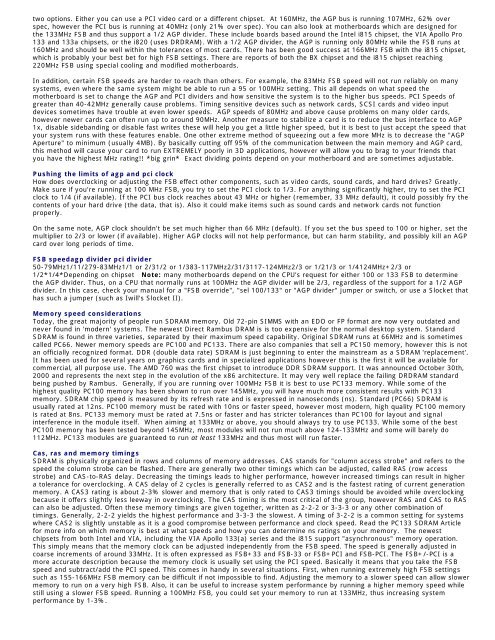Tweaking Optimizing Windows.pdf - GEGeek
Tweaking Optimizing Windows.pdf - GEGeek
Tweaking Optimizing Windows.pdf - GEGeek
You also want an ePaper? Increase the reach of your titles
YUMPU automatically turns print PDFs into web optimized ePapers that Google loves.
two options. Either you can use a PCI video card or a different chipset. At 160MHz, the AGP bus is running 107MHz, 62% over<br />
spec, however the PCI bus is running at 40MHz (only 21% over spec). You can also look at motherboards which are designed for<br />
the 133MHz FSB and thus support a 1/2 AGP divider. These include boards based around the Intel i815 chipset, the VIA Apollo Pro<br />
133 and 133a chipsets, or the i820 (uses DRDRAM). With a 1/2 AGP divider, the AGP is running only 80MHz while the FSB runs at<br />
160MHz and should be well within the tolerances of most cards. There has been good success at 166MHz FSB with the i815 chipset,<br />
which is probably your best bet for high FSB settings. There are reports of both the BX chipset and the i815 chipset reaching<br />
220MHz FSB using special cooling and modified motherboards.<br />
In addition, certain FSB speeds are harder to reach than others. For example, the 83MHz FSB speed will not run reliably on many<br />
systems, even where the same system might be able to run a 95 or 100MHz setting. This all depends on what speed the<br />
motherboard is set to change the AGP and PCI dividers and how sensitive the system is to the higher bus speeds. PCI Speeds of<br />
greater than 40-42MHz generally cause problems. Timing sensitive devices such as network cards, SCSI cards and video input<br />
devices sometimes have trouble at even lower speeds. AGP speeds of 80MHz and above cause problems on many older cards,<br />
however newer cards can often run up to around 90MHz. Another measure to stabilize a card is to reduce the bus interface to AGP<br />
1x, disable sidebanding or disable fast writes these will help you get a little higher speed, but it is best to just accept the speed that<br />
your system runs with these features enable. One other extreme method of squeezing out a few more MHz is to decrease the "AGP<br />
Aperture" to minimum (usually 4MB). By basically cutting off 95% of the communication between the main memory and AGP card,<br />
this method will cause your card to run EXTREMELY poorly in 3D applications, however will allow you to brag to your friends that<br />
you have the highest MHz rating!! *big grin* Exact dividing points depend on your motherboard and are sometimes adjustable.<br />
Pushing the limits of agp and pci clock<br />
How does overclocking or adjusting the FSB effect other components, such as video cards, sound cards, and hard drives? Greatly.<br />
Make sure if you're running at 100 MHz FSB, you try to set the PCI clock to 1/3. For anything significantly higher, try to set the PCI<br />
clock to 1/4 (if available). If the PCI bus clock reaches about 43 MHz or higher (remember, 33 MHz default), it could possibly fry the<br />
contents of your hard drive (the data, that is). Also it could make items such as sound cards and network cards not function<br />
properly.<br />
On the same note, AGP clock shouldn't be set much higher than 66 MHz (default). If you set the bus speed to 100 or higher, set the<br />
multiplier to 2/3 or lower (if available). Higher AGP clocks will not help performance, but can harm stability, and possibly kill an AGP<br />
card over long periods of time.<br />
FSB speedagp divider pci divider<br />
50-79MHz1/11/279-83MHz1/1 or 2/31/2 or 1/383-117MHz2/31/3117-124MHz2/3 or 1/21/3 or 1/4124MHz+2/3 or<br />
1/2*1/4*Depending on chipset Note: many motherboards depend on the CPU's request for either 100 or 133 FSB to determine<br />
the AGP divider. Thus, on a CPU that normally runs at 100MHz the AGP divider will be 2/3, regardless of the support for a 1/2 AGP<br />
divider. In this case, check your manual for a "FSB override", "sel 100/133" or "AGP divider" jumper or switch, or use a Slocket that<br />
has such a jumper (such as Iwill's Slocket II).<br />
Memory speed considerations<br />
Today, the great majority of people run SDRAM memory. Old 72-pin SIMMS with an EDO or FP format are now very outdated and<br />
never found in 'modern' systems. The newest Direct Rambus DRAM is is too expensive for the normal desktop system. Standard<br />
SDRAM is found in three varieties, separated by their maximum speed capability. Original SDRAM runs at 66MHz and is sometimes<br />
called PC66. Newer memory speeds are PC100 and PC133. There are also companies that sell a PC150 memory, however this is not<br />
an officially recognized format. DDR (double data rate) SDRAM is just beginning to enter the mainstream as a SDRAM 'replacement'.<br />
It has been used for several years on graphics cards and in specialized applications however this is the first it will be available for<br />
commercial, all purpose use. The AMD 760 was the first chipset to introduce DDR SDRAM support. It was announced October 30th,<br />
2000 and represents the next step in the evolution of the x86 architecture. It may very well replace the failing DRDRAM standard<br />
being pushed by Rambus. Generally, if you are running over 100MHz FSB it is best to use PC133 memory. While some of the<br />
highest quality PC100 memory has been shown to run over 145MHz, you will have much more consistent results with PC133<br />
memory. SDRAM chip speed is measured by its refresh rate and is expressed in nanoseconds (ns). Standard (PC66) SDRAM is<br />
usually rated at 12ns. PC100 memory must be rated with 10ns or faster speed, however most modern, high quality PC100 memory<br />
is rated at 8ns. PC133 memory must be rated at 7.5ns or faster and has stricter tolerances than PC100 for layout and signal<br />
interference in the module itself. When aiming at 133MHz or above, you should always try to use PC133. While some of the best<br />
PC100 memory has been tested beyond 145MHz, most modules will not run much above 124-133MHz and some will barely do<br />
112MHz. PC133 modules are guaranteed to run at least 133MHz and thus most will run faster.<br />
Cas, ras and memory timings<br />
SDRAM is physically organized in rows and columns of memory addresses. CAS stands for "column access strobe" and refers to the<br />
speed the column strobe can be flashed. There are generally two other timings which can be adjusted, called RAS (row access<br />
strobe) and CAS-to-RAS delay. Decreasing the timings leads to higher performance, however increased timings can result in higher<br />
a tolerance for overclocking. A CAS delay of 2 cycles is generally referred to as CAS2 and is the fastest rating of current generation<br />
memory. A CAS3 rating is about 2-3% slower and memory that is only rated to CAS3 timings should be avoided while overclocking<br />
because it offers slightly less leeway in overclocking. The CAS timing is the most critical of the group, however RAS and CAS to RAS<br />
can also be adjusted. Often these memory timings are given together, written as 2-2-2 or 3-3-3 or any other combination of<br />
timings. Generally, 2-2-2 yields the highest performance and 3-3-3 the slowest. A timing of 3-2-2 is a common setting for systems<br />
where CAS2 is slightly unstable as it is a good compromise between performance and clock speed. Read the PC133 SDRAM Article<br />
for more info on which memory is best at what speeds and how you can determine ns ratings on your memory. The newest<br />
chipsets from both Intel and VIA, including the VIA Apollo 133(a) series and the i815 support "asynchronous" memory operation.<br />
This simply means that the memory clock can be adjusted independently from the FSB speed. The speed is generally adjusted in<br />
coarse increments of around 33MHz. It is often expressed as FSB+33 and FSB-33 or FSB+PCI and FSB-PCI. The FSB+/-PCI is a<br />
more accurate description because the memory clock is usually set using the PCI speed. Basically it means that you take the FSB<br />
speed and subtract/add the PCI speed. This comes in handy in several situations. First, when running extremely high FSB settings<br />
such as 155-166MHz FSB memory can be difficult if not impossible to find. Adjusting the memory to a slower speed can allow slower<br />
memory to run on a very high FSB. Also, it can be useful to increase system performance by running a higher memory speed while<br />
still using a slower FSB speed. Running a 100MHz FSB, you could set your memory to run at 133MHz, thus increasing system<br />
performance by 1-3%.