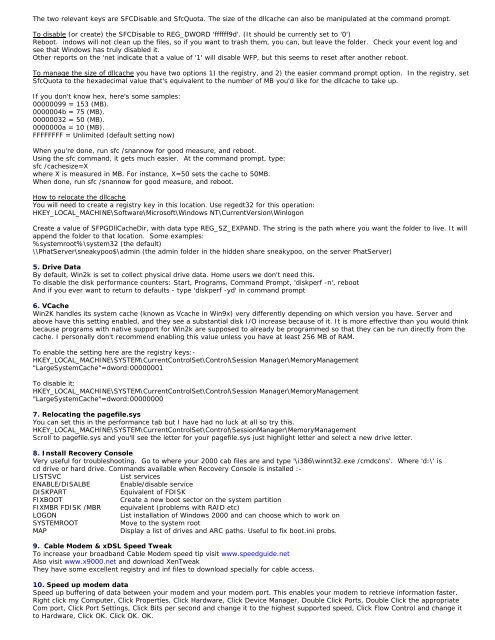Tweaking Optimizing Windows.pdf - GEGeek
Tweaking Optimizing Windows.pdf - GEGeek
Tweaking Optimizing Windows.pdf - GEGeek
You also want an ePaper? Increase the reach of your titles
YUMPU automatically turns print PDFs into web optimized ePapers that Google loves.
The two relevant keys are SFCDisable and SfcQuota. The size of the dllcache can also be manipulated at the command prompt.<br />
To disable (or create) the SFCDisable to REG_DWORD 'ffffff9d'. (It should be currently set to '0')<br />
Reboot. indows will not clean up the files, so if you want to trash them, you can, but leave the folder. Check your event log and<br />
see that <strong>Windows</strong> has truly disabled it.<br />
Other reports on the 'net indicate that a value of '1' will disable WFP, but this seems to reset after another reboot.<br />
To manage the size of dllcache you have two options 1) the registry, and 2) the easier command prompt option. In the registry, set<br />
SfcQuota to the hexadecimal value that's equivalent to the number of MB you'd like for the dllcache to take up.<br />
If you don't know hex, here's some samples:<br />
00000099 = 153 (MB).<br />
0000004b = 75 (MB).<br />
00000032 = 50 (MB).<br />
0000000a = 10 (MB).<br />
FFFFFFFF = Unlimited (default setting now)<br />
When you're done, run sfc /snannow for good measure, and reboot.<br />
Using the sfc command, it gets much easier. At the command prompt, type:<br />
sfc /cachesize=X<br />
where X is measured in MB. For instance, X=50 sets the cache to 50MB.<br />
When done, run sfc /snannow for good measure, and reboot.<br />
How to relocate the dllcache<br />
You will need to create a registry key in this location. Use regedt32 for this operation:<br />
HKEY_LOCAL_MACHINE\Software\Microsoft\<strong>Windows</strong> NT\CurrentVersion\Winlogon<br />
Create a value of SFPGDllCacheDir, with data type REG_SZ_EXPAND. The string is the path where you want the folder to live. It will<br />
append the folder to that location. Some examples:<br />
%systemroot%\system32 (the default)<br />
\\PhatServer\sneakypoo$\admin (the admin folder in the hidden share sneakypoo, on the server PhatServer)<br />
5. Drive Data<br />
By default, Win2k is set to collect physical drive data. Home users we don't need this.<br />
To disable the disk performance counters: Start, Programs, Command Prompt, 'diskperf -n', reboot<br />
And if you ever want to return to defaults - type 'diskperf -yd' in command prompt<br />
6. VCache<br />
Win2K handles its system cache (known as Vcache in Win9x) very differently depending on which version you have. Server and<br />
above have this setting enabled, and they see a substantial disk I/O increase because of it. It is more effective than you would think<br />
because programs with native support for Win2k are supposed to already be programmed so that they can be run directly from the<br />
cache. I personally don't recommend enabling this value unless you have at least 256 MB of RAM.<br />
To enable the setting here are the registry keys:-<br />
HKEY_LOCAL_MACHINE\SYSTEM\CurrentControlSet\Control\Session Manager\MemoryManagement<br />
"LargeSystemCache"=dword:00000001<br />
To disable it:<br />
HKEY_LOCAL_MACHINE\SYSTEM\CurrentControlSet\Control\Session Manager\MemoryManagement<br />
"LargeSystemCache"=dword:00000000<br />
7. Relocating the pagefile.sys<br />
You can set this in the performance tab but I have had no luck at all so try this.<br />
HKEY_LOCAL_MACHINE\SYSTEM\CurrentControlSet\Control\SessionManager\MemoryManagement<br />
Scroll to pagefile.sys and you'll see the letter for your pagefile.sys just highlight letter and select a new drive letter.<br />
8. Install Recovery Console<br />
Very useful for troubleshooting. Go to where your 2000 cab files are and type '\i386\winnt32.exe /cmdcons'. Where 'd:\' is<br />
cd drive or hard drive. Commands available when Recovery Console is installed :-<br />
LISTSVC<br />
List services<br />
ENABLE/DISALBE Enable/disable service<br />
DISKPART<br />
Equivalent of FDISK<br />
FIXBOOT<br />
Create a new boot sector on the system partition<br />
FIXMBR FDISK /MBR equivalent (problems with RAID etc)<br />
LOGON<br />
List installation of <strong>Windows</strong> 2000 and can choose which to work on<br />
SYSTEMROOT<br />
Move to the system root<br />
MAP<br />
Display a list of drives and ARC paths. Useful to fix boot.ini probs.<br />
9. Cable Modem & xDSL Speed Tweak<br />
To increase your broadband Cable Modem speed tip visit www.speedguide.net<br />
Also visit www.x9000.net and download XenTweak<br />
They have some excellent registry and inf files to download specially for cable access.<br />
10. Speed up modem data<br />
Speed up buffering of data between your modem and your modem port. This enables your modem to retrieve information faster.<br />
Right click my Computer, Click Properties, Click Hardware, Click Device Manager, Double Click Ports, Double Click the appropriate<br />
Com port, Click Port Settings, Click Bits per second and change it to the highest supported speed, Click Flow Control and change it<br />
to Hardware, Click OK. Click OK. OK.