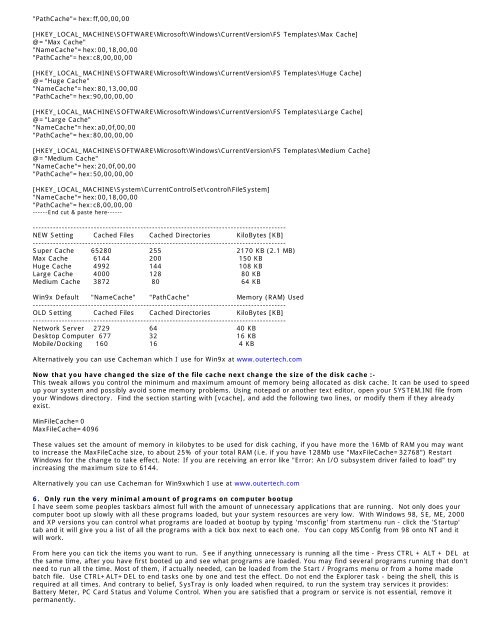Tweaking Optimizing Windows.pdf - GEGeek
Tweaking Optimizing Windows.pdf - GEGeek
Tweaking Optimizing Windows.pdf - GEGeek
Create successful ePaper yourself
Turn your PDF publications into a flip-book with our unique Google optimized e-Paper software.
"PathCache"=hex:ff,00,00,00<br />
[HKEY_LOCAL_MACHINE\SOFTWARE\Microsoft\<strong>Windows</strong>\CurrentVersion\FS Templates\Max Cache]<br />
@="Max Cache"<br />
"NameCache"=hex:00,18,00,00<br />
"PathCache"=hex:c8,00,00,00<br />
[HKEY_LOCAL_MACHINE\SOFTWARE\Microsoft\<strong>Windows</strong>\CurrentVersion\FS Templates\Huge Cache]<br />
@="Huge Cache"<br />
"NameCache"=hex:80,13,00,00<br />
"PathCache"=hex:90,00,00,00<br />
[HKEY_LOCAL_MACHINE\SOFTWARE\Microsoft\<strong>Windows</strong>\CurrentVersion\FS Templates\Large Cache]<br />
@="Large Cache"<br />
"NameCache"=hex:a0,0f,00,00<br />
"PathCache"=hex:80,00,00,00<br />
[HKEY_LOCAL_MACHINE\SOFTWARE\Microsoft\<strong>Windows</strong>\CurrentVersion\FS Templates\Medium Cache]<br />
@="Medium Cache"<br />
"NameCache"=hex:20,0f,00,00<br />
"PathCache"=hex:50,00,00,00<br />
[HKEY_LOCAL_MACHINE\System\CurrentControlSet\control\FileSystem]<br />
"NameCache"=hex:00,18,00,00<br />
"PathCache"=hex:c8,00,00,00<br />
------End cut & paste here------<br />
---------------------------------------------------------------------------------------<br />
NEW Setting Cached Files Cached Directories KiloBytes [KB]<br />
---------------------------------------------------------------------------------------<br />
Super Cache 65280 255 2170 KB (2.1 MB)<br />
Max Cache 6144 200 150 KB<br />
Huge Cache 4992 144 108 KB<br />
Large Cache 4000 128 80 KB<br />
Medium Cache 3872 80 64 KB<br />
Win9x Default "NameCache" "PathCache" Memory (RAM) Used<br />
---------------------------------------------------------------------------------------<br />
OLD Setting Cached Files Cached Directories KiloBytes [KB]<br />
---------------------------------------------------------------------------------------<br />
Network Server 2729 64 40 KB<br />
Desktop Computer 677 32 16 KB<br />
Mobile/Docking 160 16 4 KB<br />
Alternatively you can use Cacheman which I use for Win9x at www.outertech.com<br />
Now that you have changed the size of the file cache next change the size of the disk cache :-<br />
This tweak allows you control the minimum and maximum amount of memory being allocated as disk cache. It can be used to speed<br />
up your system and possibly avoid some memory problems. Using notepad or another text editor, open your SYSTEM.INI file from<br />
your <strong>Windows</strong> directory. Find the section starting with [vcache], and add the following two lines, or modify them if they already<br />
exist.<br />
MinFileCache=0<br />
MaxFileCache=4096<br />
These values set the amount of memory in kilobytes to be used for disk caching, if you have more the 16Mb of RAM you may want<br />
to increase the MaxFileCache size, to about 25% of your total RAM (i.e. if you have 128Mb use "MaxFileCache=32768") Restart<br />
<strong>Windows</strong> for the change to take effect. Note: If you are receiving an error like "Error: An I/O subsystem driver failed to load" try<br />
increasing the maximum size to 6144.<br />
Alternatively you can use Cacheman for Win9xwhich I use at www.outertech.com<br />
6. Only run the very minimal amount of programs on computer bootup<br />
I have seem some peoples taskbars almost full with the amount of unnecessary applications that are running. Not only does your<br />
computer boot up slowly with all these programs loaded, but your system resources are very low. With <strong>Windows</strong> 98, SE, ME, 2000<br />
and XP versions you can control what programs are loaded at bootup by typing 'msconfig' from startmenu run - click the 'Startup'<br />
tab and it will give you a list of all the programs with a tick box next to each one. You can copy MSConfig from 98 onto NT and it<br />
will work.<br />
From here you can tick the items you want to run. See if anything unnecessary is running all the time - Press CTRL + ALT + DEL at<br />
the same time, after you have first booted up and see what programs are loaded. You may find several programs running that don't<br />
need to run all the time. Most of them, if actually needed, can be loaded from the Start / Programs menu or from a home made<br />
batch file. Use CTRL+ALT+DEL to end tasks one by one and test the effect. Do not end the Explorer task - being the shell, this is<br />
required at all times. And contrary to belief, SysTray is only loaded when required, to run the system tray services it provides:<br />
Battery Meter, PC Card Status and Volume Control. When you are satisfied that a program or service is not essential, remove it<br />
permanently.