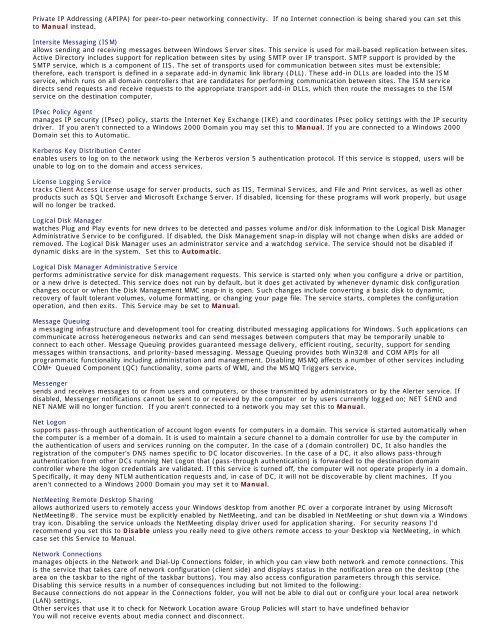Tweaking Optimizing Windows.pdf - GEGeek
Tweaking Optimizing Windows.pdf - GEGeek
Tweaking Optimizing Windows.pdf - GEGeek
You also want an ePaper? Increase the reach of your titles
YUMPU automatically turns print PDFs into web optimized ePapers that Google loves.
Private IP Addressing (APIPA) for peer-to-peer networking connectivity. If no Internet connection is being shared you can set this<br />
to Manual instead.<br />
Intersite Messaging (ISM)<br />
allows sending and receiving messages between <strong>Windows</strong> Server sites. This service is used for mail-based replication between sites.<br />
Active Directory includes support for replication between sites by using SMTP over IP transport. SMTP support is provided by the<br />
SMTP service, which is a component of IIS. The set of transports used for communication between sites must be extensible;<br />
therefore, each transport is defined in a separate add-in dynamic link library (DLL). These add-in DLLs are loaded into the ISM<br />
service, which runs on all domain controllers that are candidates for performing communication between sites. The ISM service<br />
directs send requests and receive requests to the appropriate transport add-in DLLs, which then route the messages to the ISM<br />
service on the destination computer.<br />
IPsec Policy Agent<br />
manages IP security (IPsec) policy, starts the Internet Key Exchange (IKE) and coordinates IPsec policy settings with the IP security<br />
driver. If you aren't connected to a <strong>Windows</strong> 2000 Domain you may set this to Manual. If you are connected to a <strong>Windows</strong> 2000<br />
Domain set this to Automatic.<br />
Kerberos Key Distribution Center<br />
enables users to log on to the network using the Kerberos version 5 authentication protocol. If this service is stopped, users will be<br />
unable to log on to the domain and access services.<br />
License Logging Service<br />
tracks Client Access License usage for server products, such as IIS, Terminal Services, and File and Print services, as well as other<br />
products such as SQL Server and Microsoft Exchange Server. If disabled, licensing for these programs will work properly, but usage<br />
will no longer be tracked.<br />
Logical Disk Manager<br />
watches Plug and Play events for new drives to be detected and passes volume and/or disk information to the Logical Disk Manager<br />
Administrative Service to be configured. If disabled, the Disk Management snap-in display will not change when disks are added or<br />
removed. The Logical Disk Manager uses an administrator service and a watchdog service. The service should not be disabled if<br />
dynamic disks are in the system. Set this to Automatic.<br />
Logical Disk Manager Administrative Service<br />
performs administrative service for disk management requests. This service is started only when you configure a drive or partition,<br />
or a new drive is detected. This service does not run by default, but it does get activated by whenever dynamic disk configuration<br />
changes occur or when the Disk Management MMC snap-in is open. Such changes include converting a basic disk to dynamic,<br />
recovery of fault tolerant volumes, volume formatting, or changing your page file. The service starts, completes the configuration<br />
operation, and then exits. This Service may be set to Manual.<br />
Message Queuing<br />
a messaging infrastructure and development tool for creating distributed messaging applications for <strong>Windows</strong>. Such applications can<br />
communicate across heterogeneous networks and can send messages between computers that may be temporarily unable to<br />
connect to each other. Message Queuing provides guaranteed message delivery, efficient routing, security, support for sending<br />
messages within transactions, and priority-based messaging. Message Queuing provides both Win32® and COM APIs for all<br />
programmatic functionality including administration and management. Disabling MSMQ affects a number of other services including<br />
COM+ Queued Component (QC) functionality, some parts of WMI, and the MSMQ Triggers service.<br />
Messenger<br />
sends and receives messages to or from users and computers, or those transmitted by administrators or by the Alerter service. If<br />
disabled, Messenger notifications cannot be sent to or received by the computer or by users currently logged on; NET SEND and<br />
NET NAME will no longer function. If you aren't connected to a network you may set this to Manual.<br />
Net Logon<br />
supports pass-through authentication of account logon events for computers in a domain. This service is started automatically when<br />
the computer is a member of a domain. It is used to maintain a secure channel to a domain controller for use by the computer in<br />
the authentication of users and services running on the computer. In the case of a (domain controller) DC, It also handles the<br />
registration of the computer's DNS names specific to DC locator discoveries. In the case of a DC, it also allows pass-through<br />
authentication from other DCs running Net Logon that (pass-through authentication) is forwarded to the destination domain<br />
controller where the logon credentials are validated. If this service is turned off, the computer will not operate properly in a domain.<br />
Specifically, it may deny NTLM authentication requests and, in case of DC, it will not be discoverable by client machines. If you<br />
aren't connected to a <strong>Windows</strong> 2000 Domain you may set it to Manual.<br />
NetMeeting Remote Desktop Sharing<br />
allows authorized users to remotely access your <strong>Windows</strong> desktop from another PC over a corporate intranet by using Microsoft<br />
NetMeeting®. The service must be explicitly enabled by NetMeeting, and can be disabled in NetMeeting or shut down via a <strong>Windows</strong><br />
tray icon. Disabling the service unloads the NetMeeting display driver used for application sharing. For security reasons I'd<br />
recommend you set this to Disable unless you really need to give others remote access to your Desktop via NetMeeting, in which<br />
case set this Service to Manual.<br />
Network Connections<br />
manages objects in the Network and Dial-Up Connections folder, in which you can view both network and remote connections. This<br />
is the service that takes care of network configuration (client side) and displays status in the notification area on the desktop (the<br />
area on the taskbar to the right of the taskbar buttons). You may also access configuration parameters through this service.<br />
Disabling this service results in a number of consequences including but not limited to the following:<br />
Because connections do not appear in the Connections folder, you will not be able to dial out or configure your local area network<br />
(LAN) settings.<br />
Other services that use it to check for Network Location aware Group Policies will start to have undefined behavior<br />
You will not receive events about media connect and disconnect.