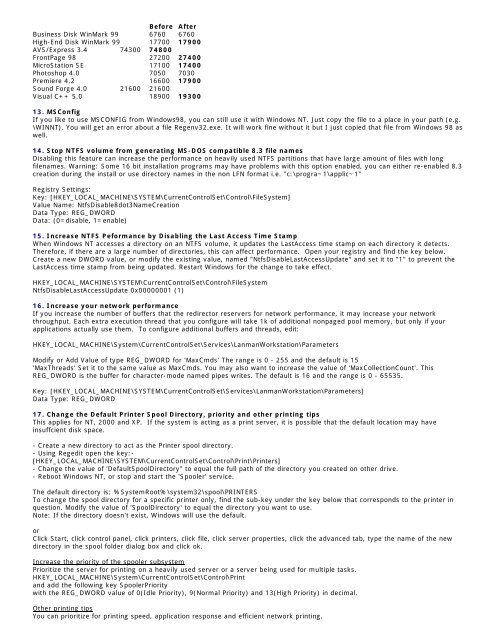Tweaking Optimizing Windows.pdf - GEGeek
Tweaking Optimizing Windows.pdf - GEGeek
Tweaking Optimizing Windows.pdf - GEGeek
You also want an ePaper? Increase the reach of your titles
YUMPU automatically turns print PDFs into web optimized ePapers that Google loves.
Before After<br />
Business Disk WinMark 99 6760 6760<br />
High-End Disk WinMark 99 17700 17900<br />
AVS/Express 3.4 74300 74800<br />
FrontPage 98 27200 27400<br />
MicroStation SE 17100 17400<br />
Photoshop 4.0 7050 7030<br />
Premiere 4.2 16600 17900<br />
Sound Forge 4.0 21600 21600<br />
Visual C++ 5.0 18900 19300<br />
13. MSConfig<br />
If you like to use MSCONFIG from <strong>Windows</strong>98, you can still use it with <strong>Windows</strong> NT. Just copy the file to a place in your path (e.g.<br />
\WINNT). You will get an error about a file Regenv32.exe. It will work fine without it but I just copied that file from <strong>Windows</strong> 98 as<br />
well.<br />
14. Stop NTFS volume from generating MS-DOS compatible 8.3 file names<br />
Disabling this feature can increase the performance on heavily used NTFS partitions that have large amount of files with long<br />
filenames. Warning: Some 16 bit installation programs may have problems with this option enabled, you can either re-enabled 8.3<br />
creation during the install or use directory names in the non LFN format i.e. "c:\progra~1\applic~1"<br />
Registry Settings:<br />
Key: [HKEY_LOCAL_MACHINE\SYSTEM\CurrentControlSet\Control\FileSystem]<br />
Value Name: NtfsDisable8dot3NameCreation<br />
Data Type: REG_DWORD<br />
Data: (0=disable, 1=enable)<br />
15. Increase NTFS Peformance by Disabling the Last Access Time Stamp<br />
When <strong>Windows</strong> NT accesses a directory on an NTFS volume, it updates the LastAccess time stamp on each directory it detects.<br />
Therefore, if there are a large number of directories, this can affect performance. Open your registry and find the key below.<br />
Create a new DWORD value, or modify the existing value, named "NtfsDisableLastAccessUpdate" and set it to "1" to prevent the<br />
LastAccess time stamp from being updated. Restart <strong>Windows</strong> for the change to take effect.<br />
HKEY_LOCAL_MACHINE\SYSTEM\CurrentControlSet\Control\FileSystem<br />
NtfsDisableLastAccessUpdate 0x00000001 (1)<br />
16. Increase your network performance<br />
If you increase the number of buffers that the redirector reservers for network performance, it may increase your network<br />
throughput. Each extra execution thread that you configure will take 1k of additional nonpaged pool memory, but only if your<br />
applications actually use them. To configure additional buffers and threads, edit:<br />
HKEY_LOCAL_MACHINE\System\CurrentControlSet\Services\LanmanWorkstation\Parameters<br />
Modify or Add Value of type REG_DWORD for 'MaxCmds' The range is 0 - 255 and the default is 15<br />
'MaxThreads' Set it to the same value as MaxCmds. You may also want to increase the value of 'MaxCollectionCount'. This<br />
REG_DWORD is the buffer for character-mode named pipes writes. The default is 16 and the range is 0 - 65535.<br />
Key: [HKEY_LOCAL_MACHINE\SYSTEM\CurrentControlSet\Services\LanmanWorkstation\Parameters]<br />
Data Type: REG_DWORD<br />
17. Change the Default Printer Spool Directory, priority and other printing tips<br />
This applies for NT, 2000 and XP. If the system is acting as a print server, it is possible that the default location may have<br />
insuffcient disk space.<br />
- Create a new directory to act as the Printer spool directory.<br />
- Using Regedit open the key:-<br />
[HKEY_LOCAL_MACHINE\SYSTEM\CurrentControlSet\Control\Print\Printers]<br />
- Change the value of 'DefaultSpoolDirectory" to equal the full path of the directory you created on other drive.<br />
- Reboot <strong>Windows</strong> NT, or stop and start the 'Spooler' service.<br />
The default directory is: %SystemRoot%\system32\spool\PRINTERS<br />
To change the spool directory for a specific printer only, find the sub-key under the key below that corresponds to the printer in<br />
question. Modify the value of 'SpoolDirectory' to equal the directory you want to use.<br />
Note: If the directory doesn't exist, <strong>Windows</strong> will use the default.<br />
or<br />
Click Start, click control panel, click printers, click file, click server properties, click the advanced tab, type the name of the new<br />
directory in the spool folder dialog box and click ok.<br />
Increase the priority of the spooler subsystem<br />
Prioritize the server for printing on a heavily used server or a server being used for multiple tasks.<br />
HKEY_LOCAL_MACHINE\System\CurrentControlSet\Control\Print<br />
and add the following key SpoolerPriority<br />
with the REG_DWORD value of 0(Idle Priority), 9(Normal Priority) and 13(High Priority) in decimal.<br />
Other printing tips<br />
You can prioritize for printing speed, application response and efficient network printing.