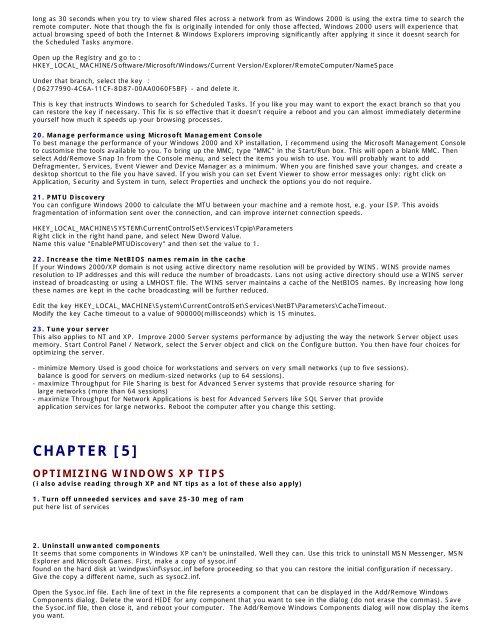Tweaking Optimizing Windows.pdf - GEGeek
Tweaking Optimizing Windows.pdf - GEGeek
Tweaking Optimizing Windows.pdf - GEGeek
You also want an ePaper? Increase the reach of your titles
YUMPU automatically turns print PDFs into web optimized ePapers that Google loves.
long as 30 seconds when you try to view shared files across a network from as <strong>Windows</strong> 2000 is using the extra time to search the<br />
remote computer. Note that though the fix is originally intended for only those affected, <strong>Windows</strong> 2000 users will experience that<br />
actual browsing speed of both the Internet & <strong>Windows</strong> Explorers improving significantly after applying it since it doesnt search for<br />
the Scheduled Tasks anymore.<br />
Open up the Registry and go to :<br />
HKEY_LOCAL_MACHINE/Software/Microsoft/<strong>Windows</strong>/Current Version/Explorer/RemoteComputer/NameSpace<br />
Under that branch, select the key :<br />
{D6277990-4C6A-11CF-8D87-00AA0060F5BF} - and delete it.<br />
This is key that instructs <strong>Windows</strong> to search for Scheduled Tasks. If you like you may want to export the exact branch so that you<br />
can restore the key if necessary. This fix is so effective that it doesn't require a reboot and you can almost immediately determine<br />
yourself how much it speeds up your browsing processes.<br />
20. Manage performance using Microsoft Management Console<br />
To best manage the performance of your <strong>Windows</strong> 2000 and XP installation, I recommend using the Microsoft Management Console<br />
to customise the tools available to you. To bring up the MMC, type "MMC" in the Start/Run box. This will open a blank MMC. Then<br />
select Add/Remove Snap In from the Console menu, and select the items you wish to use. You will probably want to add<br />
Defragmenter, Services, Event Viewer and Device Manager as a minimum. When you are finished save your changes, and create a<br />
desktop shortcut to the file you have saved. If you wish you can set Event Viewer to show error messages only: right click on<br />
Application, Security and System in turn, select Properties and uncheck the options you do not require.<br />
21. PMTU Discovery<br />
You can configure <strong>Windows</strong> 2000 to calculate the MTU between your machine and a remote host, e.g. your ISP. This avoids<br />
fragmentation of information sent over the connection, and can improve internet connection speeds.<br />
HKEY_LOCAL_MACHINE\SYSTEM\CurrentControlSet\Services\Tcpip\Parameters<br />
Right click in the right hand pane, and select New Dword Value.<br />
Name this value "EnablePMTUDiscovery" and then set the value to 1.<br />
22. Increase the time NetBIOS names remain in the cache<br />
If your <strong>Windows</strong> 2000/XP domain is not using active directory name resolution will be provided by WINS. WINS provide names<br />
resolution to IP addresses and this will reduce the number of broadcasts. Lans not using active directory should use a WINS server<br />
instead of broadcasting or using a LMHOST file. The WINS server maintains a cache of the NetBIOS names. By increasing how long<br />
these names are kept in the cache broadcasting will be further reduced.<br />
Edit the key HKEY_LOCAL_MACHINE\System\CurrentControlSet\Services\NetBT\Parameters\CacheTimeout.<br />
Modify the key Cache timeout to a value of 900000(millisceonds) which is 15 minutes.<br />
23. Tune your server<br />
This also applies to NT and XP. Improve 2000 Server systems performance by adjusting the way the network Server object uses<br />
memory. Start Control Panel / Network, select the Server object and click on the Configure button. You then have four choices for<br />
optimizing the server.<br />
- minimize Memory Used is good choice for workstations and servers on very small networks (up to five sessions).<br />
balance is good for servers on medium-sized networks (up to 64 sessions).<br />
- maximize Throughput for File Sharing is best for Advanced Server systems that provide resource sharing for<br />
large networks (more than 64 sessions)<br />
- maximize Throughput for Network Applications is best for Advanced Servers like SQL Server that provide<br />
application services for large networks. Reboot the computer after you change this setting.<br />
CHAPTER [5]<br />
OPTIMIZING WINDOWS XP TIPS<br />
(i also advise reading through XP and NT tips as a lot of these also apply)<br />
1. Turn off unneeded services and save 25-30 meg of ram<br />
put here list of services<br />
2. Uninstall unwanted components<br />
It seems that some components in <strong>Windows</strong> XP can't be uninstalled. Well they can. Use this trick to uninstall MSN Messenger, MSN<br />
Explorer and Microsoft Games. First, make a copy of sysoc.inf<br />
found on the hard disk at \windpws\inf\sysoc.inf before proceeding so that you can restore the initial configuration if necessary.<br />
Give the copy a different name, such as sysoc2.inf.<br />
Open the Sysoc.inf file. Each line of text in the file represents a component that can be displayed in the Add/Remove <strong>Windows</strong><br />
Components dialog. Delete the word HIDE for any component that you want to see in the dialog (do not erase the commas). Save<br />
the Sysoc.inf file, then close it, and reboot your computer. The Add/Remove <strong>Windows</strong> Components dialog will now display the items<br />
you want.