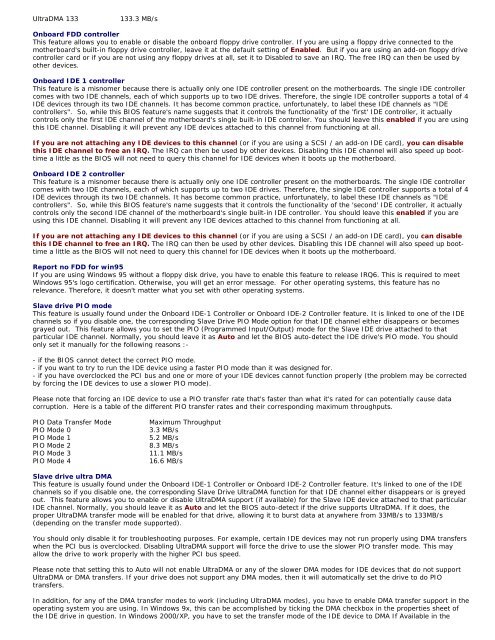Tweaking Optimizing Windows.pdf - GEGeek
Tweaking Optimizing Windows.pdf - GEGeek
Tweaking Optimizing Windows.pdf - GEGeek
You also want an ePaper? Increase the reach of your titles
YUMPU automatically turns print PDFs into web optimized ePapers that Google loves.
UltraDMA 133<br />
133.3 MB/s<br />
Onboard FDD controller<br />
This feature allows you to enable or disable the onboard floppy drive controller. If you are using a floppy drive connected to the<br />
motherboard's built-in floppy drive controller, leave it at the default setting of Enabled. But if you are using an add-on floppy drive<br />
controller card or if you are not using any floppy drives at all, set it to Disabled to save an IRQ. The free IRQ can then be used by<br />
other devices.<br />
Onboard IDE 1 controller<br />
This feature is a misnomer because there is actually only one IDE controller present on the motherboards. The single IDE controller<br />
comes with two IDE channels, each of which supports up to two IDE drives. Therefore, the single IDE controller supports a total of 4<br />
IDE devices through its two IDE channels. It has become common practice, unfortunately, to label these IDE channels as "IDE<br />
controllers". So, while this BIOS feature's name suggests that it controls the functionality of the 'first' IDE controller, it actually<br />
controls only the first IDE channel of the motherboard's single built-in IDE controller. You should leave this enabled if you are using<br />
this IDE channel. Disabling it will prevent any IDE devices attached to this channel from functioning at all.<br />
If you are not attaching any IDE devices to this channel (or if you are using a SCSI / an add-on IDE card), you can disable<br />
this IDE channel to free an IRQ. The IRQ can then be used by other devices. Disabling this IDE channel will also speed up boottime<br />
a little as the BIOS will not need to query this channel for IDE devices when it boots up the motherboard.<br />
Onboard IDE 2 controller<br />
This feature is a misnomer because there is actually only one IDE controller present on the motherboards. The single IDE controller<br />
comes with two IDE channels, each of which supports up to two IDE drives. Therefore, the single IDE controller supports a total of 4<br />
IDE devices through its two IDE channels. It has become common practice, unfortunately, to label these IDE channels as "IDE<br />
controllers". So, while this BIOS feature's name suggests that it controls the functionality of the 'second' IDE controller, it actually<br />
controls only the second IDE channel of the motherboard's single built-in IDE controller. You should leave this enabled if you are<br />
using this IDE channel. Disabling it will prevent any IDE devices attached to this channel from functioning at all.<br />
If you are not attaching any IDE devices to this channel (or if you are using a SCSI / an add-on IDE card), you can disable<br />
this IDE channel to free an IRQ. The IRQ can then be used by other devices. Disabling this IDE channel will also speed up boottime<br />
a little as the BIOS will not need to query this channel for IDE devices when it boots up the motherboard.<br />
Report no FDD for win95<br />
If you are using <strong>Windows</strong> 95 without a floppy disk drive, you have to enable this feature to release IRQ6. This is required to meet<br />
<strong>Windows</strong> 95's logo certification. Otherwise, you will get an error message. For other operating systems, this feature has no<br />
relevance. Therefore, it doesn't matter what you set with other operating systems.<br />
Slave drive PIO mode<br />
This feature is usually found under the Onboard IDE-1 Controller or Onboard IDE-2 Controller feature. It is linked to one of the IDE<br />
channels so if you disable one, the corresponding Slave Drive PIO Mode option for that IDE channel either disappears or becomes<br />
grayed out. This feature allows you to set the PIO (Programmed Input/Output) mode for the Slave IDE drive attached to that<br />
particular IDE channel. Normally, you should leave it as Auto and let the BIOS auto-detect the IDE drive's PIO mode. You should<br />
only set it manually for the following reasons :-<br />
- if the BIOS cannot detect the correct PIO mode.<br />
- if you want to try to run the IDE device using a faster PIO mode than it was designed for.<br />
- if you have overclocked the PCI bus and one or more of your IDE devices cannot function properly (the problem may be corrected<br />
by forcing the IDE devices to use a slower PIO mode).<br />
Please note that forcing an IDE device to use a PIO transfer rate that's faster than what it's rated for can potentially cause data<br />
corruption. Here is a table of the different PIO transfer rates and their corresponding maximum throughputs.<br />
PIO Data Transfer Mode<br />
PIO Mode 0<br />
PIO Mode 1<br />
PIO Mode 2<br />
PIO Mode 3<br />
PIO Mode 4<br />
Maximum Throughput<br />
3.3 MB/s<br />
5.2 MB/s<br />
8.3 MB/s<br />
11.1 MB/s<br />
16.6 MB/s<br />
Slave drive ultra DMA<br />
This feature is usually found under the Onboard IDE-1 Controller or Onboard IDE-2 Controller feature. It's linked to one of the IDE<br />
channels so if you disable one, the corresponding Slave Drive UltraDMA function for that IDE channel either disappears or is greyed<br />
out. This feature allows you to enable or disable UltraDMA support (if available) for the Slave IDE device attached to that particular<br />
IDE channel. Normally, you should leave it as Auto and let the BIOS auto-detect if the drive supports UltraDMA. If it does, the<br />
proper UltraDMA transfer mode will be enabled for that drive, allowing it to burst data at anywhere from 33MB/s to 133MB/s<br />
(depending on the transfer mode supported).<br />
You should only disable it for troubleshooting purposes. For example, certain IDE devices may not run properly using DMA transfers<br />
when the PCI bus is overclocked. Disabling UltraDMA support will force the drive to use the slower PIO transfer mode. This may<br />
allow the drive to work properly with the higher PCI bus speed.<br />
Please note that setting this to Auto will not enable UltraDMA or any of the slower DMA modes for IDE devices that do not support<br />
UltraDMA or DMA transfers. If your drive does not support any DMA modes, then it will automatically set the drive to do PIO<br />
transfers.<br />
In addition, for any of the DMA transfer modes to work (including UltraDMA modes), you have to enable DMA transfer support in the<br />
operating system you are using. In <strong>Windows</strong> 9x, this can be accomplished by ticking the DMA checkbox in the properties sheet of<br />
the IDE drive in question. In <strong>Windows</strong> 2000/XP, you have to set the transfer mode of the IDE device to DMA If Available in the