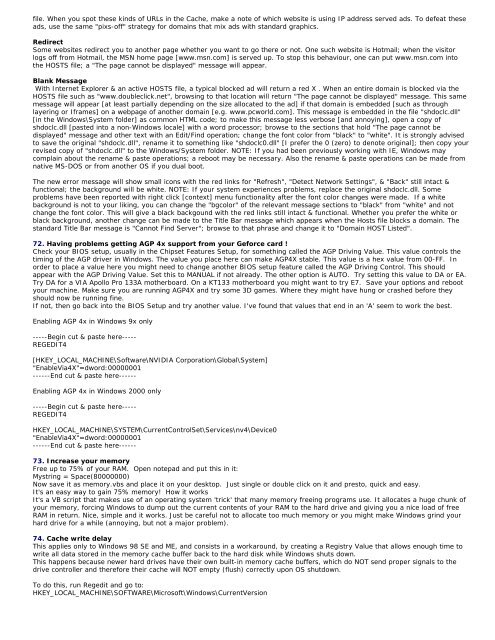Tweaking Optimizing Windows.pdf - GEGeek
Tweaking Optimizing Windows.pdf - GEGeek
Tweaking Optimizing Windows.pdf - GEGeek
You also want an ePaper? Increase the reach of your titles
YUMPU automatically turns print PDFs into web optimized ePapers that Google loves.
file. When you spot these kinds of URLs in the Cache, make a note of which website is using IP address served ads. To defeat these<br />
ads, use the same "pixs-off" strategy for domains that mix ads with standard graphics.<br />
Redirect<br />
Some websites redirect you to another page whether you want to go there or not. One such website is Hotmail; when the visitor<br />
logs off from Hotmail, the MSN home page [www.msn.com] is served up. To stop this behaviour, one can put www.msn.com into<br />
the HOSTS file; a "The page cannot be displayed" message will appear.<br />
Blank Message<br />
With Internet Explorer & an active HOSTS file, a typical blocked ad will return a red X . When an entire domain is blocked via the<br />
HOSTS file such as "www.doubleclick.net", browsing to that location will return "The page cannot be displayed" message. This same<br />
message will appear [at least partially depending on the size allocated to the ad] if that domain is embedded [such as through<br />
layering or Iframes] on a webpage of another domain [e.g. www.pcworld.com]. This message is embedded in the file "shdoclc.dll"<br />
[in the <strong>Windows</strong>\System folder] as common HTML code; to make this message less verbose [and annoying], open a copy of<br />
shdoclc.dll [pasted into a non-<strong>Windows</strong> locale] with a word processor; browse to the sections that hold "The page cannot be<br />
displayed" message and other text with an Edit/Find operation; change the font color from "black" to "white". It is strongly advised<br />
to save the original "shdoclc.dll", rename it to something like "shdoclc0.dll" [I prefer the 0 (zero) to denote original]; then copy your<br />
revised copy of "shdoclc.dll" to the <strong>Windows</strong>/System folder. NOTE: If you had been previously working with IE, <strong>Windows</strong> may<br />
complain about the rename & paste operations; a reboot may be necessary. Also the rename & paste operations can be made from<br />
native MS-DOS or from another OS if you dual boot.<br />
The new error message will show small icons with the red links for "Refresh", "Detect Network Settings", & "Back" still intact &<br />
functional; the background will be white. NOTE: If your system experiences problems, replace the original shdoclc.dll. Some<br />
problems have been reported with right click [context] menu functionality after the font color changes were made. If a white<br />
background is not to your liking, you can change the "bgcolor" of the relevant message sections to "black" from "white" and not<br />
change the font color. This will give a black backgound with the red links still intact & functional. Whether you prefer the white or<br />
black background, another change can be made to the Title Bar message which appears when the Hosts file blocks a domain. The<br />
standard Title Bar message is "Cannot Find Server"; browse to that phrase and change it to "Domain HOST Listed".<br />
72. Having problems getting AGP 4x support from your Geforce card !<br />
Check your BIOS setup, usually in the Chipset Features Setup, for something called the AGP Driving Value. This value controls the<br />
timing of the AGP driver in <strong>Windows</strong>. The value you place here can make AGP4X stable. This value is a hex value from 00-FF. In<br />
order to place a value here you might need to change another BIOS setup feature called the AGP Driving Control. This should<br />
appear with the AGP Driving Value. Set this to MANUAL if not already. The other option is AUTO. Try setting this value to DA or EA.<br />
Try DA for a VIA Apollo Pro 133A motherboard. On a KT133 motherboard you might want to try E7. Save your options and reboot<br />
your machine. Make sure you are running AGP4X and try some 3D games. Where they might have hung or crashed before they<br />
should now be running fine.<br />
If not, then go back into the BIOS Setup and try another value. I've found that values that end in an 'A' seem to work the best.<br />
Enabling AGP 4x in <strong>Windows</strong> 9x only<br />
-----Begin cut & paste here-----<br />
REGEDIT4<br />
[HKEY_LOCAL_MACHINE\Software\NVIDIA Corporation\Global\System]<br />
"EnableVia4X"=dword:00000001<br />
------End cut & paste here------<br />
Enabling AGP 4x in <strong>Windows</strong> 2000 only<br />
-----Begin cut & paste here-----<br />
REGEDIT4<br />
HKEY_LOCAL_MACHINE\SYSTEM\CurrentControlSet\Services\nv4\Device0<br />
"EnableVia4X"=dword:00000001<br />
------End cut & paste here------<br />
73. Increase your memory<br />
Free up to 75% of your RAM. Open notepad and put this in it:<br />
Mystring = Space(80000000)<br />
Now save it as memory.vbs and place it on your desktop. Just single or double click on it and presto, quick and easy.<br />
It's an easy way to gain 75% memory! How it works<br />
It's a VB script that makes use of an operating system 'trick' that many memory freeing programs use. It allocates a huge chunk of<br />
your memory, forcing <strong>Windows</strong> to dump out the current contents of your RAM to the hard drive and giving you a nice load of free<br />
RAM in return. Nice, simple and it works. Just be careful not to allocate too much memory or you might make <strong>Windows</strong> grind your<br />
hard drive for a while (annoying, but not a major problem).<br />
74. Cache write delay<br />
This applies only to <strong>Windows</strong> 98 SE and ME, and consists in a workaround, by creating a Registry Value that allows enough time to<br />
write all data stored in the memory cache buffer back to the hard disk while <strong>Windows</strong> shuts down.<br />
This happens because newer hard drives have their own built-in memory cache buffers, which do NOT send proper signals to the<br />
drive controller and therefore their cache will NOT empty (flush) correctly upon OS shutdown.<br />
To do this, run Regedit and go to:<br />
HKEY_LOCAL_MACHINE\SOFTWARE\Microsoft\<strong>Windows</strong>\CurrentVersion