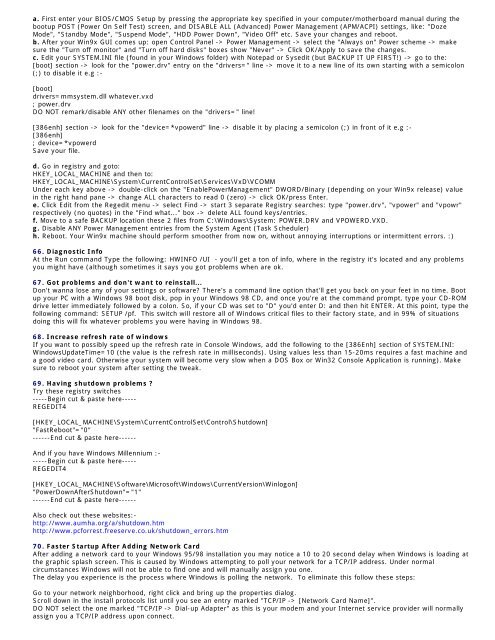Tweaking Optimizing Windows.pdf - GEGeek
Tweaking Optimizing Windows.pdf - GEGeek
Tweaking Optimizing Windows.pdf - GEGeek
Create successful ePaper yourself
Turn your PDF publications into a flip-book with our unique Google optimized e-Paper software.
a. First enter your BIOS/CMOS Setup by pressing the appropriate key specified in your computer/motherboard manual during the<br />
bootup POST (Power On Self Test) screen, and DISABLE ALL (Advanced) Power Management (APM/ACPI) settings, like: "Doze<br />
Mode", "Standby Mode", "Suspend Mode", "HDD Power Down", "Video Off" etc. Save your changes and reboot.<br />
b. After your Win9x GUI comes up: open Control Panel -> Power Management -> select the "Always on" Power scheme -> make<br />
sure the "Turn off monitor" and "Turn off hard disks" boxes show "Never" -> Click OK/Apply to save the changes.<br />
c. Edit your SYSTEM.INI file (found in your <strong>Windows</strong> folder) with Notepad or Sysedit (but BACKUP IT UP FIRST!) -> go to the:<br />
[boot] section -> look for the "power.drv" entry on the "drivers=" line -> move it to a new line of its own starting with a semicolon<br />
(;) to disable it e.g :-<br />
[boot]<br />
drivers=mmsystem.dll whatever.vxd<br />
; power.drv<br />
DO NOT remark/disable ANY other filenames on the "drivers=" line!<br />
[386enh] section -> look for the "device=*vpowerd" line -> disable it by placing a semicolon (;) in front of it e.g :-<br />
[386enh]<br />
; device=*vpowerd<br />
Save your file.<br />
d. Go in registry and goto:<br />
HKEY_LOCAL_MACHINE and then to:<br />
HKEY_LOCAL_MACHINE\System\CurrentControlSet\Services\VxD\VCOMM<br />
Under each key above -> double-click on the "EnablePowerManagement" DWORD/Binary (depending on your Win9x release) value<br />
in the right hand pane -> change ALL characters to read 0 (zero) -> click OK/press Enter.<br />
e. Click Edit from the Regedit menu -> select Find -> start 3 separate Registry searches: type "power.drv", "vpower" and "vpowr"<br />
respectively (no quotes) in the "Find what..." box -> delete ALL found keys/entries.<br />
f. Move to a safe BACKUP location these 2 files from C:\<strong>Windows</strong>\System: POWER.DRV and VPOWERD.VXD.<br />
g. Disable ANY Power Management entries from the System Agent (Task Scheduler)<br />
h. Reboot. Your Win9x machine should perform smoother from now on, without annoying interruptions or intermittent errors. :)<br />
66. Diagnostic Info<br />
At the Run command Type the following: HWINFO /UI - you'll get a ton of info, where in the registry it's located and any problems<br />
you might have (although sometimes it says you got problems when are ok.<br />
67. Got problems and don't want to reinstall...<br />
Don't wanna lose any of your settings or software? There's a command line option that'll get you back on your feet in no time. Boot<br />
up your PC with a <strong>Windows</strong> 98 boot disk, pop in your <strong>Windows</strong> 98 CD, and once you're at the command prompt, type your CD-ROM<br />
drive letter immediately followed by a colon. So, if your CD was set to "D" you'd enter D: and then hit ENTER. At this point, type the<br />
following command: SETUP /pf. This switch will restore all of <strong>Windows</strong> critical files to their factory state, and in 99% of situations<br />
doing this will fix whatever problems you were having in <strong>Windows</strong> 98.<br />
68. Increase refresh rate of windows<br />
If you want to possibly speed up the refresh rate in Console <strong>Windows</strong>, add the following to the [386Enh] section of SYSTEM.INI:<br />
<strong>Windows</strong>UpdateTime=10 (the value is the refresh rate in milliseconds). Using values less than 15-20ms requires a fast machine and<br />
a good video card. Otherwise your system will become very slow when a DOS Box or Win32 Console Application is running). Make<br />
sure to reboot your system after setting the tweak.<br />
69. Having shutdown problems ?<br />
Try these registry switches<br />
-----Begin cut & paste here-----<br />
REGEDIT4<br />
[HKEY_LOCAL_MACHINE\System\CurrentControlSet\Control\Shutdown]<br />
"FastReboot"="0"<br />
------End cut & paste here------<br />
And if you have <strong>Windows</strong> Millennium :-<br />
-----Begin cut & paste here-----<br />
REGEDIT4<br />
[HKEY_LOCAL_MACHINE\Software\Microsoft\<strong>Windows</strong>\CurrentVersion\Winlogon]<br />
"PowerDownAfterShutdown"="1"<br />
------End cut & paste here------<br />
Also check out these websites:-<br />
http://www.aumha.org/a/shutdown.htm<br />
http://www.pcforrest.freeserve.co.uk/shutdown_errors.htm<br />
70. Faster Startup After Adding Network Card<br />
After adding a network card to your <strong>Windows</strong> 95/98 installation you may notice a 10 to 20 second delay when <strong>Windows</strong> is loading at<br />
the graphic splash screen. This is caused by <strong>Windows</strong> attempting to poll your network for a TCP/IP address. Under normal<br />
circumstances <strong>Windows</strong> will not be able to find one and will manually assign you one.<br />
The delay you experience is the process where <strong>Windows</strong> is polling the network. To eliminate this follow these steps:<br />
Go to your network neighborhood, right click and bring up the properties dialog.<br />
Scroll down in the install protocols list until you see an entry marked "TCP/IP -> [Network Card Name]".<br />
DO NOT select the one marked "TCP/IP -> Dial-up Adapter" as this is your modem and your Internet service provider will normally<br />
assign you a TCP/IP address upon connect.