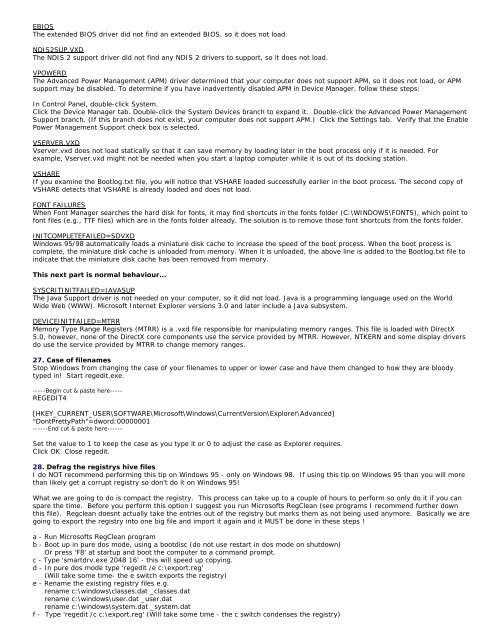Tweaking Optimizing Windows.pdf - GEGeek
Tweaking Optimizing Windows.pdf - GEGeek
Tweaking Optimizing Windows.pdf - GEGeek
You also want an ePaper? Increase the reach of your titles
YUMPU automatically turns print PDFs into web optimized ePapers that Google loves.
EBIOS<br />
The extended BIOS driver did not find an extended BIOS, so it does not load.<br />
NDIS2SUP.VXD<br />
The NDIS 2 support driver did not find any NDIS 2 drivers to support, so it does not load.<br />
VPOWERD<br />
The Advanced Power Management (APM) driver determined that your computer does not support APM, so it does not load, or APM<br />
support may be disabled. To determine if you have inadvertently disabled APM in Device Manager, follow these steps:<br />
In Control Panel, double-click System.<br />
Click the Device Manager tab. Double-click the System Devices branch to expand it. Double-click the Advanced Power Management<br />
Support branch. (If this branch does not exist, your computer does not support APM.) Click the Settings tab. Verify that the Enable<br />
Power Management Support check box is selected.<br />
VSERVER.VXD<br />
Vserver.vxd does not load statically so that it can save memory by loading later in the boot process only if it is needed. For<br />
example, Vserver.vxd might not be needed when you start a laptop computer while it is out of its docking station.<br />
VSHARE<br />
If you examine the Bootlog.txt file, you will notice that VSHARE loaded successfully earlier in the boot process. The second copy of<br />
VSHARE detects that VSHARE is already loaded and does not load.<br />
FONT FAILURES<br />
When Font Manager searches the hard disk for fonts, it may find shortcuts in the fonts folder (C:\WINDOWS\FONTS), which point to<br />
font files (e.g., TTF files) which are in the fonts folder already. The solution is to remove those font shortcuts from the fonts folder.<br />
INITCOMPLETEFAILED=SDVXD<br />
<strong>Windows</strong> 95/98 automatically loads a miniature disk cache to increase the speed of the boot process. When the boot process is<br />
complete, the miniature disk cache is unloaded from memory. When it is unloaded, the above line is added to the Bootlog.txt file to<br />
indicate that the miniature disk cache has been removed from memory.<br />
This next part is normal behaviour...<br />
SYSCRITINITFAILED=JAVASUP<br />
The Java Support driver is not needed on your computer, so it did not load. Java is a programming language used on the World<br />
Wide Web (WWW). Microsoft Internet Explorer versions 3.0 and later include a Java subsystem.<br />
DEVICEINITFAILED=MTRR<br />
Memory Type Range Registers (MTRR) is a .vxd file responsible for manipulating memory ranges. This file is loaded with DirectX<br />
5.0, however, none of the DirectX core components use the service provided by MTRR. However, NTKERN and some display drivers<br />
do use the service provided by MTRR to change memory ranges.<br />
27. Case of filenames<br />
Stop <strong>Windows</strong> from changing the case of your filenames to upper or lower case and have them changed to how they are bloody<br />
typed in! Start regedit.exe.<br />
-----Begin cut & paste here-----<br />
REGEDIT4<br />
[HKEY_CURRENT_USER\SOFTWARE\Microsoft\<strong>Windows</strong>\CurrentVersion\Explorer\Advanced]<br />
"DontPrettyPath"=dword:00000001<br />
------End cut & paste here------<br />
Set the value to 1 to keep the case as you type it or 0 to adjust the case as Explorer requires.<br />
Click OK. Close regedit.<br />
28. Defrag the registrys hive files<br />
I do NOT recommend performing this tip on <strong>Windows</strong> 95 - only on <strong>Windows</strong> 98. If using this tip on <strong>Windows</strong> 95 than you will more<br />
than likely get a corrupt registry so don't do it on <strong>Windows</strong> 95!<br />
What we are going to do is compact the registry. This process can take up to a couple of hours to perform so only do it if you can<br />
spare the time. Before you perform this option I suggest you run Microsofts RegClean (see programs I recommend further down<br />
this file). Regclean doesnt actually take the entries out of the registry but marks them as not being used anymore. Basically we are<br />
going to export the registry into one big file and import it again and it MUST be done in these steps !<br />
a - Run Microsofts RegClean program<br />
b - Boot up in pure dos mode, using a bootdisc (do not use restart in dos mode on shutdown)<br />
Or press 'F8' at startup and boot the computer to a command prompt.<br />
c - Type 'smartdrv.exe 2048 16' - this will speed up copying.<br />
d - In pure dos mode type 'regedit /e c:\export.reg'<br />
(Will take some time- the e switch exports the registry)<br />
e - Rename the existing registry files e.g.<br />
rename c:\windows\classes.dat _classes.dat<br />
rename c:\windows\user.dat _user.dat<br />
rename c:\windows\system.dat _system.dat<br />
f - Type 'regedit /c c:\export.reg' (Will take some time - the c switch condenses the registry)