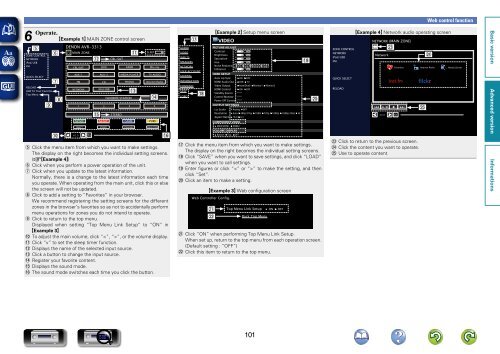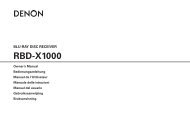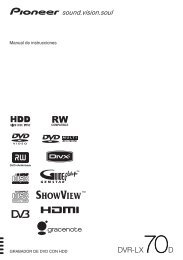Denon AVR-3313 Manual - Audio Products Australia
Denon AVR-3313 Manual - Audio Products Australia
Denon AVR-3313 Manual - Audio Products Australia
Create successful ePaper yourself
Turn your PDF publications into a flip-book with our unique Google optimized e-Paper software.
6 Operate. GExample 1H MAIN ZONE control screen<br />
t<br />
DENON <strong>AVR</strong>-<strong>3313</strong><br />
y<br />
MAIN ZONE<br />
Q1<br />
Q2 CBL/SAT<br />
ZONE CONTROL<br />
NETWORK<br />
iPod/USB<br />
FM<br />
QUICK SELECT<br />
RELOAD<br />
Add To Your Favorite<br />
Top Menu<br />
o<br />
u<br />
Q0<br />
i<br />
CBL/SAT DVD GAME<br />
AUX-1 AUX-2 MEDIA PLAYER<br />
40.0<br />
FM CD PHONO<br />
NETWORK<br />
iPod/USB<br />
FAVORITE STATION<br />
STEREO<br />
SLEEP<br />
Blu-ray<br />
TV AUDIO<br />
Internet Radio<br />
1 2 3 4<br />
MOVIE<br />
Q5<br />
Q3<br />
Q4<br />
MUSIC GAME PURE<br />
DIRECT STEREO STANDARD SIMULATION<br />
t Click the menu item from which you want to make settings.<br />
The display on the right becomes the individual setting screens.<br />
(vGExample 4H)<br />
y Click when you perform a power operation of the unit.<br />
u Click when you update to the latest information.<br />
Normally, there is a change to the latest information each time<br />
you operate. When operating from the main unit, click this or else<br />
the screen will not be updated.<br />
i Click to add a setting to “Favorites” in your browser.<br />
We recommend registering the setting screens for the different<br />
zones in the browser’s favorites so as not to accidentally perform<br />
menu operations for zones you do not intend to operate.<br />
o Click to return to the top menu.<br />
Displayed when setting “Top Menu Link Setup” to “ON” in<br />
GExample 3H<br />
Q0 To adjust the main volume, click “”, or the volume display.<br />
Q1 Click “v” to set the sleep timer function.<br />
Q2 Displays the name of the selected input source.<br />
Q3 Click a button to change the input source.<br />
Q4 Register your favorite content.<br />
Q5 Displays the sound mode.<br />
Q6 The sound mode switches each time you click the button.<br />
Q6<br />
AUDIO<br />
VIDEO<br />
INPUTS<br />
SPEAKERS<br />
NETWORK<br />
USER ACCOUNT<br />
GENERAL<br />
INFORMATION<br />
FIRMWARE<br />
SAVE<br />
LOAD<br />
Q7<br />
Q8<br />
GExample 2H Setup menu screen<br />
VIDEO<br />
PICTURE ADJUST<br />
Contrast<br />
0 Set<br />
Brightness<br />
0 Set<br />
Saturation<br />
0 Set<br />
Hue<br />
0 Set<br />
Noise Reduction OFF Low Medium High<br />
Enhancer<br />
Set 0<br />
HDMI SETUP<br />
Auto Lip Sync ON OFF<br />
HDMI <strong>Audio</strong> Out <strong>AVR</strong> TV<br />
Video Output Auto(Dual) Monitor1 Monitor2<br />
HDMI Control ON OFF<br />
Standby Source *****<br />
Control Monitor *****<br />
Power Off Control *****<br />
OUTPUT SETTINGS<br />
i/p Scaler Analog OFF<br />
Resolution Auto 480p/576p 1080i 720p 1080p 1080p:24Hz 4K<br />
Aspect Ratio 16:9 4:3<br />
COMPONENT VIDEO<br />
MAIN ZONE ZONE2<br />
VOLUME DISPLAY<br />
Bottom Top OFF<br />
Q7 Click the menu item from which you want to make settings.<br />
The display on the right becomes the individual setting screens.<br />
Q8 Click “SAVE” when you want to save settings, and click “LOAD”<br />
when you want to call settings.<br />
Q9 Enter figures or click “” to make the setting, and then<br />
click “Set”.<br />
W0 Click an item to make a setting.<br />
GExample 3H Web configuration screen<br />
Web Controller Config.<br />
W1<br />
W2<br />
Top Menu Link Setup ON OFF<br />
Back Top Menu<br />
W1 Click “ON” when performing Top Menu Link Setup.<br />
When set up, return to the top menu from each operation screen.<br />
(Default setting : “OFF”)<br />
W2 Click this item to return to the top menu.<br />
Q9<br />
W0<br />
ZONE CONTROL<br />
NETWORK<br />
iPod/USB<br />
FM<br />
QUICK SELECT<br />
RELOAD<br />
Web control function<br />
GExample 4H Network audio operating screen<br />
NETWORK (MAIN ZONE)<br />
Network<br />
40.0<br />
W3<br />
8 1/3 2 9<br />
W3 Click to return to the previous screen.<br />
W4 Click the content you want to operate.<br />
W5 Use to operate content.<br />
W4<br />
Favorites Internet Radio Media Server<br />
W5<br />
101