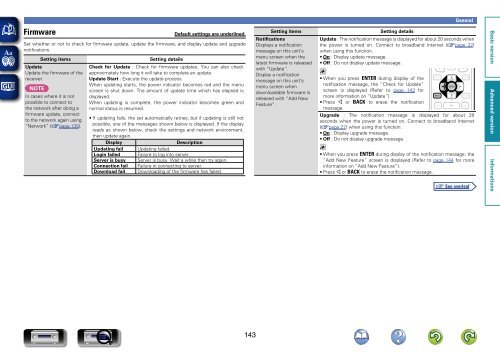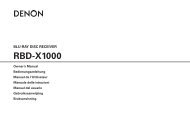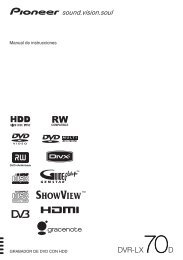Denon AVR-3313 Manual - Audio Products Australia
Denon AVR-3313 Manual - Audio Products Australia
Denon AVR-3313 Manual - Audio Products Australia
You also want an ePaper? Increase the reach of your titles
YUMPU automatically turns print PDFs into web optimized ePapers that Google loves.
Firmware<br />
Default settings are underlined.<br />
Set whether or not to check for firmware update, update the firmware, and display update and upgrade<br />
notifications.<br />
Setting items<br />
Update<br />
Update the firmware of the<br />
receiver.<br />
NOTE<br />
In cases where it is not<br />
possible to connect to<br />
the network after doing a<br />
firmware update, connect<br />
to the network again using<br />
“Network” (vpage 135).<br />
Setting details<br />
Check for Update : Check for firmware updates. You can also check<br />
approximately how long it will take to complete an update.<br />
Update Start : Execute the update process.<br />
When updating starts, the power indicator becomes red and the menu<br />
screen is shut down. The amount of update time which has elapsed is<br />
displayed.<br />
When updating is complete, the power indicator becomes green and<br />
normal status is resumed.<br />
• If updating fails, the set automatically retries, but if updating is still not<br />
possible, one of the messages shown below is displayed. If the display<br />
reads as shown below, check the settings and network environment,<br />
then update again.<br />
Display<br />
Description<br />
Updating fail Updating failed.<br />
Login failed Failure to log into server.<br />
Server is busy Server is busy. Wait a while then try again.<br />
Connection fail Failure in connecting to server.<br />
Download fail Downloading of the firmware has failed.<br />
Setting items<br />
Notifications<br />
Displays a notification<br />
message on this unit’s<br />
menu screen when the<br />
latest firmware is released<br />
with “Update”.<br />
Display a notification<br />
message on this unit’s<br />
menu screen when<br />
downloadable firmware is<br />
released with “Add New<br />
Feature”.<br />
General<br />
Setting details<br />
Update : The notification message is displayed for about 20 seconds when<br />
the power is turned on. Connect to broadband Internet (vpage 27)<br />
when using this function.<br />
• On : Display update message.<br />
• Off : Do not display update message.<br />
• When you press ENTER during display of the<br />
notification message, the “Check for Update”<br />
screen is displayed (Refer to page 143 for<br />
more information on “Update”).<br />
• Press o or BACK to erase the notification<br />
message.<br />
Upgrade : The notification message is displayed for about 20<br />
seconds when the power is turned on. Connect to broadband Internet<br />
(vpage 27) when using this function.<br />
• On : Display upgrade message.<br />
• Off : Do not display upgrade message.<br />
• When you press ENTER during display of the notification message, the<br />
“Add New Feature” screen is displayed (Refer to page 144 for more<br />
information on “Add New Feature”).<br />
• Press o or BACK to erase the notification message.<br />
143