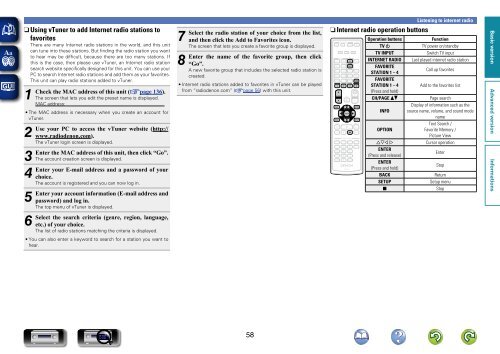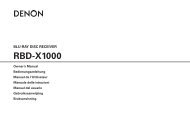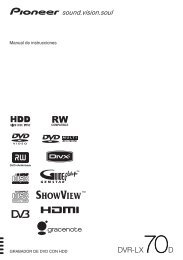Denon AVR-3313 Manual - Audio Products Australia
Denon AVR-3313 Manual - Audio Products Australia
Denon AVR-3313 Manual - Audio Products Australia
You also want an ePaper? Increase the reach of your titles
YUMPU automatically turns print PDFs into web optimized ePapers that Google loves.
nnUsing vTuner to add Internet radio stations to<br />
favorites<br />
There are many Internet radio stations in the world, and this unit<br />
can tune into these stations. But finding the radio station you want<br />
to hear may be difficult, because there are too many stations. If<br />
this is the case, then please use vTuner, an Internet radio station<br />
search website specifically designed for this unit. You can use your<br />
PC to search Internet radio stations and add them as your favorites.<br />
This unit can play radio stations added to vTuner.<br />
1<br />
Check the MAC address of this unit (vpage 136).<br />
The screen that lets you edit the preset name is displayed.<br />
MAC address:<br />
• The MAC address is necessary when you create an account for<br />
vTuner.<br />
2<br />
Use your PC to access the vTuner website (http://<br />
www.radiodenon.com).<br />
The vTuner login screen is displayed.<br />
3<br />
Enter<br />
4<br />
Enter<br />
5<br />
Enter<br />
6<br />
Select<br />
the MAC address of this unit, then click “Go”.<br />
The account creation screen is displayed.<br />
your E-mail address and a password of your<br />
choice.<br />
The account is registered and you can now log in.<br />
your account information (E-mail address and<br />
password) and log in.<br />
The top menu of vTuner is displayed.<br />
the search criteria (genre, region, language,<br />
etc.) of your choice.<br />
The list of radio stations matching the criteria is displayed.<br />
• You can also enter a keyword to search for a station you want to<br />
hear.<br />
7<br />
Select<br />
8<br />
Enter<br />
the radio station of your choice from the list,<br />
and then click the Add to Favorites icon.<br />
The screen that lets you create a favorite group is displayed.<br />
the name of the favorite group, then click<br />
“Go”.<br />
A new favorite group that includes the selected radio station is<br />
created.<br />
• Internet radio stations added to favorites in vTuner can be played<br />
from “radiodenon.com” (vpage 56) with this unit.<br />
nnInternet radio operation buttons<br />
Operation buttons<br />
TV X<br />
TV INPUT<br />
INTERNET RADIO<br />
FAVORITE<br />
STATION 1 – 4<br />
FAVORITE<br />
STATION 1 – 4<br />
(Press and hold)<br />
CH/PAGE df<br />
INFO<br />
OPTION<br />
uio p<br />
ENTER<br />
(Press and release)<br />
ENTER<br />
(Press and hold)<br />
BACK<br />
SETUP<br />
Listening to internet radio<br />
Function<br />
TV power on/standby<br />
Switch TV input<br />
Last played internet radio station<br />
Call up favorites<br />
Add to the favorites list<br />
Page search<br />
Display of information such as the<br />
source name, volume, and sound mode<br />
name<br />
Text Search /<br />
Favorite Memory /<br />
Picture View<br />
Cursor operation<br />
Enter<br />
Stop<br />
Return<br />
Setup menu<br />
2 Stop<br />
58