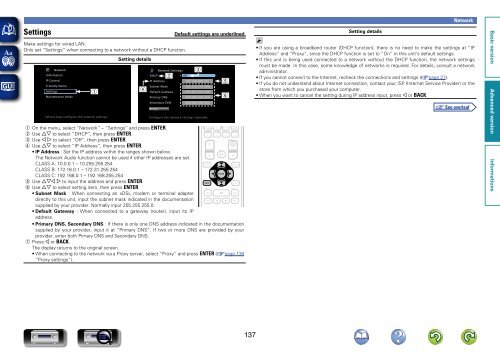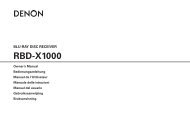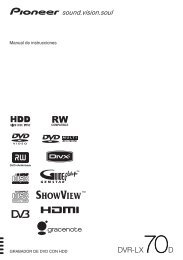Denon AVR-3313 Manual - Audio Products Australia
Denon AVR-3313 Manual - Audio Products Australia
Denon AVR-3313 Manual - Audio Products Australia
You also want an ePaper? Increase the reach of your titles
YUMPU automatically turns print PDFs into web optimized ePapers that Google loves.
Settings<br />
Default settings are underlined.<br />
Setting details<br />
Network<br />
Make settings for wired LAN.<br />
Only set “Settings” when connecting to a network without a DHCP function.<br />
Network<br />
Information<br />
IP Control<br />
Friendly Name<br />
Settings<br />
Maintenance Mode<br />
q<br />
Setting details<br />
r<br />
e<br />
Network/Settings<br />
DHCP w Off<br />
IP Address<br />
Subnet Mask<br />
Default Gateway<br />
Primary DNS<br />
Secondary DNS<br />
192.168.000.001<br />
255.255.255.000<br />
255.255.255.000<br />
000.000.000.000<br />
000.000.000.000<br />
Proxy<br />
t<br />
y<br />
• If you are using a broadband router (DHCP function), there is no need to make the settings at “IP<br />
Address” and “Proxy”, since the DHCP function is set to “On” in this unit’s default settings.<br />
• If this unit is being used connected to a network without the DHCP function, the network settings<br />
must be made. In this case, some knowledge of networks is required. For details, consult a network<br />
administrator.<br />
• If you cannot connect to the Internet, recheck the connections and settings (vpage 27).<br />
• If you do not understand about Internet connection, contact your ISP (Internet Service Provider) or the<br />
store from which you purchased your computer.<br />
• When you want to cancel the setting during IP address input, press o or BACK.<br />
Selects how configure the network settings<br />
Configure the network settings manually<br />
q On the menu, select “Network” – “Settings” and press ENTER.<br />
w Use ui to select “DHCP”, then press ENTER.<br />
e Use o p to select “Off”, then press ENTER.<br />
r Use ui to select “IP Address”, then press ENTER.<br />
• IP Address : Set the IP address within the ranges shown below.<br />
The Network <strong>Audio</strong> function cannot be used if other IP addresses are set.<br />
CLASS A: 10.0.0.1 – 10.255.255.254<br />
CLASS B: 172.16.0.1 – 172.31.255.254<br />
CLASS C: 192.168.0.1 – 192.168.255.254<br />
t Use uio p to input the address and press ENTER.<br />
y Use ui to select setting item, then press ENTER.<br />
• Subnet Mask : When connecting an xDSL modem or terminal adapter<br />
directly to this unit, input the subnet mask indicated in the documentation<br />
supplied by your provider. Normally input 255.255.255.0.<br />
• Default Gateway : When connected to a gateway (router), input its IP<br />
address.<br />
• Primary DNS, Secondary DNS : If there is only one DNS address indicated in the documentation<br />
supplied by your provider, input it at “Primary DNS”. If two or more DNS are provided by your<br />
provider, enter both Pimary DNS and Secondary DNS.<br />
u Press o or BACK.<br />
The display returns to the original screen.<br />
• When connecting to the network via a Proxy server, select “Proxy” and press ENTER (vpage 138<br />
“Proxy settings”).<br />
137