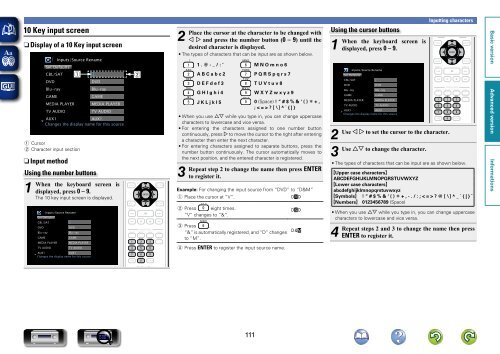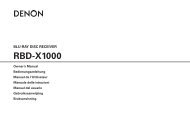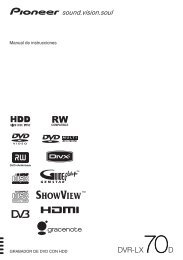Denon AVR-3313 Manual - Audio Products Australia
Denon AVR-3313 Manual - Audio Products Australia
Denon AVR-3313 Manual - Audio Products Australia
You also want an ePaper? Increase the reach of your titles
YUMPU automatically turns print PDFs into web optimized ePapers that Google loves.
10 Key input screen<br />
nnDisplay of a 10 Key input screen<br />
Inputs/Source Rename<br />
Set Defaults<br />
CBL/SAT<br />
DVD<br />
Blu-ray<br />
GAME<br />
MEDIA PLAYER<br />
TV AUDIO<br />
q<br />
1<br />
DVD<br />
Blu-ray<br />
GAME<br />
MEDIA PLAYER<br />
TV AUDIO<br />
AUX1<br />
AUX1<br />
Changes the display name for this source<br />
q Cursor<br />
w Character input section<br />
nnInput method<br />
Using the number buttons<br />
1<br />
When<br />
the keyboard screen is<br />
displayed, press 0 – 9.<br />
The 10 key input screen is displayed.<br />
Inputs/Source Rename<br />
Set Defaults<br />
CBL/SAT<br />
1<br />
DVD<br />
DVD<br />
Blu-ray<br />
Blu-ray<br />
GAME<br />
GAME<br />
MEDIA PLAYER MEDIA PLAYER<br />
TV AUDIO<br />
TV AUDIO<br />
AUX1<br />
AUX1<br />
Changes the display name for this source<br />
w<br />
2<br />
Place the cursor at the character to be changed with<br />
o p and press the number button (0 – 9) until the<br />
desired character is displayed.<br />
• The types of characters that can be input are as shown below.<br />
1 . @ - _ / : ˜ M N O m n o 6<br />
A B C a b c 2 P Q R S p q r s 7<br />
D E F d e f 3 T U V t u v 8<br />
G H I g h i 4 W X Y Z w x y z 9<br />
J K L j k l 5 0 (Space) ! “ # $ % & ‘ ( ) z + ,<br />
; < = > ? [ \ ] ^ ` { | }<br />
• When you use ui while you type in, you can change uppercase<br />
characters to lowercase and vice versa.<br />
• For entering the characters assigned to one number button<br />
continuously, press p to move the cursor to the right after entering<br />
a character then enter the next character.<br />
• For entering characters assigned to separate buttons, press the<br />
number button continuously. The cursor automatically moves to<br />
the next position, and the entered character is registered.<br />
3<br />
Repeat step 2 to change the name then press ENTER<br />
to register it.<br />
Example: For changing the input source from “DVD” to “D&M”<br />
q Place the cursor at “V”.<br />
DVD<br />
w Press eight times. D&D<br />
“V” changes to “&”.<br />
e Press .<br />
“&” is automatically registered, and “D” changes<br />
to “M”.<br />
r Press ENTER to register the input source name.<br />
D&M<br />
Using the cursor buttons<br />
1<br />
When the keyboard screen is<br />
displayed, press 0 – 9.<br />
Inputs/Source Rename<br />
Set Defaults<br />
CBL/SAT<br />
1<br />
DVD<br />
DVD<br />
Blu-ray<br />
Blu-ray<br />
GAME<br />
GAME<br />
MEDIA PLAYER MEDIA PLAYER<br />
TV AUDIO<br />
TV AUDIO<br />
AUX1<br />
AUX1<br />
Changes the display name for this source<br />
Inputting characters<br />
2<br />
Use o p to set the cursor to the character.<br />
3<br />
Use ui to change the character.<br />
• The types of characters that can be input are as shown below.<br />
GUpper case charactersH<br />
ABCDEFGHIJKLMNOPQRSTUVWXYZ<br />
GLower case charactersH<br />
abcdefghijklmnopqrstuvwxyz<br />
GSymbolsH ! “ # $ % & ‘ ( ) z + , - . / : ; < = > ? @ [ \ ] ^ _ ` { | } ˜<br />
GNumbersH 0123456789 (Space)<br />
• When you use ui while you type in, you can change uppercase<br />
characters to lowercase and vice versa.<br />
4<br />
Repeat steps 2 and 3 to change the name then press<br />
ENTER to register it.<br />
111