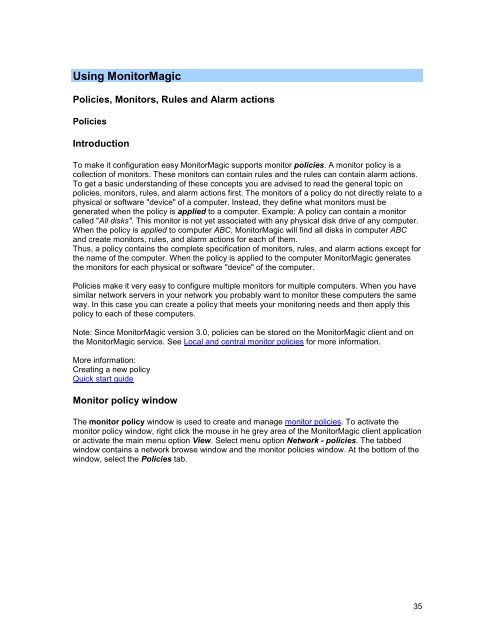- Page 1: MonitorMagic
- Page 4 and 5: MonitorMagic Reporting - Overview..
- Page 7 and 8: MonitorMagic Quick Start Guide Welc
- Page 9 and 10: MonitorMagic Quick Start Guide Wh
- Page 11 and 12: MonitorMagic Quick Start Guide Rela
- Page 13 and 14: Release notes MonitorMagic version
- Page 15 and 16: Release notes monito
- Page 17 and 18: Release notes Database
- Page 19 and 20: Release notes Service monitor: Whe
- Page 21 and 22: Release notes Process monitor: The
- Page 23 and 24: Release notes See also: Features Mo
- Page 25: Release notes For E-mail messages
- Page 28 and 29: MonitorMagic Memory (RAM) 64 MB 128
- Page 30 and 31: MonitorMagic The name of the domai
- Page 32 and 33: MonitorMagic Select the domain, pre
- Page 34 and 35: MonitorMagic The properties window
- Page 36 and 37: MonitorMagic The tabbed window Conf
- Page 38 and 39: MonitorMagic Divide W and D by 10
- Page 42 and 43: MonitorMagic The monitor policy win
- Page 44 and 45: MonitorMagic The tabbed Setup new m
- Page 46 and 47: MonitorMagic The Manage monitor pol
- Page 48 and 49: MonitorMagic The selection of the M
- Page 50 and 51: MonitorMagic Copying a policy Most
- Page 52 and 53: MonitorMagic Now, open the browse w
- Page 54 and 55: MonitorMagic Move the mouse with th
- Page 56 and 57: MonitorMagic Typically, you will us
- Page 58 and 59: MonitorMagic From a network browse
- Page 60 and 61: MonitorMagic A tabbed window shows
- Page 62 and 63: MonitorMagic The window describes t
- Page 64 and 65: MonitorMagic See also: Ping monitor
- Page 66 and 67: MonitorMagic Ping monitor Creating
- Page 68 and 69: MonitorMagic (MB) Free space (MB) U
- Page 70 and 71: MonitorMagic Select services The Se
- Page 72 and 73: MonitorMagic Startup account FLOWER
- Page 74 and 75: MonitorMagic Event log monitor valu
- Page 76 and 77: MonitorMagic Reset rule after a fix
- Page 78 and 79: MonitorMagic Monitor Name For a mon
- Page 80 and 81: MonitorMagic the performance object
- Page 82 and 83: MonitorMagic select the policy, rig
- Page 84 and 85: MonitorMagic
- Page 86 and 87: MonitorMagic File monitor - Specify
- Page 88 and 89: MonitorMagic If the file path conta
- Page 90 and 91:
MonitorMagic Select the desired opt
- Page 92 and 93:
MonitorMagic The window shows the n
- Page 94 and 95:
MonitorMagic Finally, to see the co
- Page 96 and 97:
MonitorMagic most recent file found
- Page 98 and 99:
MonitorMagic The window contains th
- Page 100 and 101:
MonitorMagic Specify cluster resour
- Page 102 and 103:
MonitorMagic For the Snmp trap moni
- Page 104 and 105:
MonitorMagic Status error OK warnin
- Page 106 and 107:
MonitorMagic Tables MonitorMagic f
- Page 108 and 109:
MonitorMagic The window contains th
- Page 110 and 111:
MonitorMagic Specify the Host addre
- Page 112 and 113:
MonitorMagic Note that the maximum
- Page 114 and 115:
MonitorMagic monitors for specific
- Page 116 and 117:
MonitorMagic Oid2 change per second
- Page 118 and 119:
MonitorMagic Object count 2 Object
- Page 120 and 121:
MonitorMagic Command monitor - Spec
- Page 122 and 123:
MonitorMagic Command monitor - Moni
- Page 124 and 125:
MonitorMagic MonitorMagic supports
- Page 126 and 127:
MonitorMagic Scheduling overview Sc
- Page 128 and 129:
MonitorMagic Alarm actions are part
- Page 130 and 131:
MonitorMagic The Manage rule window
- Page 132 and 133:
MonitorMagic The window contains tw
- Page 134 and 135:
MonitorMagic The list will be diffe
- Page 136 and 137:
MonitorMagic Rules overview Adding
- Page 138 and 139:
MonitorMagic Once you have selected
- Page 140 and 141:
MonitorMagic Each alarm action has
- Page 142 and 143:
MonitorMagic The rule is triggered
- Page 144 and 145:
MonitorMagic Popup message Popup me
- Page 146 and 147:
MonitorMagic When sending test popu
- Page 148 and 149:
MonitorMagic See also: Policies, Mo
- Page 150 and 151:
MonitorMagic Username Specify the S
- Page 152 and 153:
MonitorMagic Recipient The number o
- Page 154 and 155:
MonitorMagic In the field Command,
- Page 156 and 157:
MonitorMagic See also: SNMP Trap me
- Page 158 and 159:
MonitorMagic Options Wait for ... s
- Page 160 and 161:
MonitorMagic The target of this act
- Page 162 and 163:
MonitorMagic Target Computer: Targe
- Page 164 and 165:
MonitorMagic AT power supplies do n
- Page 166 and 167:
MonitorMagic Specifying the policy
- Page 168 and 169:
MonitorMagic Specifying the policy
- Page 170 and 171:
MonitorMagic Windows Network Servic
- Page 172 and 173:
MonitorMagic Policy Change Event T
- Page 174 and 175:
MonitorMagic Timing data collection
- Page 176 and 177:
MonitorMagic Store collected report
- Page 178 and 179:
MonitorMagic The following function
- Page 180 and 181:
MonitorMagic Reporting - Report pro
- Page 182 and 183:
MonitorMagic All the available repo
- Page 184 and 185:
MonitorMagic If you start building
- Page 186 and 187:
MonitorMagic When you select a repo
- Page 188 and 189:
MonitorMagic Reporting - Report ite
- Page 190 and 191:
MonitorMagic Example: Suppose you d
- Page 192 and 193:
MonitorMagic To create a graphical
- Page 194 and 195:
MonitorMagic In the predefined temp
- Page 196 and 197:
MonitorMagic See also: Reporting -
- Page 198 and 199:
MonitorMagic This time variable can
- Page 200 and 201:
MonitorMagic In the database the di
- Page 202 and 203:
MonitorMagic Reporting - Overview r
- Page 204 and 205:
MonitorMagic The result of the quer
- Page 206 and 207:
MonitorMagic See also: Reporting -
- Page 208 and 209:
MonitorMagic See also: Reporting -
- Page 210 and 211:
MonitorMagic See also: Reporting -
- Page 212 and 213:
MonitorMagic ComputerName key) nvar
- Page 214 and 215:
MonitorMagic mechanism the reports
- Page 216 and 217:
MonitorMagic You can customize the
- Page 218 and 219:
MonitorMagic Global alarm window Ne
- Page 220 and 221:
MonitorMagic To start docking a win
- Page 222 and 223:
MonitorMagic The control center win
- Page 224 and 225:
MonitorMagic Window navigation Glob
- Page 226 and 227:
MonitorMagic The MonitorMagic clien
- Page 228 and 229:
MonitorMagic Changing the columns o
- Page 230 and 231:
MonitorMagic Highlighting new resul
- Page 232 and 233:
MonitorMagic Changing sort criteria
- Page 234 and 235:
MonitorMagic With this option, it i
- Page 236 and 237:
MonitorMagic The window contains th
- Page 238 and 239:
MonitorMagic 2 dimensional graphs G
- Page 240 and 241:
MonitorMagic The window shows all m
- Page 242 and 243:
MonitorMagic Graph window - Introdu
- Page 244 and 245:
MonitorMagic The Color items list s
- Page 246 and 247:
MonitorMagic The window contains th
- Page 248 and 249:
MonitorMagic To zoom out, select on
- Page 250 and 251:
MonitorMagic Print a description of
- Page 252 and 253:
MonitorMagic MonitorMagic can show
- Page 254 and 255:
MonitorMagic The window contain the
- Page 256 and 257:
MonitorMagic To change the basic co
- Page 258 and 259:
MonitorMagic 3D Graphs - Items - Di
- Page 260 and 261:
MonitorMagic A 3-dimensional graph
- Page 262 and 263:
MonitorMagic Zooming (zoom factor)
- Page 264 and 265:
MonitorMagic To switch between norm
- Page 266 and 267:
MonitorMagic Logging information Si
- Page 268 and 269:
MonitorMagic In the MonitorMagic Se
- Page 270 and 271:
MonitorMagic To check other various
- Page 272 and 273:
MonitorMagic To open the applicatio
- Page 274 and 275:
MonitorMagic If there are many erro
- Page 276 and 277:
MonitorMagic Note: In exceptional c
- Page 278 and 279:
MonitorMagic can be specified is 60
- Page 280 and 281:
MonitorMagic MonitorMagic service a
- Page 282 and 283:
MonitorMagic Keywords have a Keywor
- Page 284 and 285:
MonitorMagic Microsoft's SNMP ser
- Page 286 and 287:
MonitorMagic SNMP Manager applicati
- Page 288 and 289:
MonitorMagic application. It depend
- Page 290 and 291:
MonitorMagic MonitorMagic service T
- Page 292 and 293:
MonitorMagic Requirements SNMP trap
- Page 294 and 295:
MonitorMagic Pager - SMS adding pro
- Page 296 and 297:
MonitorMagic Next, select the Conne
- Page 298 and 299:
MonitorMagic computer name and sele
- Page 300 and 301:
MonitorMagic Delete Delete the sele
- Page 302 and 303:
MonitorMagic The window contains th
- Page 304 and 305:
MonitorMagic Script execution comma
- Page 306 and 307:
MonitorMagic 5: [fail] goto 6 6: [s
- Page 308 and 309:
MonitorMagic Check if the COM-por
- Page 310 and 311:
MonitorMagic Database - SQL Server
- Page 312 and 313:
MonitorMagic From this window you c
- Page 314 and 315:
MonitorMagic Select the option of y
- Page 316 and 317:
MonitorMagic The window contains th
- Page 318 and 319:
MonitorMagic To start using an exis
- Page 320 and 321:
MonitorMagic Save all data, never d
- Page 322 and 323:
MonitorMagic MonitorMagic Plugins T
- Page 324 and 325:
MonitorMagic The T4eDirSize plugin
- Page 326 and 327:
MonitorMagic The T4eRexec plugin is
- Page 328 and 329:
MonitorMagic Example t4eunixinfo -c
- Page 330 and 331:
MonitorMagic Configure MonitorMagic
- Page 332 and 333:
MonitorMagic To begin the activatio
- Page 334 and 335:
MonitorMagic MonitorMagic WebServic
- Page 336 and 337:
MonitorMagic The option "Ask for Wi
- Page 338 and 339:
MonitorMagic button. The informatio
- Page 340 and 341:
MonitorMagic WebService Access Righ
- Page 342 and 343:
MonitorMagic See also: MonitorMagic
- Page 344 and 345:
MonitorMagic This button deletes a
- Page 346 and 347:
MonitorMagic Account name: In the "
- Page 348 and 349:
MonitorMagic Account (user or group
- Page 350 and 351:
MonitorMagic MonitorMagic can use t
- Page 352 and 353:
MonitorMagic How the man in the mid
- Page 354 and 355:
MonitorMagic If you click on any of
- Page 356 and 357:
MonitorMagic Event logs This sectio
- Page 358 and 359:
MonitorMagic Once you click on the
- Page 360 and 361:
MonitorMagic See Also: System info
- Page 362 and 363:
MonitorMagic The MonitorMagic Serv
- Page 364 and 365:
MonitorMagic To get an idea of how
- Page 366 and 367:
MonitorMagic 2 warnings and errors
- Page 369 and 370:
Index 0 0 correponds value 249 0 co
- Page 371 and 372:
Index Advanced button press 69, 104
- Page 373 and 374:
Index COMMA 318 Command access 354
- Page 375 and 376:
Index Data 315 Data source Specify
- Page 377 and 378:
Index Event 69 Event 265 Event 286
- Page 379 and 380:
Index GROUP BY logeventtype,sourcen
- Page 381 and 382:
Index Introduction 232 Introduction
- Page 383 and 384:
Index Mib-2 106 MIB-II 106, 109 Mic
- Page 385 and 386:
Index runs 1, 8, 10, 12, 15, 21, 23
- Page 387 and 388:
Index MonitorMagic 313 MonitorMagic
- Page 389 and 390:
Index Network Identification Select
- Page 391 and 392:
Index Part 334 Part 355 PASSWORD 30
- Page 393 and 394:
Index Properties 132 Properties 199
- Page 395 and 396:
Index Windows NT 12 Windows NT 4.0
- Page 397 and 398:
Index Server Manager 24, 263 Server
- Page 399 and 400:
Index SNNP 282 Software 111, 359 SO
- Page 401 and 402:
Index SQL Server 14 Supports 11 Sup
- Page 403 and 404:
Index MonitorMagic WebService 332 M
- Page 405:
Index running 37 Windows 2000 Profe