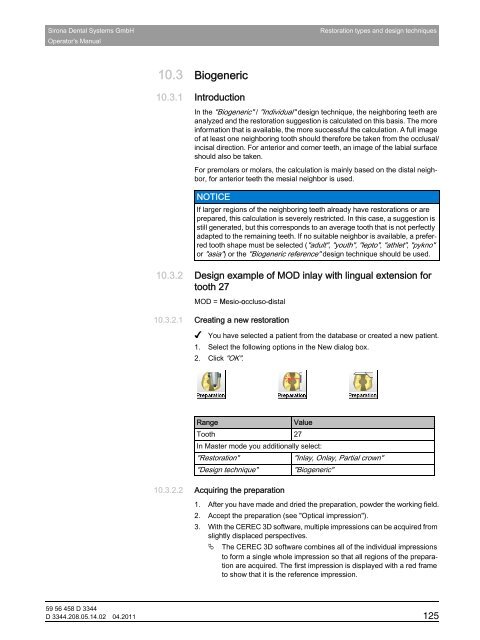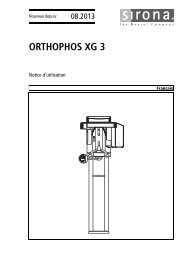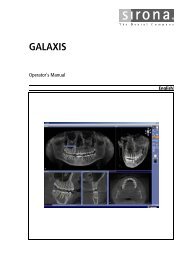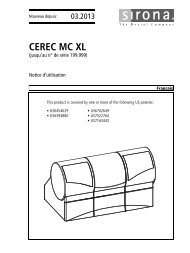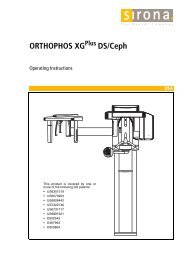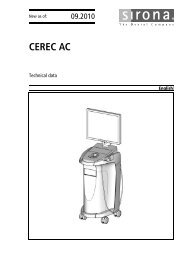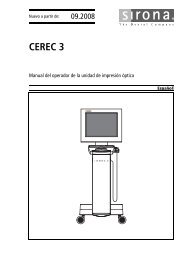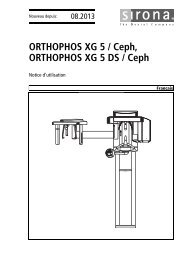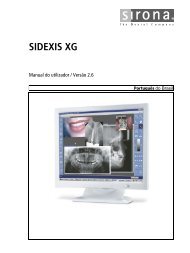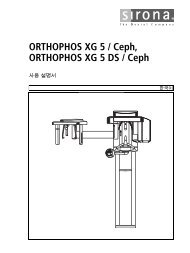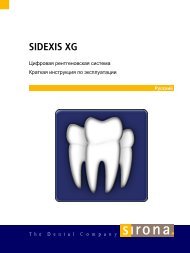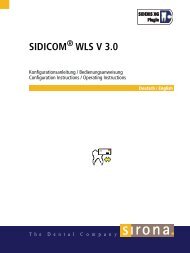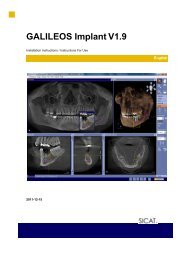Operator's Manual - Sirona - Technical Documentation
Operator's Manual - Sirona - Technical Documentation
Operator's Manual - Sirona - Technical Documentation
Create successful ePaper yourself
Turn your PDF publications into a flip-book with our unique Google optimized e-Paper software.
<strong>Sirona</strong> Dental Systems GmbH Restoration types and design techniques<strong>Operator's</strong> <strong>Manual</strong>10.3 Biogeneric10.3.1 IntroductionIn the "Biogeneric" / "Individual" design technique, the neighboring teeth areanalyzed and the restoration suggestion is calculated on this basis. The moreinformation that is available, the more successful the calculation. A full imageof at least one neighboring tooth should therefore be taken from the occlusal/incisal direction. For anterior and corner teeth, an image of the labial surfaceshould also be taken.For premolars or molars, the calculation is mainly based on the distal neighbor,for anterior teeth the mesial neighbor is used.NOTICEIf larger regions of the neighboring teeth already have restorations or areprepared, this calculation is severely restricted. In this case, a suggestion isstill generated, but this corresponds to an average tooth that is not perfectlyadapted to the remaining teeth. If no suitable neighbor is available, a preferredtooth shape must be selected ("adult", "youth", "lepto", "athlet", "pykno"or "asia") or the "Biogeneric reference" design technique should be used.10.3.2 Design example of MOD inlay with lingual extension fortooth 27MOD = Mesio-occluso-distalbåÖäáëÜ10.3.2.1 Creating a new restorationInstructions✔ You have selected a patient from the database or created a new patient.1. Select the following options in the New dialog box.2. Click "OK".PreparationsRange27 - Inlay, Onlay, Partial crown - dental database - CERECValueTooth 27In Master mode you additionally select:"Restoration""Inlay, Onlay, Partial crown""Design technique" "Biogeneric"10.3.2.2 Acquiring the preparationDescription1. After you have made and dried the preparation, powder the working field.2. Accept the preparation (see "Optical impression").3. With the CEREC 3D software, multiple impressions can be acquired fromslightly displaced perspectives.The CEREC 3D software combines all of the individual impressionsto form a single whole impression so that all regions of the preparationare acquired. The first impression is displayed with a red frameto show that it is the reference impression.59 56 458 D 3344D 3344.208.05.14.02 04.2011 125