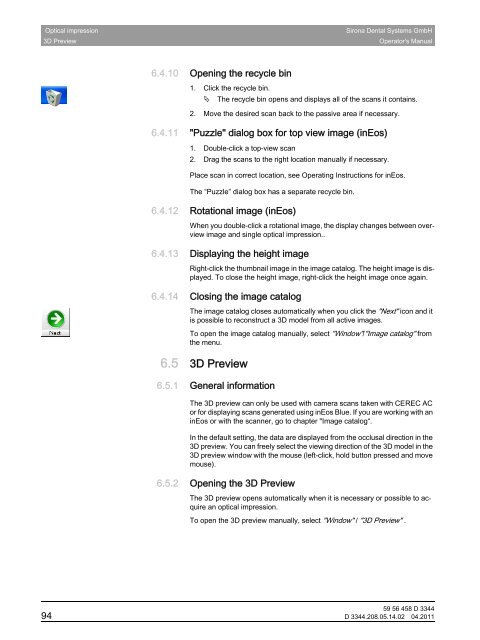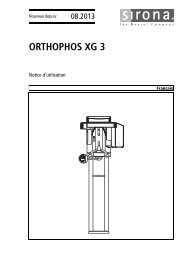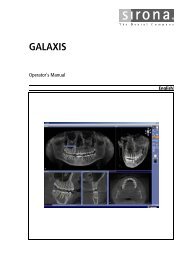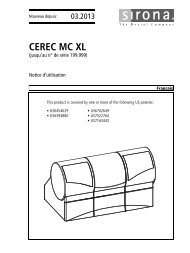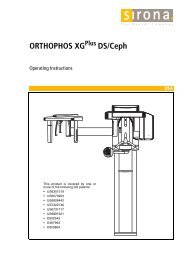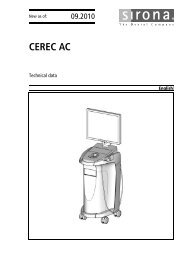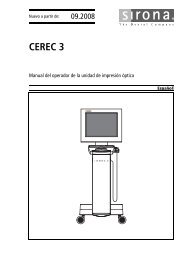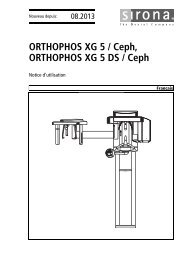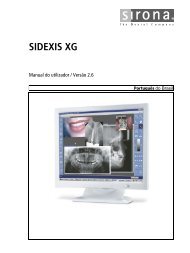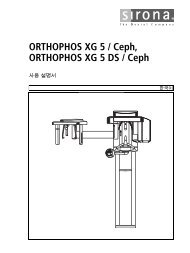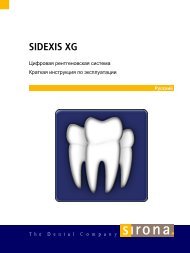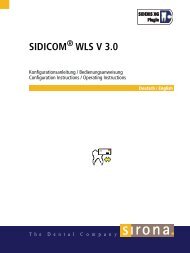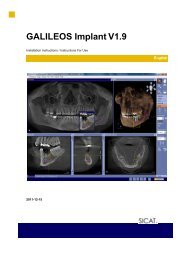- Page 1 and 2:
kÉï=~ë=çÑW==MQKOMNN`bob`=Palé
- Page 3 and 4:
Sirona Dental Systems GmbHOperator'
- Page 5 and 6:
Sirona Dental Systems GmbHOperator'
- Page 7 and 8:
Sirona Dental Systems GmbHOperator'
- Page 9 and 10:
Sirona Dental Systems GmbHOperator'
- Page 11 and 12:
Sirona Dental Systems GmbHOperator'
- Page 13 and 14:
Sirona Dental Systems GmbH Introduc
- Page 15 and 16:
Sirona Dental Systems GmbH Introduc
- Page 17 and 18:
Sirona Dental Systems GmbH Software
- Page 19 and 20:
Sirona Dental Systems GmbH Software
- Page 21 and 22:
Sirona Dental Systems GmbH User int
- Page 23 and 24:
Sirona Dental Systems GmbH User int
- Page 25 and 26:
Sirona Dental Systems GmbH User int
- Page 27 and 28:
Sirona Dental Systems GmbH User int
- Page 29 and 30:
Sirona Dental Systems GmbH User int
- Page 31 and 32:
Sirona Dental Systems GmbH User int
- Page 33 and 34:
Sirona Dental Systems GmbH User int
- Page 35 and 36:
Sirona Dental Systems GmbH User int
- Page 37 and 38:
Sirona Dental Systems GmbH User int
- Page 39 and 40:
Sirona Dental Systems GmbH User int
- Page 41 and 42:
Sirona Dental Systems GmbH User int
- Page 43 and 44: Sirona Dental Systems GmbH User int
- Page 45 and 46: Sirona Dental Systems GmbH User int
- Page 47 and 48: Sirona Dental Systems GmbH User int
- Page 49 and 50: Sirona Dental Systems GmbH User int
- Page 51 and 52: Sirona Dental Systems GmbH User int
- Page 53 and 54: Sirona Dental Systems GmbH User int
- Page 55 and 56: Sirona Dental Systems GmbH User int
- Page 57 and 58: Sirona Dental Systems GmbH User int
- Page 59 and 60: Sirona Dental Systems GmbH User int
- Page 61 and 62: Sirona Dental Systems GmbH User int
- Page 63 and 64: Sirona Dental Systems GmbH User int
- Page 65 and 66: Sirona Dental Systems GmbH User int
- Page 67 and 68: Sirona Dental Systems GmbH User int
- Page 69 and 70: Sirona Dental Systems GmbH User int
- Page 71 and 72: Sirona Dental Systems GmbH User int
- Page 73 and 74: Sirona Dental Systems GmbH User int
- Page 75 and 76: Sirona Dental Systems GmbH User int
- Page 77 and 78: Sirona Dental Systems GmbH User int
- Page 79 and 80: Sirona Dental Systems GmbH Optical
- Page 81 and 82: Sirona Dental Systems GmbH Optical
- Page 83 and 84: Sirona Dental Systems GmbH Optical
- Page 85 and 86: Sirona Dental Systems GmbH Optical
- Page 87 and 88: Sirona Dental Systems GmbH Optical
- Page 89 and 90: Sirona Dental Systems GmbH Optical
- Page 91 and 92: Sirona Dental Systems GmbH Optical
- Page 93: Sirona Dental Systems GmbH Optical
- Page 97 and 98: Sirona Dental Systems GmbH Optical
- Page 99 and 100: Sirona Dental Systems GmbH Optical
- Page 101 and 102: Sirona Dental Systems GmbH Optical
- Page 103 and 104: Sirona Dental Systems GmbH Optical
- Page 105 and 106: Sirona Dental Systems GmbH DesignOp
- Page 107 and 108: Sirona Dental Systems GmbH DesignOp
- Page 109 and 110: Sirona Dental Systems GmbH DesignOp
- Page 111 and 112: Sirona Dental Systems GmbH DesignOp
- Page 113 and 114: Sirona Dental Systems GmbH DesignOp
- Page 115 and 116: Sirona Dental Systems GmbH MillingO
- Page 117 and 118: Sirona Dental Systems GmbH MillingO
- Page 119 and 120: Sirona Dental Systems GmbH MillingO
- Page 121 and 122: Sirona Dental Systems GmbH Managing
- Page 123 and 124: Sirona Dental Systems GmbH Restorat
- Page 125 and 126: Sirona Dental Systems GmbH Restorat
- Page 127 and 128: Sirona Dental Systems GmbH Restorat
- Page 129 and 130: Sirona Dental Systems GmbH Restorat
- Page 131 and 132: Sirona Dental Systems GmbH Restorat
- Page 133 and 134: Sirona Dental Systems GmbH Restorat
- Page 135 and 136: Sirona Dental Systems GmbH Restorat
- Page 137 and 138: Sirona Dental Systems GmbH Restorat
- Page 139 and 140: Sirona Dental Systems GmbH Restorat
- Page 141 and 142: Sirona Dental Systems GmbH Restorat
- Page 143 and 144: Sirona Dental Systems GmbH Restorat
- Page 145 and 146:
Sirona Dental Systems GmbH Restorat
- Page 147 and 148:
Sirona Dental Systems GmbH Restorat
- Page 149 and 150:
Sirona Dental Systems GmbH Restorat
- Page 151 and 152:
Sirona Dental Systems GmbH Restorat
- Page 153 and 154:
Sirona Dental Systems GmbH Restorat
- Page 155 and 156:
Sirona Dental Systems GmbH Restorat
- Page 157 and 158:
Sirona Dental Systems GmbH Restorat
- Page 159 and 160:
Sirona Dental Systems GmbH Restorat
- Page 161 and 162:
Sirona Dental Systems GmbH Restorat
- Page 163 and 164:
Sirona Dental Systems GmbH Adhesive
- Page 165 and 166:
Sirona Dental Systems GmbH Messages
- Page 167 and 168:
Sirona Dental Systems GmbH Messages
- Page 169 and 170:
Sirona Dental Systems GmbH Link to
- Page 171 and 172:
Sirona Dental Systems GmbH Tips and
- Page 173 and 174:
Sirona Dental Systems GmbH Tips and
- Page 175 and 176:
Sirona Dental Systems GmbH Tips and
- Page 177 and 178:
Sirona Dental Systems GmbHOperator'
- Page 179 and 180:
IndexSirona Dental Systems GmbHOper
- Page 181 and 182:
IndexSirona Dental Systems GmbHOper