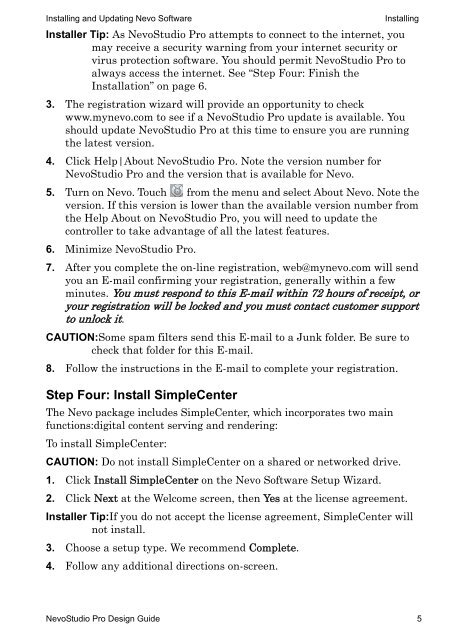3Designing with NevoStudio Pro
3Designing with NevoStudio Pro
3Designing with NevoStudio Pro
Create successful ePaper yourself
Turn your PDF publications into a flip-book with our unique Google optimized e-Paper software.
Installing and Updating Nevo Software Installing<br />
Installer Tip: As <strong>NevoStudio</strong> <strong>Pro</strong> attempts to connect to the internet, you<br />
may receive a security warning from your internet security or<br />
virus protection software. You should permit <strong>NevoStudio</strong> <strong>Pro</strong> to<br />
always access the internet. See “Step Four: Finish the<br />
Installation” on page 6.<br />
3. The registration wizard will provide an opportunity to check<br />
www.mynevo.com to see if a <strong>NevoStudio</strong> <strong>Pro</strong> update is available. You<br />
should update <strong>NevoStudio</strong> <strong>Pro</strong> at this time to ensure you are running<br />
the latest version.<br />
4. Click Help|About <strong>NevoStudio</strong> <strong>Pro</strong>. Note the version number for<br />
<strong>NevoStudio</strong> <strong>Pro</strong> and the version that is available for Nevo.<br />
5. Turn on Nevo. Touch from the menu and select About Nevo. Note the<br />
version. If this version is lower than the available version number from<br />
the Help About on <strong>NevoStudio</strong> <strong>Pro</strong>, you will need to update the<br />
controller to take advantage of all the latest features.<br />
6. Minimize <strong>NevoStudio</strong> <strong>Pro</strong>.<br />
7. After you complete the on-line registration, web@mynevo.com will send<br />
you an E-mail confirming your registration, generally <strong>with</strong>in a few<br />
minutes. You must respond to this E-mail <strong>with</strong>in 72 hours of receipt, or<br />
your registration will be locked and you must contact customer support<br />
to unlock it.<br />
CAUTION:Some spam filters send this E-mail to a Junk folder. Be sure to<br />
check that folder for this E-mail.<br />
8. Follow the instructions in the E-mail to complete your registration.<br />
Step Four: Install SimpleCenter<br />
The Nevo package includes SimpleCenter, which incorporates two main<br />
functions:digital content serving and rendering:<br />
To install SimpleCenter:<br />
CAUTION: Do not install SimpleCenter on a shared or networked drive.<br />
1. Click Install SimpleCenter on the Nevo Software Setup Wizard.<br />
2. Click Next at the Welcome screen, then Yes at the license agreement.<br />
Installer Tip:If you do not accept the license agreement, SimpleCenter will<br />
not install.<br />
3. Choose a setup type. We recommend Complete.<br />
4. Follow any additional directions on-screen.<br />
<strong>NevoStudio</strong> <strong>Pro</strong> Design Guide 5