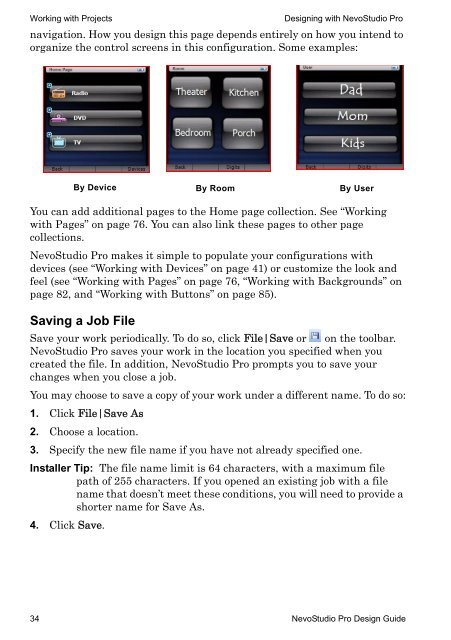3Designing with NevoStudio Pro
3Designing with NevoStudio Pro
3Designing with NevoStudio Pro
You also want an ePaper? Increase the reach of your titles
YUMPU automatically turns print PDFs into web optimized ePapers that Google loves.
Working <strong>with</strong> <strong>Pro</strong>jects Designing <strong>with</strong> <strong>NevoStudio</strong> <strong>Pro</strong><br />
navigation. How you design this page depends entirely on how you intend to<br />
organize the control screens in this configuration. Some examples:<br />
By Device<br />
You can add additional pages to the Home page collection. See “Working<br />
<strong>with</strong> Pages” on page 76. You can also link these pages to other page<br />
collections.<br />
<strong>NevoStudio</strong> <strong>Pro</strong> makes it simple to populate your configurations <strong>with</strong><br />
devices (see “Working <strong>with</strong> Devices” on page 41) or customize the look and<br />
feel (see “Working <strong>with</strong> Pages” on page 76, “Working <strong>with</strong> Backgrounds” on<br />
page 82, and “Working <strong>with</strong> Buttons” on page 85).<br />
Saving a Job File<br />
Save your work periodically. To do so, click File|Save or on the toolbar.<br />
<strong>NevoStudio</strong> <strong>Pro</strong> saves your work in the location you specified when you<br />
created the file. In addition, <strong>NevoStudio</strong> <strong>Pro</strong> prompts you to save your<br />
changes when you close a job.<br />
You may choose to save a copy of your work under a different name. To do so:<br />
1. Click File|Save As<br />
2. Choose a location.<br />
3. Specify the new file name if you have not already specified one.<br />
Installer Tip: The file name limit is 64 characters, <strong>with</strong> a maximum file<br />
path of 255 characters. If you opened an existing job <strong>with</strong> a file<br />
name that doesn’t meet these conditions, you will need to provide a<br />
shorter name for Save As.<br />
4. Click Save.<br />
By Room<br />
By User<br />
34 <strong>NevoStudio</strong> <strong>Pro</strong> Design Guide