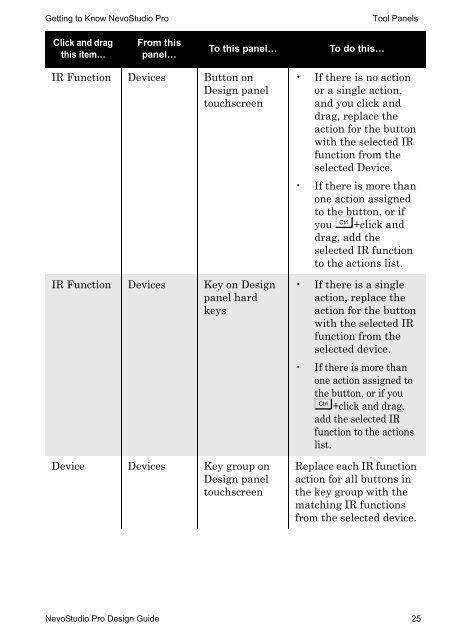- Page 2 and 3: Nevo, NevoStudio Pro, NevoS70 , Nev
- Page 4 and 5: Chapter 2: Getting to Know NevoStud
- Page 6 and 7: Working with Themes................
- Page 8 and 9: Chapter A: Properties . . . . . . .
- Page 10 and 11: Contents of the Nevo Package Prefac
- Page 12 and 13: How Do These Components Work Togeth
- Page 14 and 15: Installing NevoStudio Pro Software
- Page 16 and 17: Installing NevoStudio Pro Software
- Page 18 and 19: Installing NevoStudio Pro Software
- Page 20 and 21: Updating Nevo Software Installing a
- Page 22 and 23: Updating Nevo Software Installing a
- Page 24 and 25: Updating Nevo Software Installing a
- Page 26 and 27: Workspace Getting to Know NevoStudi
- Page 28 and 29: Workspace Getting to Know NevoStudi
- Page 30 and 31: Tool Panels Getting to Know NevoStu
- Page 32 and 33: Tool Panels Getting to Know NevoStu
- Page 34 and 35: Tool Panels Getting to Know NevoStu
- Page 36 and 37: Tool Panels Getting to Know NevoStu
- Page 40 and 41: Tool Panels Getting to Know NevoStu
- Page 42 and 43: Tool Panels Getting to Know NevoStu
- Page 44 and 45: Status Bar Getting to Know NevoStud
- Page 46 and 47: Wizards Getting to Know NevoStudio
- Page 48 and 49: Working with Job Files Designing wi
- Page 50 and 51: Working with Projects Designing wit
- Page 52 and 53: Working with Projects Designing wit
- Page 54 and 55: Working with Projects Designing wit
- Page 56 and 57: Working with Projects Designing wit
- Page 58 and 59: Working with Devices Designing with
- Page 60 and 61: Working with Devices Designing with
- Page 62 and 63: Working with Devices Designing with
- Page 64 and 65: Working with Devices Designing with
- Page 66 and 67: Working with Devices Designing with
- Page 68 and 69: Working with Devices Designing with
- Page 70 and 71: Working with Devices Designing with
- Page 72 and 73: Working with Devices Designing with
- Page 74 and 75: Working with Devices Designing with
- Page 76 and 77: Working with Devices Designing with
- Page 78 and 79: Working with Devices Designing with
- Page 80 and 81: Working with Devices Designing with
- Page 82 and 83: Editing IR Devices Designing with N
- Page 84 and 85: Editing IR Devices Designing with N
- Page 86 and 87: Editing IR Devices Designing with N
- Page 88 and 89:
Editing a Serial Device Designing w
- Page 90 and 91:
Editing a Serial Device Designing w
- Page 92 and 93:
Working with Pages Designing with N
- Page 94 and 95:
Working with Pages Designing with N
- Page 96 and 97:
Working with Pages Designing with N
- Page 98 and 99:
Working with Labels Designing with
- Page 100 and 101:
Working with Backgrounds Designing
- Page 102 and 103:
Working with Buttons Designing with
- Page 104 and 105:
Working with Buttons Designing with
- Page 106 and 107:
Working with Buttons Designing with
- Page 108 and 109:
Working with Buttons Designing with
- Page 110 and 111:
Working with Buttons Designing with
- Page 112 and 113:
Working with Buttons Designing with
- Page 114 and 115:
Working with Global Macros Designin
- Page 116 and 117:
Working with Hard or Function Keys
- Page 118 and 119:
Working with Hard or Function Keys
- Page 120 and 121:
Working with Hard or Function Keys
- Page 122 and 123:
Working with Themes Designing with
- Page 124 and 125:
Using Your Nevo Personal Library De
- Page 126 and 127:
Organizing Galleries Working with G
- Page 128 and 129:
Working with Button Images Working
- Page 130 and 131:
Working with Symbols Working with G
- Page 132 and 133:
Working with Device Templates Worki
- Page 134 and 135:
Working with Key Groups Working wit
- Page 136 and 137:
Testing Configurations Using Nevo E
- Page 138 and 139:
Testing Configurations Using Nevo E
- Page 140 and 141:
Testing Configurations Using Nevo E
- Page 142 and 143:
Printing Configurations Printing fr
- Page 144 and 145:
Printing Configurations Printing fr
- Page 146 and 147:
Changing Nevo System Settings Worki
- Page 148 and 149:
Changing Nevo System Settings Worki
- Page 150 and 151:
Downloading Configurations Working
- Page 152 and 153:
Wireless Programming of Nevo S70 Wo
- Page 154 and 155:
Wireless Programming of Nevo S70 Wo
- Page 156 and 157:
Wireless Programming of Nevo S70 Wo
- Page 158 and 159:
Wireless Programming of Nevo S70 Wo
- Page 160 and 161:
Preparing Nevo for Delivery to Clie
- Page 162 and 163:
Configuring Nevo S70 for IP-Based N
- Page 164 and 165:
General Networking Setup Configurin
- Page 166 and 167:
General Networking Setup Configurin
- Page 168 and 169:
Setting Up Wireless Networking on N
- Page 170 and 171:
Setting Up Wireless Networking on N
- Page 172 and 173:
Setting Up Wireless Networking on N
- Page 174 and 175:
Designing a NevoLink Network Config
- Page 176 and 177:
Designing a NevoLink Network Config
- Page 178 and 179:
Designing a NevoLink Network Config
- Page 180 and 181:
Z-Wave Overview Configuring Nevo Ec
- Page 182 and 183:
Deleting Ecosystem Devices Configur
- Page 184 and 185:
Identifying Available Nevo Ecosyste
- Page 186 and 187:
Identifying Available Nevo Ecosyste
- Page 188 and 189:
Identifying Available Nevo Ecosyste
- Page 190 and 191:
Assigning a NevoLink to a Device Co
- Page 192 and 193:
Troubleshooting Your Nevo IP Networ
- Page 194 and 195:
Troubleshooting Your Nevo IP Networ
- Page 196 and 197:
Troubleshooting Your Nevo IP Networ
- Page 198 and 199:
Add Ecosystem Devices Configuring N
- Page 200 and 201:
Add Ecosystem Devices Configuring N
- Page 202 and 203:
Add Ecosystem Devices Configuring N
- Page 204 and 205:
Add Ecosystem Devices Configuring N
- Page 206 and 207:
Add Ecosystem Devices Configuring N
- Page 208 and 209:
Page Properties Properties Property
- Page 210 and 211:
Page Collection Properties Properti
- Page 212 and 213:
Button Properties Properties Proper
- Page 214 and 215:
Button Properties Properties Proper
- Page 216 and 217:
Channel, Menu, Transport, and Volum
- Page 218 and 219:
Function Key Properties Properties
- Page 220 and 221:
Button Types Button Types and Type
- Page 222 and 223:
Message Types 160 NevoStudio Pro De
- Page 224 and 225:
Glossary Download To transfer proje
- Page 226 and 227:
Glossary Subnet Mask A subnet (shor
- Page 228 and 229:
utton images creating . . . . . . .
- Page 230 and 231:
gallery. . . . . . . . . . . . . .
- Page 232 and 233:
setting caption for function keys .
- Page 234:
italics indicate glossary pages 172