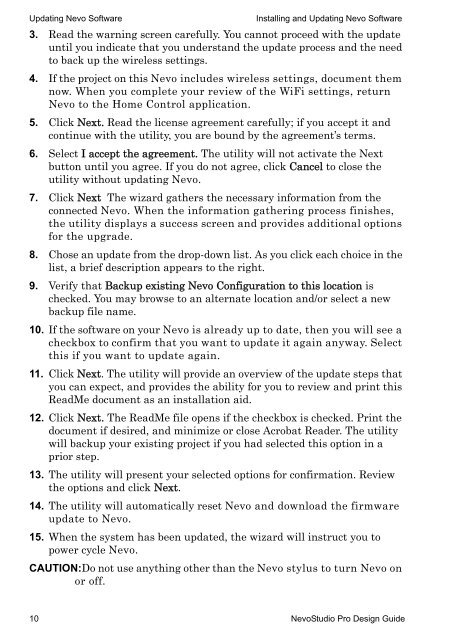3Designing with NevoStudio Pro
3Designing with NevoStudio Pro
3Designing with NevoStudio Pro
Create successful ePaper yourself
Turn your PDF publications into a flip-book with our unique Google optimized e-Paper software.
Updating Nevo Software Installing and Updating Nevo Software<br />
3. Read the warning screen carefully. You cannot proceed <strong>with</strong> the update<br />
until you indicate that you understand the update process and the need<br />
to back up the wireless settings.<br />
4. If the project on this Nevo includes wireless settings, document them<br />
now. When you complete your review of the WiFi settings, return<br />
Nevo to the Home Control application.<br />
5. Click Next. Read the license agreement carefully; if you accept it and<br />
continue <strong>with</strong> the utility, you are bound by the agreement’s terms.<br />
6. Select I accept the agreement. The utility will not activate the Next<br />
button until you agree. If you do not agree, click Cancel to close the<br />
utility <strong>with</strong>out updating Nevo.<br />
7. Click Next The wizard gathers the necessary information from the<br />
connected Nevo. When the information gathering process finishes,<br />
the utility displays a success screen and provides additional options<br />
for the upgrade.<br />
8. Chose an update from the drop-down list. As you click each choice in the<br />
list, a brief description appears to the right.<br />
9. Verify that Backup existing Nevo Configuration to this location is<br />
checked. You may browse to an alternate location and/or select a new<br />
backup file name.<br />
10. If the software on your Nevo is already up to date, then you will see a<br />
checkbox to confirm that you want to update it again anyway. Select<br />
this if you want to update again.<br />
11. Click Next. The utility will provide an overview of the update steps that<br />
you can expect, and provides the ability for you to review and print this<br />
ReadMe document as an installation aid.<br />
12. Click Next. The ReadMe file opens if the checkbox is checked. Print the<br />
document if desired, and minimize or close Acrobat Reader. The utility<br />
will backup your existing project if you had selected this option in a<br />
prior step.<br />
13. The utility will present your selected options for confirmation. Review<br />
the options and click Next.<br />
14. The utility will automatically reset Nevo and download the firmware<br />
update to Nevo.<br />
15. When the system has been updated, the wizard will instruct you to<br />
power cycle Nevo.<br />
CAUTION:Do not use anything other than the Nevo stylus to turn Nevo on<br />
or off.<br />
10 <strong>NevoStudio</strong> <strong>Pro</strong> Design Guide