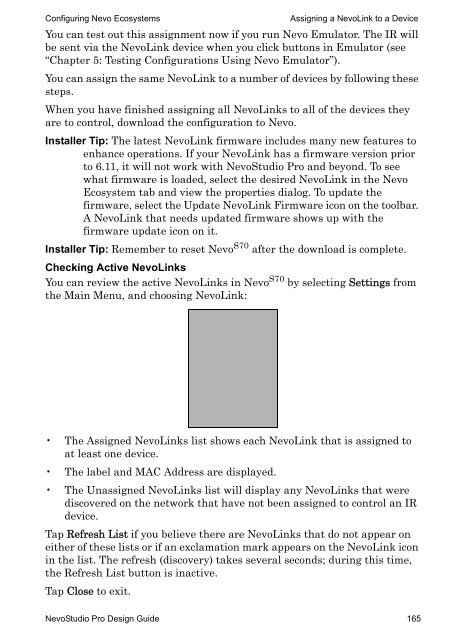3Designing with NevoStudio Pro
3Designing with NevoStudio Pro
3Designing with NevoStudio Pro
You also want an ePaper? Increase the reach of your titles
YUMPU automatically turns print PDFs into web optimized ePapers that Google loves.
Configuring Nevo Ecosystems Assigning a NevoLink to a Device<br />
You can test out this assignment now if you run Nevo Emulator. The IR will<br />
be sent via the NevoLink device when you click buttons in Emulator (see<br />
“Chapter 5: Testing Configurations Using Nevo Emulator”).<br />
You can assign the same NevoLink to a number of devices by following these<br />
steps.<br />
When you have finished assigning all NevoLinks to all of the devices they<br />
are to control, download the configuration to Nevo.<br />
Installer Tip: The latest NevoLink firmware includes many new features to<br />
enhance operations. If your NevoLink has a firmware version prior<br />
to 6.11, it will not work <strong>with</strong> <strong>NevoStudio</strong> <strong>Pro</strong> and beyond. To see<br />
what firmware is loaded, select the desired NevoLink in the Nevo<br />
Ecosystem tab and view the properties dialog. To update the<br />
firmware, select the Update NevoLink Firmware icon on the toolbar.<br />
A NevoLink that needs updated firmware shows up <strong>with</strong> the<br />
firmware update icon on it.<br />
Installer Tip: Remember to reset NevoS70 after the download is complete.<br />
Checking Active NevoLinks<br />
You can review the active NevoLinks in Nevo S70 by selecting Settings from<br />
the Main Menu, and choosing NevoLink:<br />
• The Assigned NevoLinks list shows each NevoLink that is assigned to<br />
at least one device.<br />
• The label and MAC Address are displayed.<br />
• The Unassigned NevoLinks list will display any NevoLinks that were<br />
discovered on the network that have not been assigned to control an IR<br />
device.<br />
Tap Refresh List if you believe there are NevoLinks that do not appear on<br />
either of these lists or if an exclamation mark appears on the NevoLink icon<br />
in the list. The refresh (discovery) takes several seconds; during this time,<br />
the Refresh List button is inactive.<br />
Tap Close to exit.<br />
<strong>NevoStudio</strong> <strong>Pro</strong> Design Guide 165