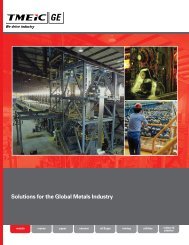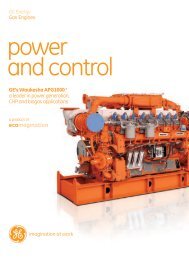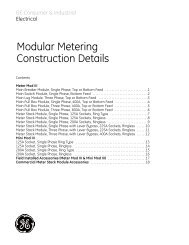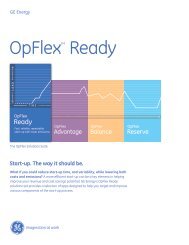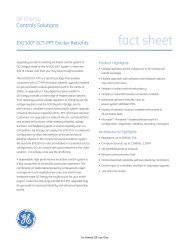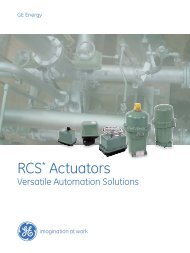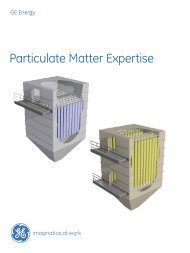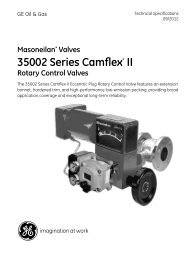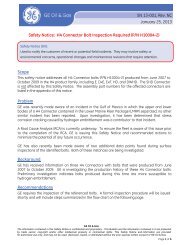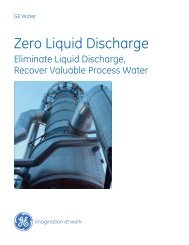Masoneilan SVI II AP Installation and Maintenance ... - GE Energy
Masoneilan SVI II AP Installation and Maintenance ... - GE Energy
Masoneilan SVI II AP Installation and Maintenance ... - GE Energy
Create successful ePaper yourself
Turn your PDF publications into a flip-book with our unique Google optimized e-Paper software.
<strong>GE</strong> Oil <strong>and</strong> Gas<br />
<strong>SVI</strong> <strong>II</strong> <strong>AP</strong> Instruction Manual<br />
Configuring the <strong>SVI</strong> <strong>II</strong> <strong>AP</strong> for Remote Position Sensing<br />
After the Remote Position Sensor is installed <strong>and</strong> cabled to the <strong>SVI</strong> <strong>II</strong> <strong>AP</strong>, the <strong>SVI</strong> <strong>II</strong> <strong>AP</strong><br />
needs to be configured so that valve position is sensed by Remote Position Sensor. A<br />
digital communication software tool is provided on the CD shipped with the <strong>SVI</strong> <strong>II</strong> <strong>AP</strong> for<br />
this purpose. First you must install the software tool, SMARTS Assistant, from the CD <strong>and</strong><br />
then using the tool, configure the <strong>SVI</strong> <strong>II</strong> <strong>AP</strong>. (You can also download SMARTS Assistant<br />
from the web site, www.ge-energy.com/valves.<br />
To install SMARTS Assistant (see Figure 40):<br />
1. From the CD click on Install Software.<br />
The CD displays other available software tools.<br />
2. Click on Install SMARTS Assistant St<strong>and</strong>ard Edition 2.00.0. The program<br />
automatically installs.<br />
Selecting Install Software<br />
Install SMARTS Assistant<br />
Figure 40<br />
Installing SMARTS Assistant from CD<br />
52