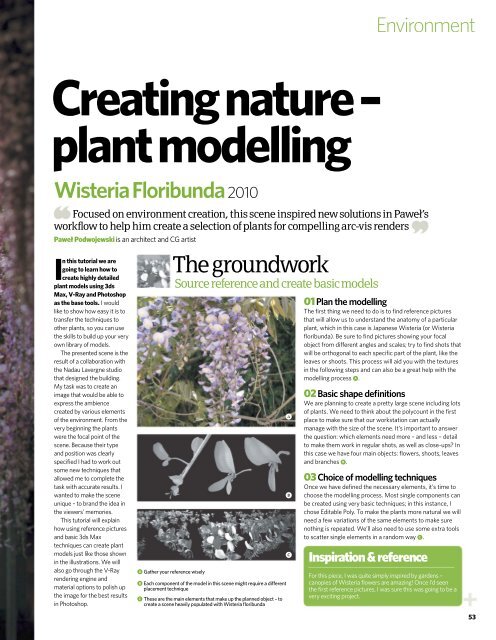You also want an ePaper? Increase the reach of your titles
YUMPU automatically turns print PDFs into web optimized ePapers that Google loves.
Environment<br />
Creating nature –<br />
plant modelling<br />
Wisteria Floribunda 2010<br />
Focused on environment creation, this scene inspired new solutions in Paweł’s<br />
workflow to help him create a selection of plants for compelling arc-vis renders<br />
Paweł Podwojewski is an architect and CG <strong>art</strong>ist<br />
In this tutorial we are<br />
going to learn how to<br />
create highly detailed<br />
plant models using <strong>3d</strong>s<br />
Max, V-Ray and Photoshop<br />
as the base tools. I would<br />
like to show how easy it is to<br />
transfer the techniques to<br />
other plants, so you can use<br />
the skills to build up your very<br />
own library of models.<br />
The presented scene is the<br />
result of a collaboration with<br />
the Nadau Lavergne studio<br />
that designed the building.<br />
My task was to create an<br />
image that would be able to<br />
express the ambience<br />
created by various elements<br />
of the environment. From the<br />
very beginning the plants<br />
were the focal point of the<br />
scene. Because their type<br />
and position was clearly<br />
specified I had to work out<br />
some new techniques that<br />
allowed me to complete the<br />
task with accurate results. I<br />
wanted to make the scene<br />
unique – to brand the idea in<br />
the viewers’ memories.<br />
This tutorial will explain<br />
how using reference pictures<br />
and basic <strong>3d</strong>s Max<br />
techniques can create plant<br />
models just like those shown<br />
in the illustrations. We will<br />
also go through the V-Ray<br />
rendering engine and<br />
material options to polish up<br />
the image for the best results<br />
in Photoshop.<br />
A Gather your reference wisely<br />
The groundwork<br />
Source reference and create basic models<br />
B Each component of the model in this scene might require a different<br />
placement technique<br />
C These are the main elements that make up the planned object – to<br />
create a scene heavily populated with Wisteria floribunda<br />
A<br />
B<br />
C<br />
01 Plan the modelling<br />
The first thing we need to do is to find reference pictures<br />
that will allow us to understand the anatomy of a p<strong>art</strong>icular<br />
plant, which in this case is Japanese Wisteria (or Wisteria<br />
floribunda). Be sure to find pictures showing your focal<br />
object from different angles and scales; try to find shots that<br />
will be orthogonal to each specific p<strong>art</strong> of the plant, like the<br />
leaves or shoots. This process will aid you with the textures<br />
in the following steps and can also be a great help with the<br />
modelling process A.<br />
02 Basic shape definitions<br />
We are planning to create a pretty large scene including lots<br />
of plants. We need to think about the polycount in the first<br />
place to make sure that our workstation can actually<br />
manage with the size of the scene. It’s important to answer<br />
the question: which elements need more – and less – detail<br />
to make them work in regular shots, as well as close-ups? In<br />
this case we have four main objects: flowers, shoots, leaves<br />
and branches B.<br />
03 Choice of modelling techniques<br />
Once we have defined the necessary elements, it’s time to<br />
choose the modelling process. Most single components can<br />
be created using very basic techniques; in this instance, I<br />
chose Editable Poly. To make the plants more natural we will<br />
need a few variations of the same elements to make sure<br />
nothing is repeated. We’ll also need to use some extra tools<br />
to scatter single elements in a random way C.<br />
Inspiration & reference<br />
For this piece, I was quite simply inspired by gardens –<br />
canopies of Wisteria flowers are amazing! Once I’d seen<br />
the first reference pictures, I was sure this was going to be a<br />
very exciting project.<br />
53