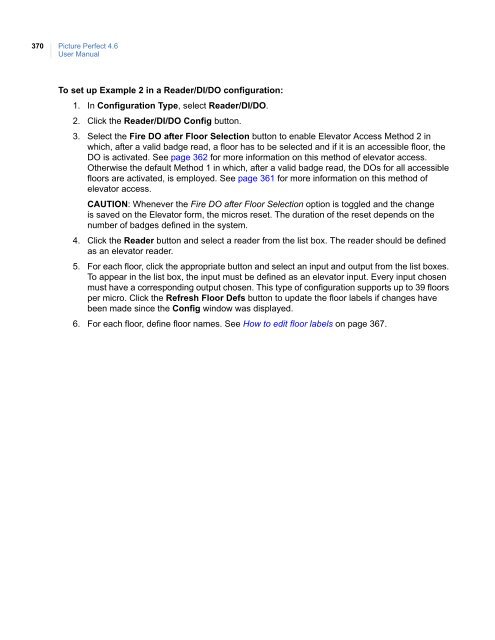- Page 1 and 2:
Picture Perfect 4.6 User Manual P/N
- Page 3 and 4:
i Contents Preface . . . . . . . .
- Page 5 and 6:
iii Scheduling backup events. . . .
- Page 7 and 8:
v Preface This document provides in
- Page 9 and 10:
Chapter 1 Introduction This chapter
- Page 11 and 12:
Chapter 1 Introduction 3 The system
- Page 13 and 14:
Chapter 1 Introduction 5 • Digita
- Page 15 and 16:
Chapter 2 Getting started This chap
- Page 17 and 18:
Chapter 2 Getting started 9 To rest
- Page 19 and 20:
Chapter 2 Getting started 11 Figure
- Page 21 and 22:
Chapter 2 Getting started 13 To log
- Page 23 and 24:
Chapter 2 Getting started 15 4. To
- Page 25 and 26:
Chapter 2 Getting started 17 Table
- Page 27 and 28:
Chapter 2 Getting started 19 Table
- Page 29 and 30:
Chapter 2 Getting started 21 Table
- Page 31 and 32:
Chapter 2 Getting started 23 The si
- Page 33 and 34:
Chapter 2 Getting started 25 Table
- Page 35 and 36:
Chapter 2 Getting started 27 Other
- Page 37 and 38:
Chapter 3 Configuration checklist T
- Page 39 and 40:
Chapter 3 Configuration checklist 3
- Page 41 and 42:
Chapter 3 Configuration checklist 3
- Page 43 and 44:
Chapter 4 Setup This chapter provid
- Page 45 and 46:
Chapter 4 Setup 37 2. From the tool
- Page 47 and 48:
Chapter 4 Setup 39 • Select Tabul
- Page 49 and 50:
Chapter 4 Setup 41 Assigning system
- Page 51 and 52:
Chapter 4 Setup 43 Table 24. Parame
- Page 53 and 54:
Chapter 4 Setup 45 Table 24. Parame
- Page 55 and 56:
Chapter 4 Setup 47 Table 24. Parame
- Page 57 and 58:
Chapter 4 Setup 49 Configuring LDAP
- Page 59 and 60:
Chapter 4 Setup 51 Fields and contr
- Page 61 and 62:
Chapter 4 Setup 53 Fields and contr
- Page 63 and 64:
Chapter 4 Setup 55 Setting up works
- Page 65 and 66:
Chapter 4 Setup 57 Setting up SSL e
- Page 67 and 68:
Chapter 4 Setup 59 For the client
- Page 69 and 70:
Chapter 4 Setup 61 su - root 4. Typ
- Page 71 and 72:
Chapter 5 System configuration This
- Page 73 and 74:
Chapter 5 System configuration 65 F
- Page 75 and 76:
Chapter 5 System configuration 67 F
- Page 77 and 78:
Chapter 5 System configuration 69 T
- Page 79 and 80:
Chapter 5 System configuration 71 D
- Page 81 and 82:
Chapter 5 System configuration 73 F
- Page 83 and 84:
Chapter 5 System configuration 75 D
- Page 85 and 86:
Chapter 6 Operator administration T
- Page 87 and 88:
Chapter 6 Operator administration 7
- Page 89 and 90:
Chapter 6 Operator administration 8
- Page 91 and 92:
Chapter 6 Operator administration 8
- Page 93 and 94:
Chapter 6 Operator administration 8
- Page 95 and 96:
Chapter 6 Operator administration 8
- Page 97 and 98:
Chapter 6 Operator administration 8
- Page 99 and 100:
Chapter 6 Operator administration 9
- Page 101 and 102:
Chapter 6 Operator administration 9
- Page 103 and 104:
Chapter 6 Operator administration 9
- Page 105 and 106:
Chapter 6 Operator administration 9
- Page 107 and 108:
Chapter 6 Operator administration 9
- Page 109 and 110:
Chapter 6 Operator administration 1
- Page 111 and 112:
Chapter 7 Alarm/activity configurat
- Page 113 and 114:
Chapter 7 Alarm/activity configurat
- Page 115 and 116:
Chapter 7 Alarm/activity configurat
- Page 117 and 118:
Chapter 7 Alarm/activity configurat
- Page 119 and 120:
Chapter 7 Alarm/activity configurat
- Page 121 and 122:
Chapter 7 Alarm/activity configurat
- Page 123 and 124:
Chapter 7 Alarm/activity configurat
- Page 125 and 126:
Chapter 7 Alarm/activity configurat
- Page 127 and 128:
Chapter 7 Alarm/activity configurat
- Page 129 and 130:
Chapter 8 Device management This ch
- Page 131 and 132:
Chapter 8 Device management 123 Fie
- Page 133 and 134:
Chapter 8 Device management 125 Fig
- Page 135 and 136:
Chapter 8 Device management 127 Par
- Page 137 and 138:
Chapter 8 Device management 129 Do
- Page 139 and 140:
Chapter 8 Device management 131 Tab
- Page 141 and 142:
Chapter 8 Device management 133 Tab
- Page 143 and 144:
Chapter 8 Device management 135 12.
- Page 145 and 146:
Chapter 8 Device management 137 Tab
- Page 147 and 148:
Chapter 8 Device management 139 Fig
- Page 149 and 150:
Chapter 8 Device management 141 To
- Page 151 and 152:
Chapter 8 Device management 143 Tab
- Page 153 and 154:
Chapter 8 Device management 145 Tab
- Page 155 and 156:
Chapter 8 Device management 147 Fig
- Page 157 and 158:
Chapter 8 Device management 149 Tab
- Page 159 and 160:
Chapter 8 Device management 151 Net
- Page 161 and 162:
Chapter 8 Device management 153 Fig
- Page 163 and 164:
Chapter 8 Device management 155 Tab
- Page 165 and 166:
Chapter 8 Device management 157 Tab
- Page 167 and 168:
Chapter 8 Device management 159 Fig
- Page 169 and 170:
Chapter 8 Device management 161 Rel
- Page 171 and 172:
Chapter 8 Device management 163 Fig
- Page 173 and 174:
Chapter 9 Area management This chap
- Page 175 and 176:
Chapter 9 Area management 167 Field
- Page 177 and 178:
Chapter 9 Area management 169 Note:
- Page 179 and 180:
Chapter 9 Area management 171 Timed
- Page 181 and 182:
Chapter 9 Area management 173 Table
- Page 183 and 184:
Chapter 9 Area management 175 Defin
- Page 185 and 186:
Chapter 9 Area management 177 Table
- Page 187 and 188:
Chapter 9 Area management 179 Table
- Page 189 and 190:
Chapter 9 Area management 181 Field
- Page 191 and 192:
Chapter 9 Area management 183 Table
- Page 193 and 194:
Chapter 10 Schedules, modes, and ev
- Page 195 and 196:
Chapter 10 Schedules, modes, and ev
- Page 197 and 198:
Chapter 10 Schedules, modes, and ev
- Page 199 and 200:
Chapter 10 Schedules, modes, and ev
- Page 201 and 202:
Chapter 10 Schedules, modes, and ev
- Page 203 and 204:
Chapter 10 Schedules, modes, and ev
- Page 205 and 206:
Chapter 10 Schedules, modes, and ev
- Page 207 and 208:
Chapter 10 Schedules, modes, and ev
- Page 209 and 210:
Chapter 10 Schedules, modes, and ev
- Page 211 and 212:
Chapter 10 Schedules, modes, and ev
- Page 213 and 214:
Chapter 10 Schedules, modes, and ev
- Page 215 and 216:
Chapter 10 Schedules, modes, and ev
- Page 217 and 218:
Chapter 10 Schedules, modes, and ev
- Page 219 and 220:
Chapter 10 Schedules, modes, and ev
- Page 221 and 222:
Chapter 10 Schedules, modes, and ev
- Page 223 and 224:
Chapter 11 Badge management This ch
- Page 225 and 226:
Chapter 11 Badge management 217 Fie
- Page 227 and 228:
Chapter 11 Badge management 219 Tab
- Page 229 and 230:
Chapter 11 Badge management 221 •
- Page 231 and 232:
Chapter 11 Badge management 223 Tab
- Page 233 and 234:
Chapter 11 Badge management 225 Tab
- Page 235 and 236:
Chapter 11 Badge management 227 Tab
- Page 237 and 238:
Chapter 11 Badge management 229 Tab
- Page 239 and 240:
Chapter 11 Badge management 231 To
- Page 241 and 242:
Chapter 11 Badge management 233 Pri
- Page 243 and 244:
Chapter 11 Badge management 235 The
- Page 245 and 246:
Chapter 11 Badge management 237 Rel
- Page 247 and 248:
Chapter 11 Badge management 239 Rel
- Page 249 and 250:
Chapter 11 Badge management 241 4.
- Page 251 and 252:
Chapter 11 Badge management 243 Fie
- Page 253 and 254:
Chapter 12 Badge design This chapte
- Page 255 and 256:
Chapter 12 Badge design 247 To enco
- Page 257 and 258:
Chapter 12 Badge design 249 Table 1
- Page 259 and 260:
Chapter 13 Alarm/activity monitors
- Page 261 and 262:
Chapter 13 Alarm/activity monitors
- Page 263 and 264:
Chapter 13 Alarm/activity monitors
- Page 265 and 266:
Chapter 13 Alarm/activity monitors
- Page 267 and 268:
Chapter 13 Alarm/activity monitors
- Page 269 and 270:
Chapter 13 Alarm/activity monitors
- Page 271 and 272:
Chapter 13 Alarm/activity monitors
- Page 273 and 274:
Chapter 13 Alarm/activity monitors
- Page 275 and 276:
Chapter 13 Alarm/activity monitors
- Page 277 and 278:
Chapter 13 Alarm/activity monitors
- Page 279 and 280:
Chapter 13 Alarm/activity monitors
- Page 281 and 282:
Chapter 13 Alarm/activity monitors
- Page 283 and 284:
Chapter 13 Alarm/activity monitors
- Page 285 and 286:
Chapter 13 Alarm/activity monitors
- Page 287 and 288:
Chapter 14 Reports This chapter des
- Page 289 and 290:
Chapter 14 Reports 281 Creating and
- Page 291 and 292:
Chapter 14 Reports 283 Table 116.Re
- Page 293 and 294:
Chapter 14 Reports 285 Table 117.De
- Page 295 and 296:
Chapter 14 Reports 287 • From the
- Page 297 and 298:
Chapter 14 Reports 289 Importing ar
- Page 299 and 300:
Chapter 14 Reports 291 Output: Repl
- Page 301 and 302:
Chapter 14 Reports 293 {$time_range
- Page 303 and 304:
Chapter 14 Reports 295 Characters t
- Page 305 and 306:
Chapter 14 Reports 297 Example Defi
- Page 307 and 308:
Chapter 14 Reports 299 # sqlstmt "u
- Page 309 and 310:
Chapter 15 Backup and restore This
- Page 311 and 312:
Chapter 15 Backup and restore 303 F
- Page 313 and 314:
Chapter 15 Backup and restore 305 T
- Page 315 and 316:
Chapter 15 Backup and restore 307 R
- Page 317 and 318:
Chapter 15 Backup and restore 309 F
- Page 319 and 320:
Chapter 16 Data Generator and templ
- Page 321 and 322:
Chapter 16 Data Generator and templ
- Page 323 and 324:
Chapter 16 Data Generator and templ
- Page 325 and 326:
Chapter 16 Data Generator and templ
- Page 327 and 328: Chapter 16 Data Generator and templ
- Page 329 and 330: Chapter 17 User interface customiza
- Page 331 and 332: Chapter 17 User interface customiza
- Page 333 and 334: Chapter 17 User interface customiza
- Page 335 and 336: Chapter 17 User interface customiza
- Page 337 and 338: Chapter 18 Advanced features This c
- Page 339 and 340: Chapter 18 Advanced features 331 Fi
- Page 341 and 342: Chapter 18 Advanced features 333 Fi
- Page 343 and 344: Chapter 18 Advanced features 335 Mo
- Page 345 and 346: Chapter 18 Advanced features 337 Fi
- Page 347 and 348: Chapter 18 Advanced features 339 Fi
- Page 349 and 350: Chapter 18 Advanced features 341 Fi
- Page 351 and 352: Chapter 18 Advanced features 343 Fi
- Page 353 and 354: Chapter 18 Advanced features 345 Fi
- Page 355 and 356: Chapter 18 Advanced features 347 To
- Page 357 and 358: Chapter 18 Advanced features 349 Fi
- Page 359 and 360: Chapter 18 Advanced features 351 Fi
- Page 361 and 362: Chapter 18 Advanced features 353 Fi
- Page 363 and 364: Chapter 18 Advanced features 355 Fi
- Page 365 and 366: Chapter 18 Advanced features 357 Ta
- Page 367 and 368: Chapter 18 Advanced features 359 me
- Page 369 and 370: Chapter 18 Advanced features 361 El
- Page 371 and 372: Chapter 18 Advanced features 363 Du
- Page 373 and 374: Chapter 18 Advanced features 365 De
- Page 375 and 376: Chapter 18 Advanced features 367 Ta
- Page 377: Chapter 18 Advanced features 369 Ex
- Page 381 and 382: Chapter 18 Advanced features 373 Fi
- Page 383 and 384: Chapter 18 Advanced features 375 En
- Page 385 and 386: Chapter 18 Advanced features 377 Wh
- Page 387 and 388: Chapter 18 Advanced features 379 De
- Page 389 and 390: Chapter 18 Advanced features 381 2.
- Page 391 and 392: Chapter 18 Advanced features 383 Fi
- Page 393 and 394: Chapter 19 Troubleshooting and supp
- Page 395 and 396: Chapter 19 Troubleshooting and supp
- Page 397 and 398: Chapter 19 Troubleshooting and supp
- Page 399 and 400: Chapter 19 Troubleshooting and supp
- Page 401 and 402: Chapter 19 Troubleshooting and supp
- Page 403 and 404: Chapter 19 Troubleshooting and supp
- Page 405 and 406: Chapter 19 Troubleshooting and supp
- Page 407 and 408: 399 Glossary This section explains
- Page 409 and 410: 401 Table 134.Picture Perfect 4.6 t
- Page 411 and 412: 403 Table 134.Picture Perfect 4.6 t
- Page 413 and 414: 405 Table 134.Picture Perfect 4.6 t
- Page 415 and 416: 407 Index A About Picture Perfect..
- Page 417 and 418: 409 DES ...........................
- Page 419 and 420: 411 L LAN..........................
- Page 421 and 422: 413 R Radio Buttons ...............